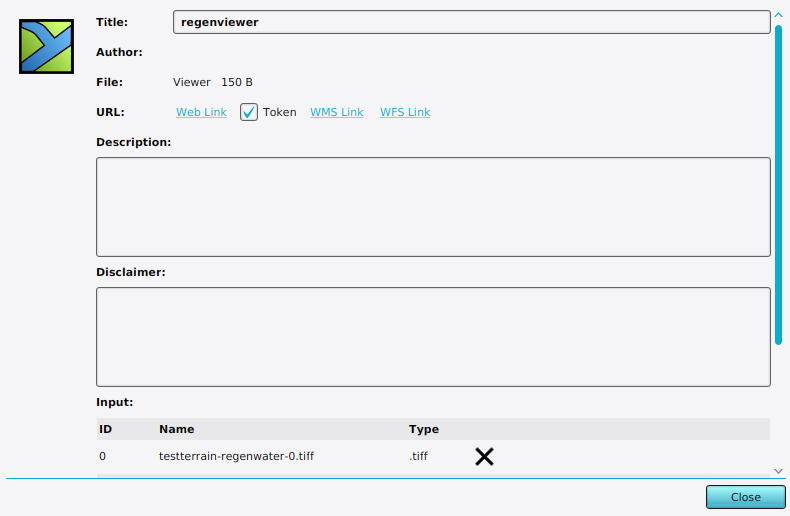How to create a WMS of a GeoShare Viewer: Difference between revisions
Jump to navigation
Jump to search
No edit summary |
No edit summary |
||
| (5 intermediate revisions by 2 users not shown) | |||
| Line 1: | Line 1: | ||
A [[GeoShare Viewer]] allows for the sharing of geographical data, most notably the results of calculations, without requiring the recipient to have an account for the {{software}}. The | A [[GeoShare Viewer]] allows for the sharing of geographical data, most notably the results of calculations, without requiring the recipient to have an account for the {{software}}. The | ||
viewer can also be accessed as a [[WMS]] | viewer can also be accessed as a [[WMS]] | ||
<youtube>_wEBw7sEKQc</youtube> | |||
{{editor location|geoshare}} | {{editor location|geoshare}} | ||
| Line 12: | Line 14: | ||
| Copy the URL to use it in any other application that supports communicating with a [[WMS]]. | | Copy the URL to use it in any other application that supports communicating with a [[WMS]]. | ||
}} | }} | ||
<gallery | <gallery > | ||
File:share_viewer_edit_button.png|Edit button in the [[GeoShare]] | File:share_viewer_edit_button.png|30px|Edit button in the [[GeoShare]] | ||
File:share_viewer_edit_panel.png|Edit panel of a [[GeoShare Viewer]] where you can find the link to its [[WMS]]. | File:share_viewer_edit_panel.png|Edit panel of a [[GeoShare Viewer]] where you can find the link to its [[WMS]]. | ||
</gallery> | </gallery> | ||
| Line 21: | Line 23: | ||
* [[GeoShare Viewer]] | * [[GeoShare Viewer]] | ||
* [[Grid Overlay]] | * [[Grid Overlay]] | ||
* [[WMS Overlay]] | |||
* [[WMS]] | |||
| howtos= | | howtos= | ||
* [[How to create a GeoShare Viewer with multiple timeframes]] | * [[How to create a GeoShare Viewer with multiple timeframes]] | ||
* [[How to create a GeoShare Viewer]] | * [[How to create a GeoShare Viewer]] | ||
* [[How to add your project's WMS in QGIS]] | |||
* [[How to add your project's WMS in ArcMap]] | |||
* [[How to add your project's WMS in ArcGIS Pro]] | |||
}} | }} | ||
[[Category:How-to's]] | |||
Latest revision as of 13:56, 30 January 2024
A GeoShare Viewer allows for the sharing of geographical data, most notably the results of calculations, without requiring the recipient to have an account for the Tygron Platform. The viewer can also be accessed as a WMS
How to Create a WMS of a GeoShare Viewer:
- Follow the wizard first on how to create a GeoShare Viewer.
- Once you have a Viewer on your GeoShare, continue.
- Click on the edit icon next to the GeoShare Viewer of interest. An edit panel opens.
- Next to the label URL, click on the WMS link.
- The browser should open and show the capabilities of the WMS of the selected GeoShare Viewer.
- Copy the URL to use it in any other application that supports communicating with a WMS.
Edit button in the GeoShare
Edit panel of a GeoShare Viewer where you can find the link to its WMS.