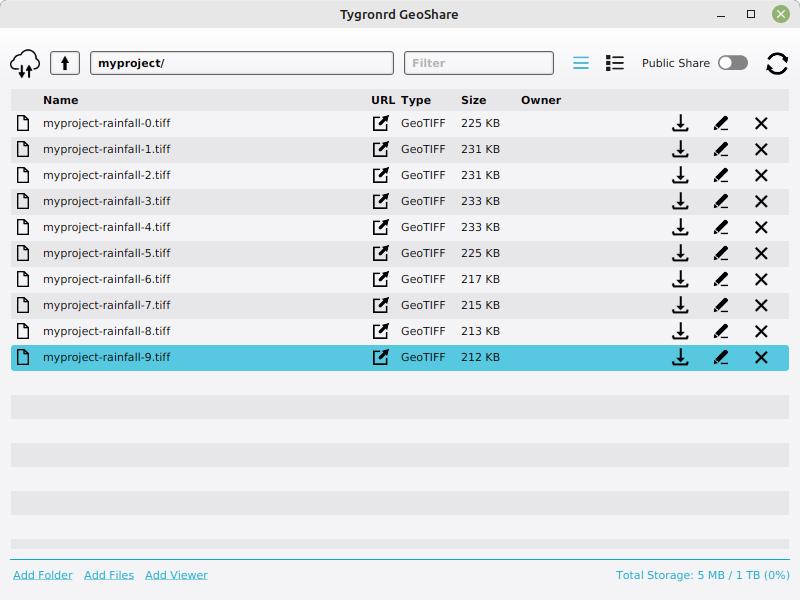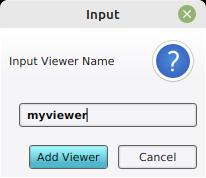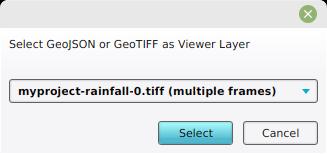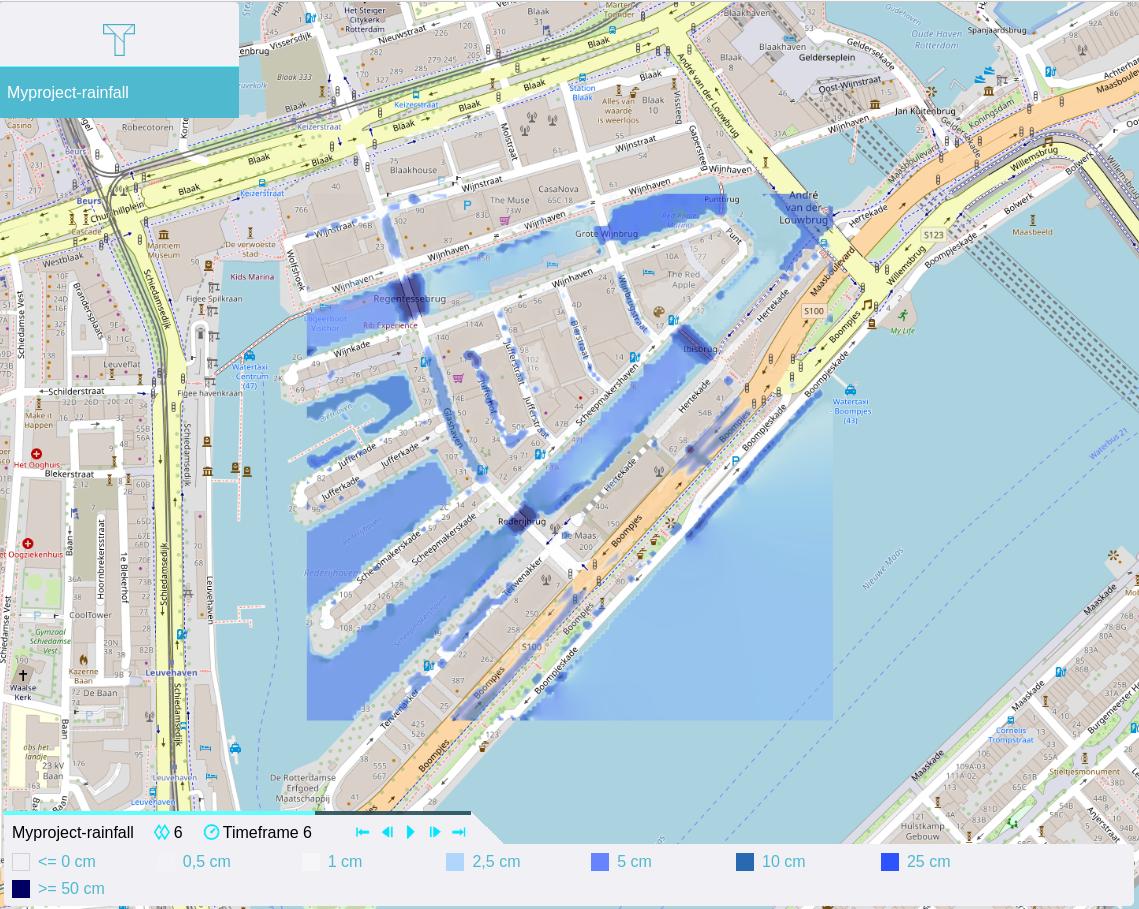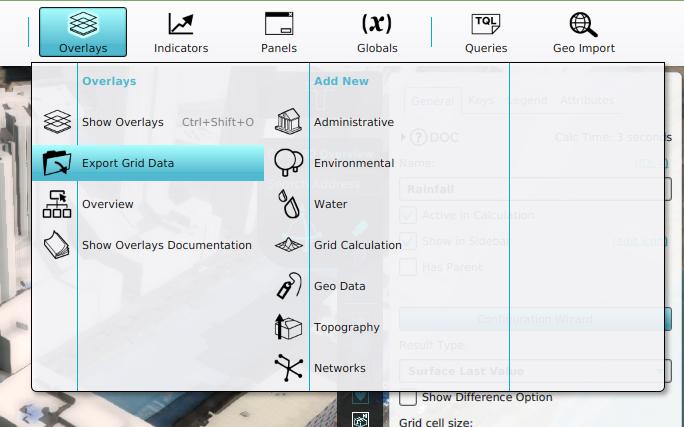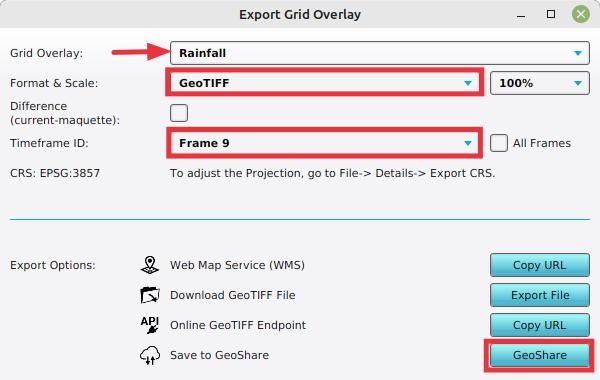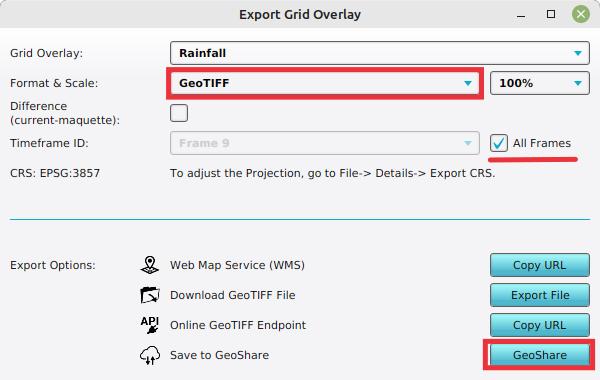How to create a GeoShare Viewer
Revision as of 15:38, 29 March 2024 by Frank@tygron.nl (talk | contribs)
A GeoShare Viewer allows for the sharing of geographical data, most notably the results of calculations, via an easily sharable url without requiring the recipient to have an account for the Tygron Platform. Instead, the results are presented as a web viewer.
How to create a GeoShare Viewer:
- In the Ribbon, click on the GeoShare link in the upper right.
- With the GeoShare opened, navigate to a folder that contains GeoTIFFs. If you do not yet have GeoTIFFs, see #Export Grid Overlay to GeoShare as GeoTIFFs this section.
- At the bottom of the GeoShare, click on "Add Viewer"
- In the prompt which appears, enter the desired name for the viewer
- In the next prompt, select the desired GeoTIFF(s)
- The viewer can now be opened by clicking on the link. The viewer will open in the web browser.
- The url of the web browser can be shared by copying it from the web browser's address bar.
Provide a name for the GeoShare Viewer
How to create a GeoShare Viewer:
- In the Ribbon, select Overlays to show the list of all Overlays in the Project.
- Select the Grid Overlay the results of which you wish to share.
- Click on "Export Grid Data".
- In the prompt that appears, opt to save the last timeframe to the GeoShare
- The GeoShare window will remain open with the saved GeoTIFF visible
Exporting the last frame of a Grid Overlay to the GeoShare
Exporting all timeframes of a Grid Overlay to the GeoShare
Exported GeoTIFFs of a Rainfall Overlay in a folder on the GeoShare