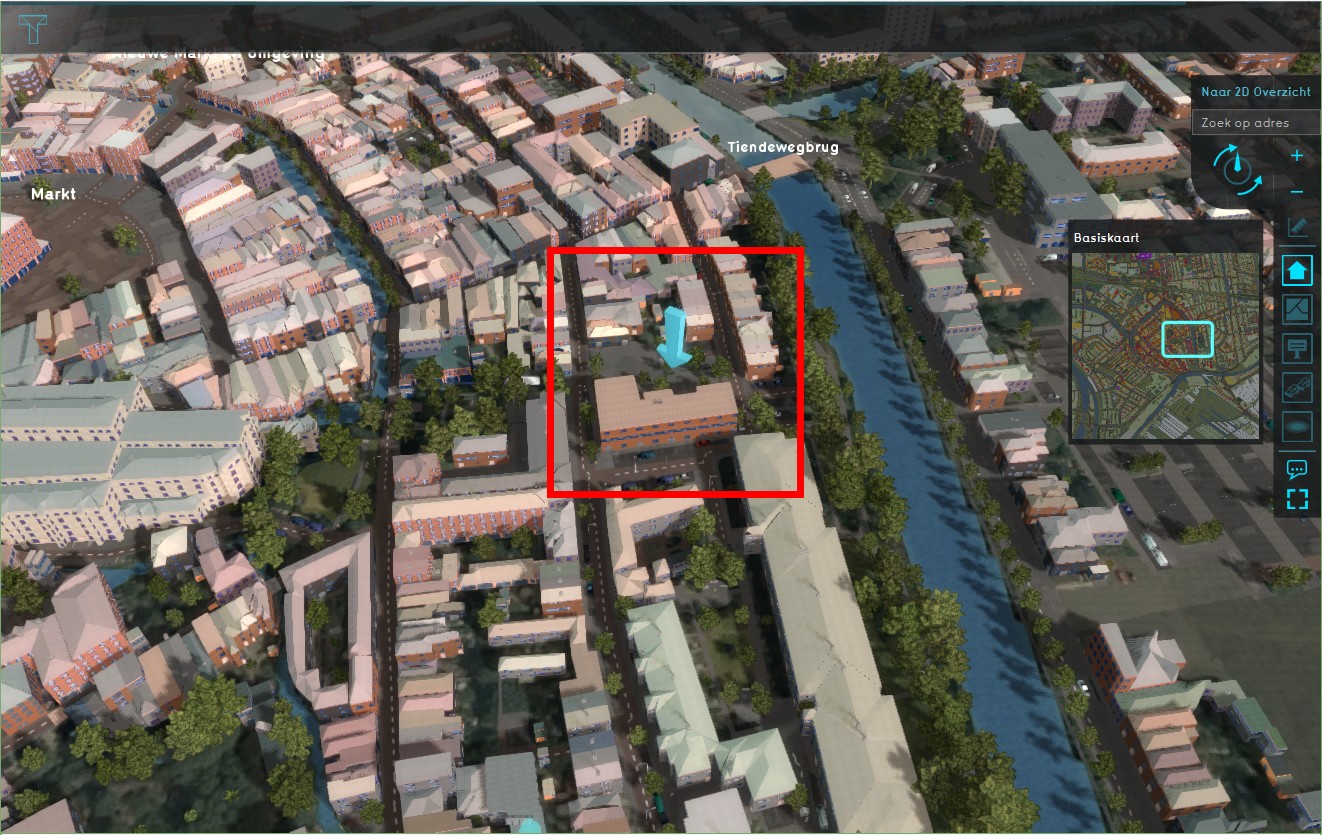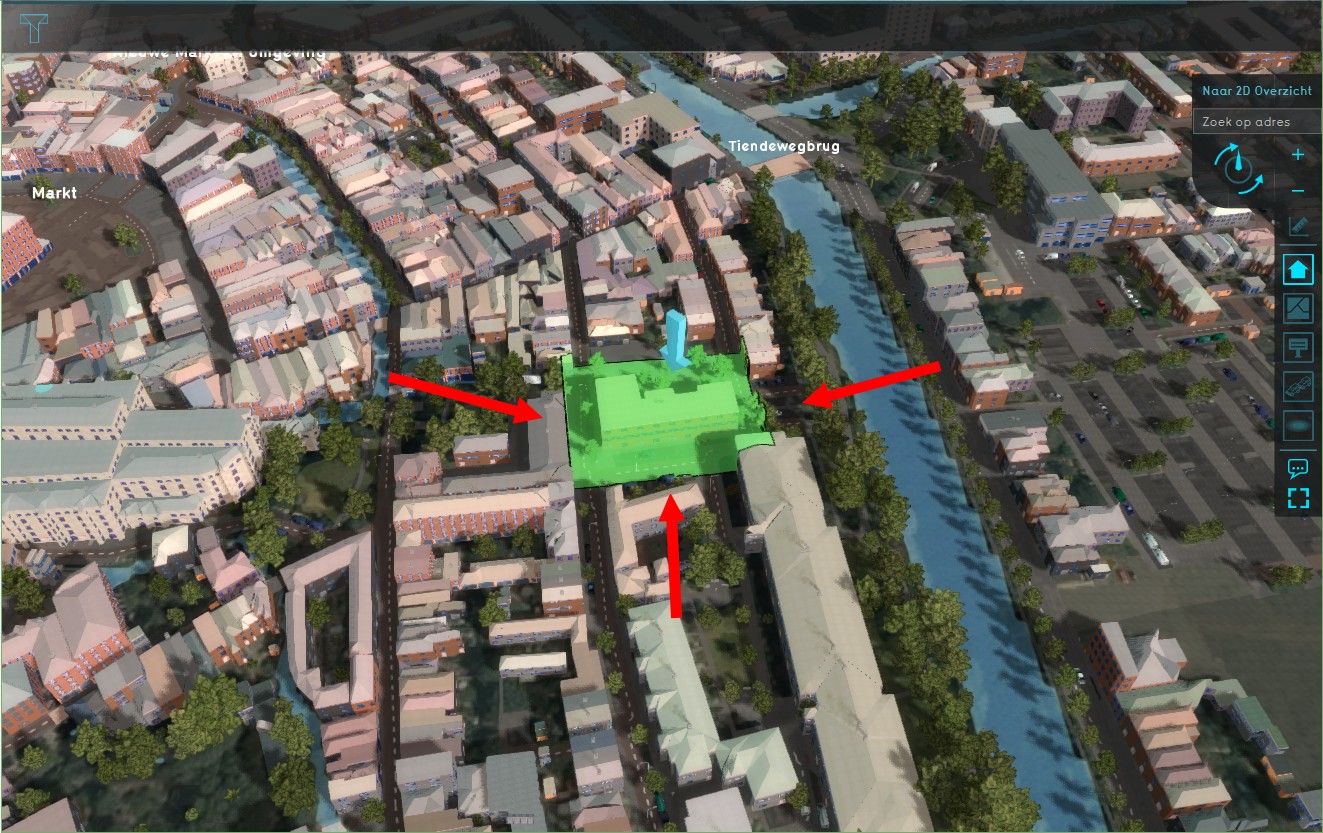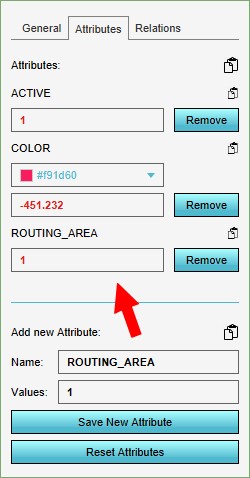How to create a Destination area
Below an example with the Travel distance overlay based on a school and pedestrian traffic.
Creating a routing area
| 1 | Have a project loaded in the editor and decide the area of interest of the Travel Distance overlay, a school in our case. | |
| 2 | Add an area and select to Adjust the area. Draw in the area around the school, ensuring that the area overlaps all adjacent roads. In our example the area overlaps with roads east, west and south of the school. Apply the selection. | |
| 3 | Select the newly added area and select its attribute tab on the right side. Add on the bottom a new attribute ROUTING_AREA, with a value of 1. Save the new attribute. The Area color will be used for the overlay, so pick an appropriate color here too. |