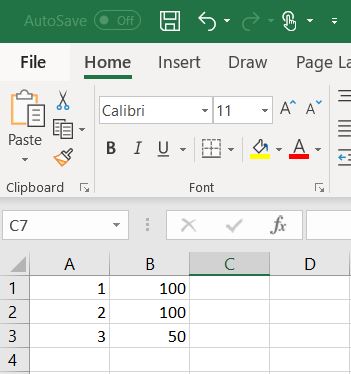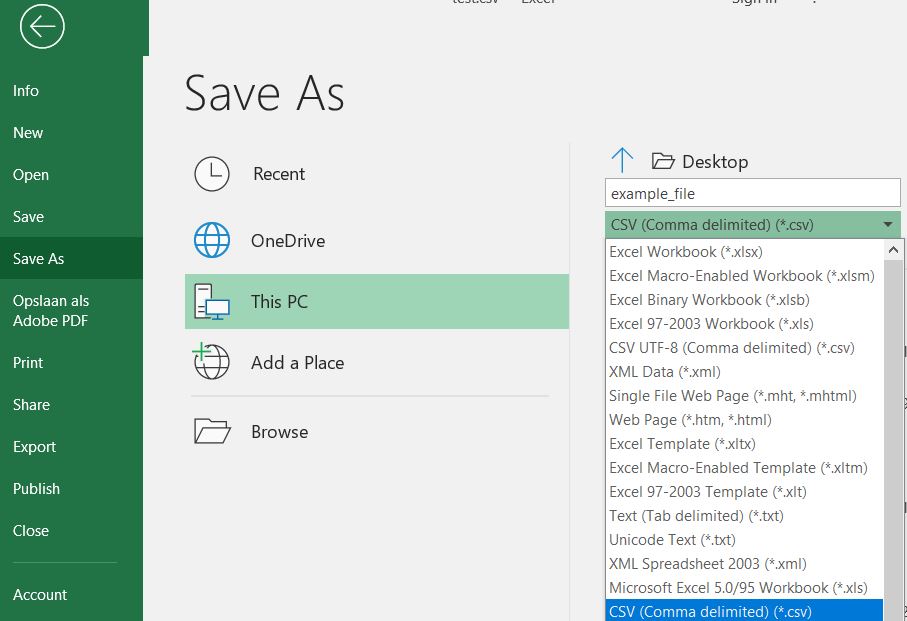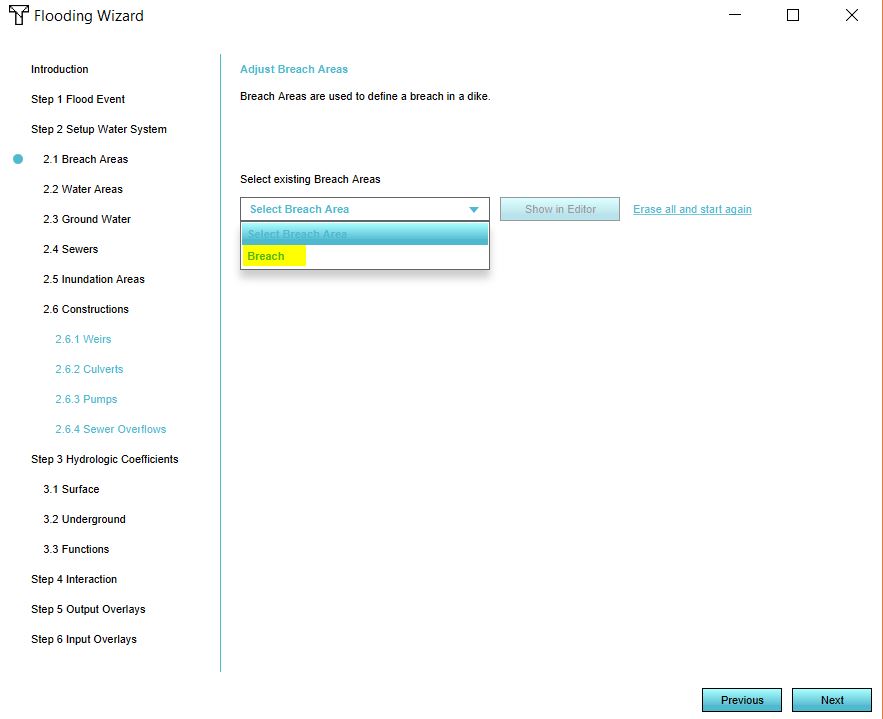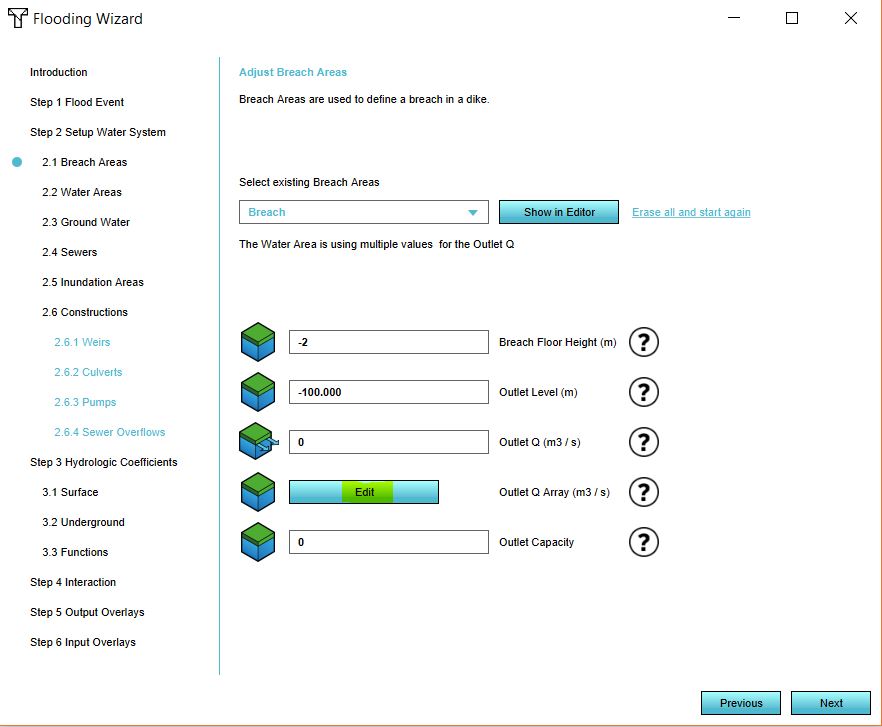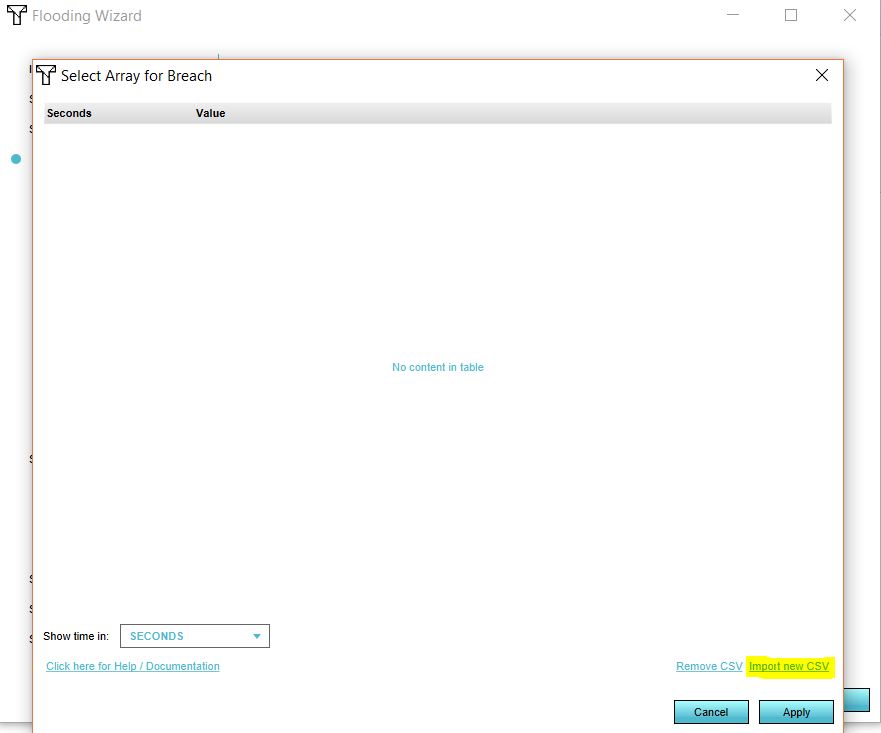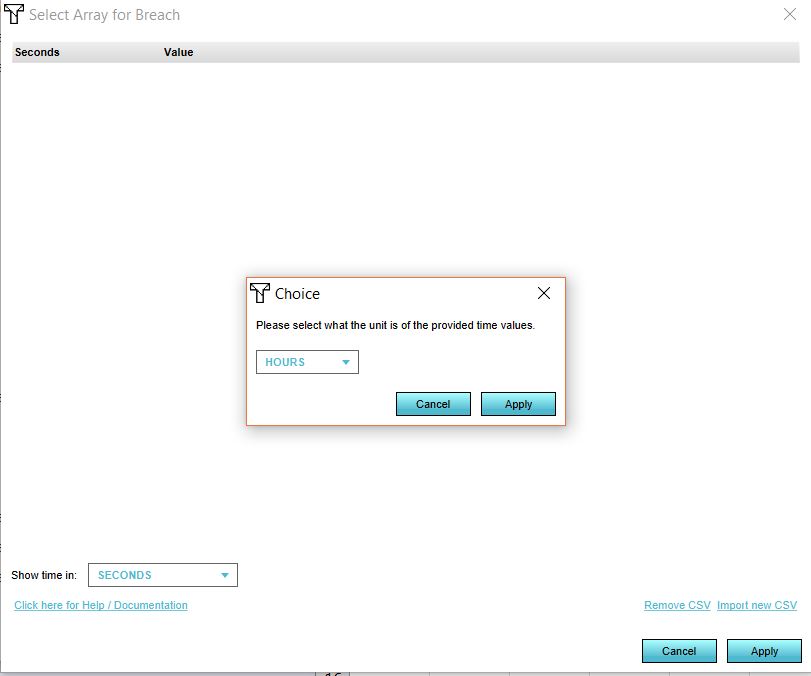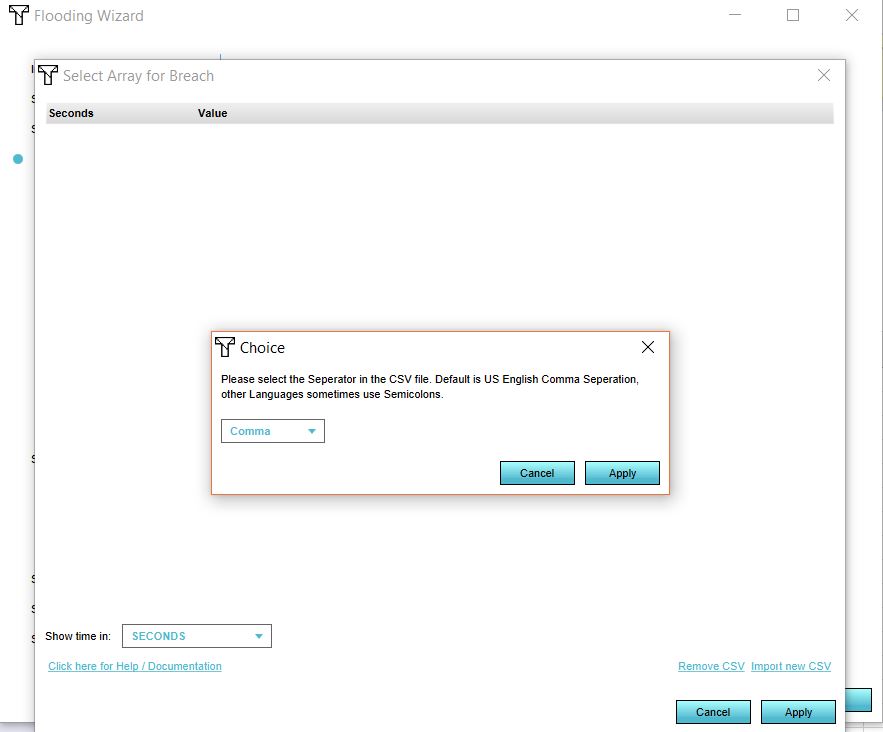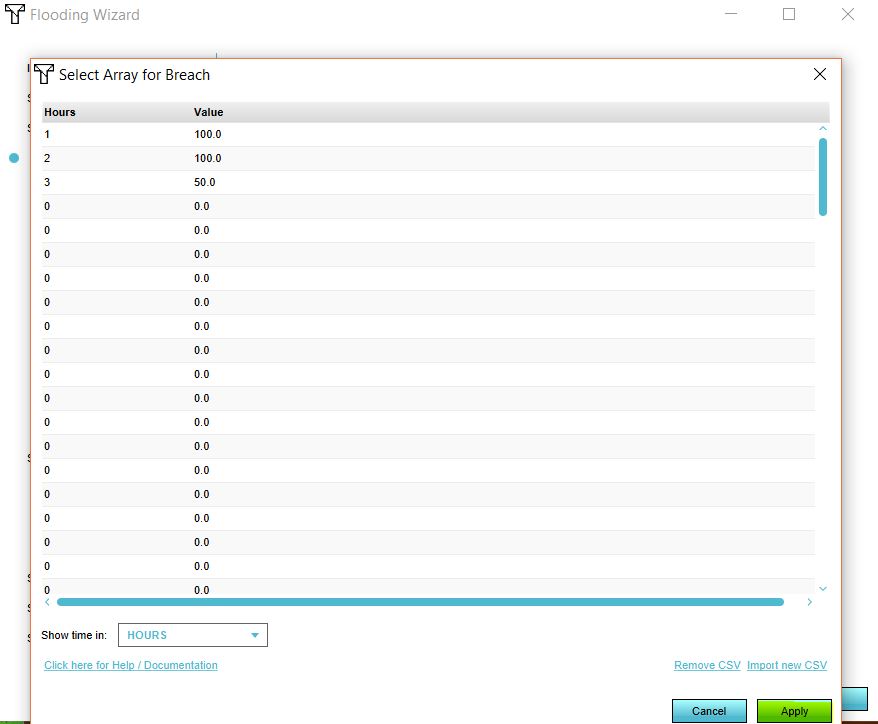How to configure the Water Overlays: Difference between revisions
Jump to navigation
Jump to search
| Line 11: | Line 11: | ||
|Save the Excel as a CSV. | |Save the Excel as a CSV. | ||
}} | }} | ||
<gallery mode=nolines> | |||
File:Csv_example.JPG | |||
File:Save.JPG | |||
</gallery> | |||
{{Editor steps|title= import the CSV as the flow rate | {{Editor steps|title= import the CSV as the flow rate | ||
|Either add a breach area or have your [[GeoJSON]] file with your breach area ready. The area should have at least a breach_floor attribute. | |Either add a breach area or have your [[GeoJSON]] file with your breach area ready. The area should have at least a breach_floor attribute. | ||
| Line 19: | Line 22: | ||
|Click on ''Next''. | |Click on ''Next''. | ||
|In the dropdown menu, select your breach area. Now click on ''Add''. | |In the dropdown menu, select your breach area. Now click on ''Add''. | ||
|Import your CSV file. | |Import your CSV file by selecting the CSV file. | ||
|Select | |Select the time units in your file. | ||
|Select your | |Select the seperator for your file. | ||
|Click on Apply. | |Click on Apply. | ||
}} | }} | ||
<gallery mode=nolines> | |||
File:Select_breach.JPG | |||
File:Edit_breach.JPG | |||
File:Import_csv.JPG | |||
File:Time_units.JPG | |||
File:Seperator.JPG | |||
File:Apply_file.JPG | |||
</gallery> | |||
==Multi Breach Simulation== | ==Multi Breach Simulation== | ||
Revision as of 11:56, 24 October 2018
Please note: This page is currently being updated.
This page describes several use cases and examples of configurations in the Flooding Overlay.
Time-controlled flow rate in Breach
To create a variable Outlet Q in a breach area, a CSV (comma-separated values) file can be imported. Below the steps on how to create such a breach area. For this example we create the CSV in Excel, but you can also use another program to create the CSV.
How to set-up your CSV in Excel:
- Open Excel.
- In the first column, define your time units. This can be in seconds, minutes, hours or days.
- Add the corresponding flow rates per unit in the second column.
- Save the Excel as a CSV.
How to import the CSV as the flow rate:
- Either add a breach area or have your GeoJSON file with your breach area ready. The area should have at least a breach_floor attribute.
- Add a Flooding_(Overlay).
- Go to the Configuration Wizard of the Flooding Overlay.
- In step 2.1 either select the attribute that specifies your breach_floor or import your GeoJSON file.
- Click on Next.
- In the dropdown menu, select your breach area. Now click on Add.
- Import your CSV file by selecting the CSV file.
- Select the time units in your file.
- Select the seperator for your file.
- Click on Apply.