How to configure an intro Cinematic for a Stakeholder and a Scenario: Difference between revisions
Jump to navigation
Jump to search
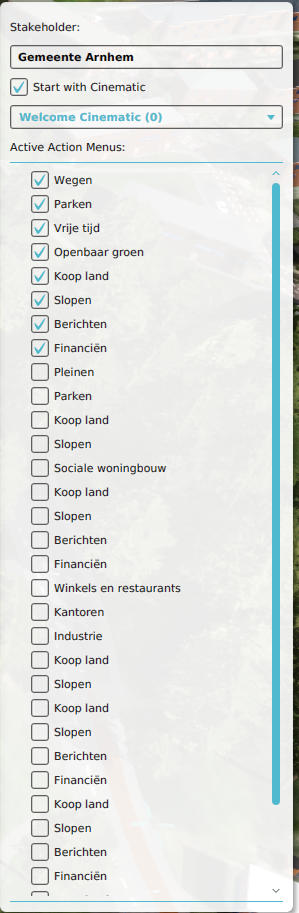
No edit summary |
No edit summary |
||
| Line 1: | Line 1: | ||
[[File:ScenariosStakeholderProperties.png|frame|right|Stakeholder properties ([[Right Panel|right panel]])]] | [[File:ScenariosStakeholderProperties.png|frame|right|Stakeholder properties ([[Right Panel|right panel]])]] | ||
: ''Main article: [[Stakeholders]]'' | : ''Main article: [[Stakeholders]]'' | ||
Selecting the arrow next to 'Stakeholders' on the left panel opens up the stakeholder section, containing the names of all active stakeholders in the project. Here the stakeholder properties can be set up per scenario. The following properties can be adjusted: | Selecting the arrow next to 'Stakeholders' on the left panel opens up the [[stakeholder]] section, containing the names of all active stakeholders in the project. Here the stakeholder properties can be set up per [[scenario]]. The following properties can be adjusted: | ||
====Start with Cinematic==== | ====Start with Cinematic==== | ||
: ''Main article: [[Cinematics]]'' | : ''Main article: [[Cinematics]]'' | ||
Latest revision as of 16:28, 21 October 2022
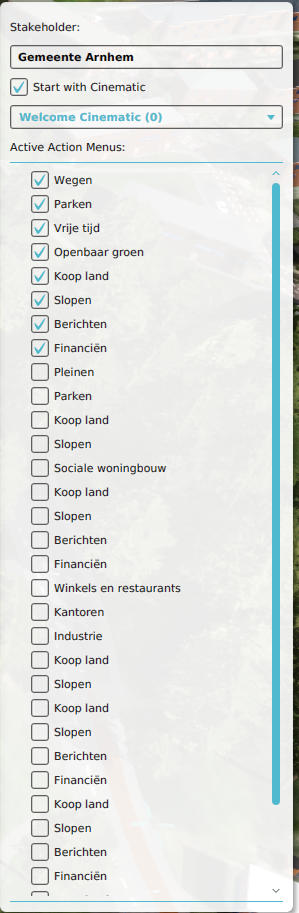
Stakeholder properties (right panel)
- Main article: Stakeholders
Selecting the arrow next to 'Stakeholders' on the left panel opens up the stakeholder section, containing the names of all active stakeholders in the project. Here the stakeholder properties can be set up per scenario. The following properties can be adjusted:
Start with Cinematic
- Main article: Cinematics
- To introduce a scenario with a cinematic, each stakeholder can have a tailor made cinematic triggered at the start of the scenario to inform about the intricacies of this particular scenario. These cinematics must be created first, before they are available for selection from the drop down menu on the right panel.
How to change the scenario stating cinematic a stakeholder:
- Ensure a proper cinematic is available
- Select Multi-Scenario → Scenarios
- Select the Scenario to have the stakeholder cinematic changed from
- Select on the left panel the affected Stakeholder from the Stakeholder list of the selected scenario
- Select on the right panel the desired cinematic from the drop down menu
- Mark the check box 'Start with Cinematic' to activate the cinematic at the start of the scenario