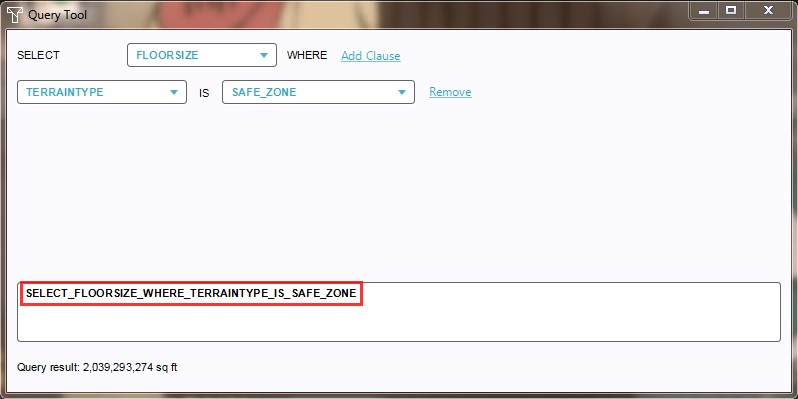How to configure a Query for an Excel Indicator: Difference between revisions
Jump to navigation
Jump to search
No edit summary |
No edit summary |
||
| (6 intermediate revisions by the same user not shown) | |||
| Line 1: | Line 1: | ||
[[ | : When setting up an [[Excel Indicator]], the [[Query Tool]] can be used to configure Queries, after which the full Query text string can be copied over to the Excel Indicator file. | ||
: Looking at the above example, it is easy now to copy and paste the just created query <code>SELECT_FLOORSIZE_WHERE_TERAINTYPE_IS_SAFE_ZONE</code> into an appropriate [[Excel (Indicator)#Naming Cells|name field]] on an Excel Indicator spreadsheet. | |||
{{Editor steps|title=configure a query for an Excel Indicator spreadsheet|Load or create a project with an ArcGIS safe zone|Select Editor → Tools → Query Tool|Select <code>FLOORSIZE</code> as Result Parameter|Add <code>TERRAINTYPE</code> IS <code>SAFE_ZONE</code> as clause|Copy the created Query text string, and paste this in the appropriate name field of the Excel Indicator spreadsheet}} | |||
<br> | <br> | ||
{{ | : [[File:QueryToolConigurefQuery-Q3-2015.jpg|thumb|left|Copy a query for pasting in an Excel Indicator spreadsheet]] | ||
<br clear=all> | |||
{{article end | |||
|seealso= | |||
* [[Excel]] | |||
* [[Indicator]] | |||
|howtos= | |||
*[[How to create an Excel background calculation model]] | |||
*[[How to implement an Excel Indicator]] | |||
*[[How to manually adjust Indicators in Excel]] | |||
*[[How to use the Query Tool to test queries from an Excel Indicator spreadsheet]] | |||
}} | |||
[[Category:TQL]][[Category:How-to's]][[Category:Indicator]] | |||
Latest revision as of 08:38, 27 January 2023
- When setting up an Excel Indicator, the Query Tool can be used to configure Queries, after which the full Query text string can be copied over to the Excel Indicator file.
- Looking at the above example, it is easy now to copy and paste the just created query
SELECT_FLOORSIZE_WHERE_TERAINTYPE_IS_SAFE_ZONEinto an appropriate name field on an Excel Indicator spreadsheet.
How to configure a query for an Excel Indicator spreadsheet:
- Load or create a project with an ArcGIS safe zone
- Select Editor → Tools → Query Tool
- Select
FLOORSIZEas Result Parameter - Add
TERRAINTYPEISSAFE_ZONEas clause - Copy the created Query text string, and paste this in the appropriate name field of the Excel Indicator spreadsheet