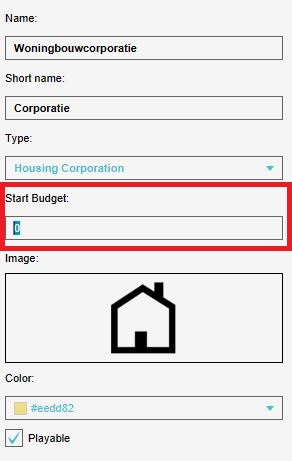How to adjust the starting budget of a Stakeholder: Difference between revisions
Jump to navigation
Jump to search
No edit summary |
No edit summary |
||
| Line 10: | Line 10: | ||
|Adjust the Start Budget on the right side of the {{software}} to the desired amount. | |Adjust the Start Budget on the right side of the {{software}} to the desired amount. | ||
}} | }} | ||
[[File:Adjusting_level_budget.JPG|right|thumb|150px| | [[File:Adjusting_level_budget.JPG|right|thumb|150px|Changing the Additional Budget of a stakeholder]] | ||
{{howto|title=adjust the aditional budget | {{howto|title=adjust the aditional budget | ||
|Click on Stakeholders. | |Click on Stakeholders. | ||
Revision as of 10:13, 4 November 2020
The Budget a stakeholder has during a session can be adjusted for each level via the Stakeholder ribbon. When selecting a stakeholder, the start budget is visible in the right panel of the Tygron Platform. By default, the start budget of a stakeholder is '0', although this can be adjusted to a desired amount. It is also possible by selecting a level in the stakeholder menu to use an Additional Budget. This can also be adjusted in the right panel. This additional budget will be added by the Start Budget at the beginning of a level.
How to adjust the starting budget:
- Click on Stakeholders.
- Click on the desired Stakeholder in the left panel.
- Adjust the Start Budget on the right side of the Tygron Platform to the desired amount.
File:Adjusting level budget.JPG
Changing the Additional Budget of a stakeholder
How to adjust the aditional budget:
- Click on Stakeholders.
- Click on the desired Stakeholder in the left panel.
- Select the level that needs to be adjusted, this can be done for every level.
- Adjust the Additional Budget on the right side of the Tygron Platform to the desired amount.