How to add or remove upgrade types: Difference between revisions
Jump to navigation
Jump to search
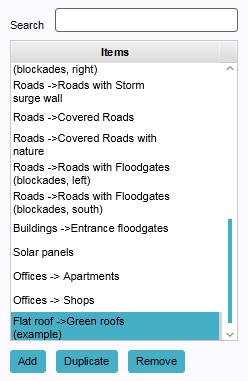
(Created page with "{{editor location|upgrades}} frame|left|The [[Left Panel|left panel allows you to select upgrade types.]] {{Editor steps|title=create a new upgrade type|Select "Stakeholders" in the ribbon header.|Select "Upgrade Types" in the ribbon bar.|Select "Add" in the left panel.}} {{Editor steps|title=duplicate an existing upgrade type|Select "Stakeholders" in the ribbon header.|Select "Upgrade Types" in the ribbon bar.|Select an e...") |
No edit summary |
||
| Line 6: | Line 6: | ||
<br clear=all> | <br clear=all> | ||
[[Category:How-to]] [[Category:Upgrade Type]] | [[Category:How-to's]] [[Category:Upgrade Type]] | ||
Latest revision as of 14:07, 7 October 2022
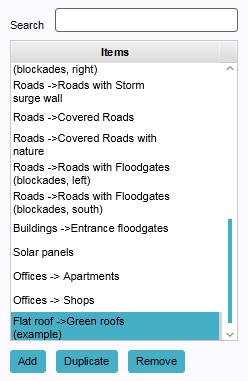
The left panel allows you to select upgrade types.
How to create a new upgrade type:
- Select "Stakeholders" in the ribbon header.
- Select "Upgrade Types" in the ribbon bar.
- Select "Add" in the left panel.
How to duplicate an existing upgrade type:
- Select "Stakeholders" in the ribbon header.
- Select "Upgrade Types" in the ribbon bar.
- Select an existing upgrade type you wish to duplicate.
- Select "Duplicate" in the left panel.
How to remove an existing upgrade type:
- Select "Stakeholders" in the ribbon header.
- Select "Upgrade Types" in the ribbon bar.
- Select the upgrade type you wish to remove.
- Select "Remove" in the left panel.