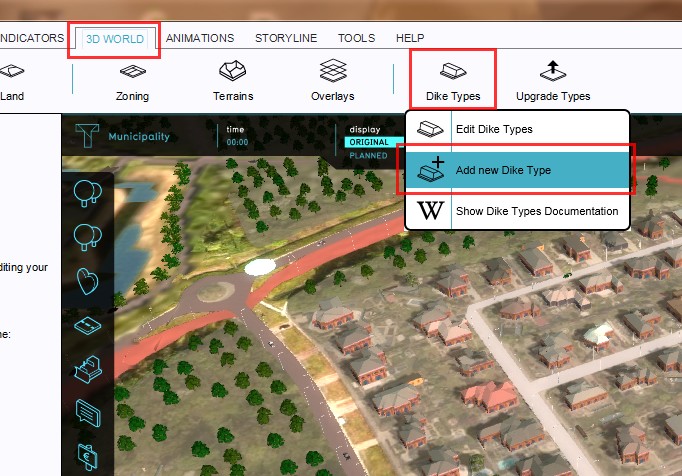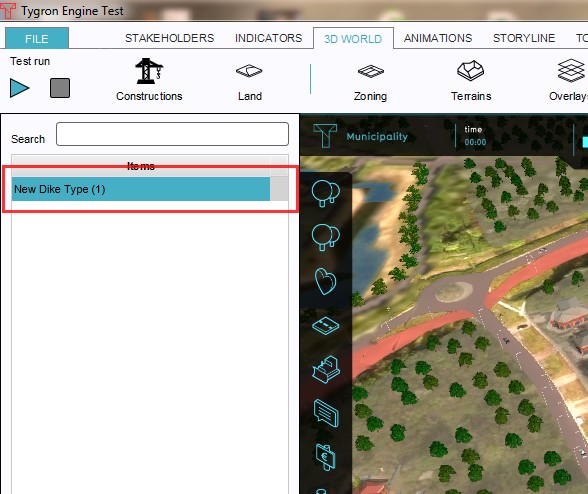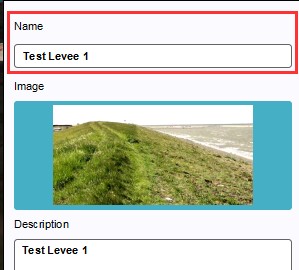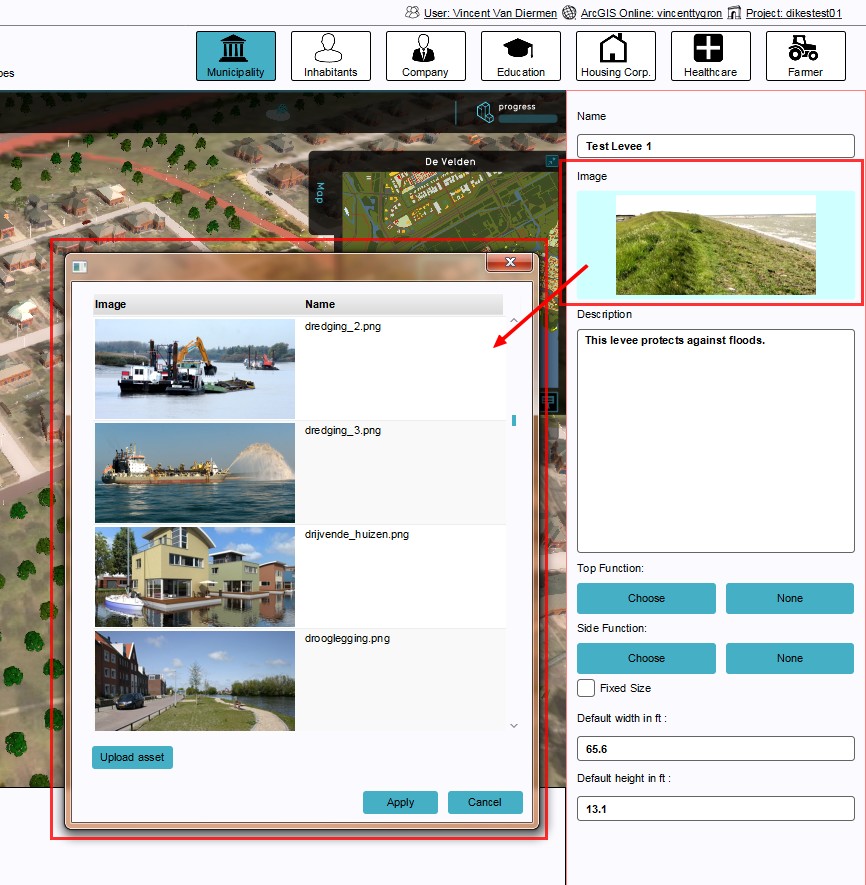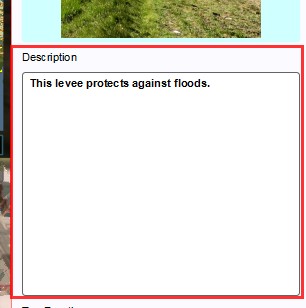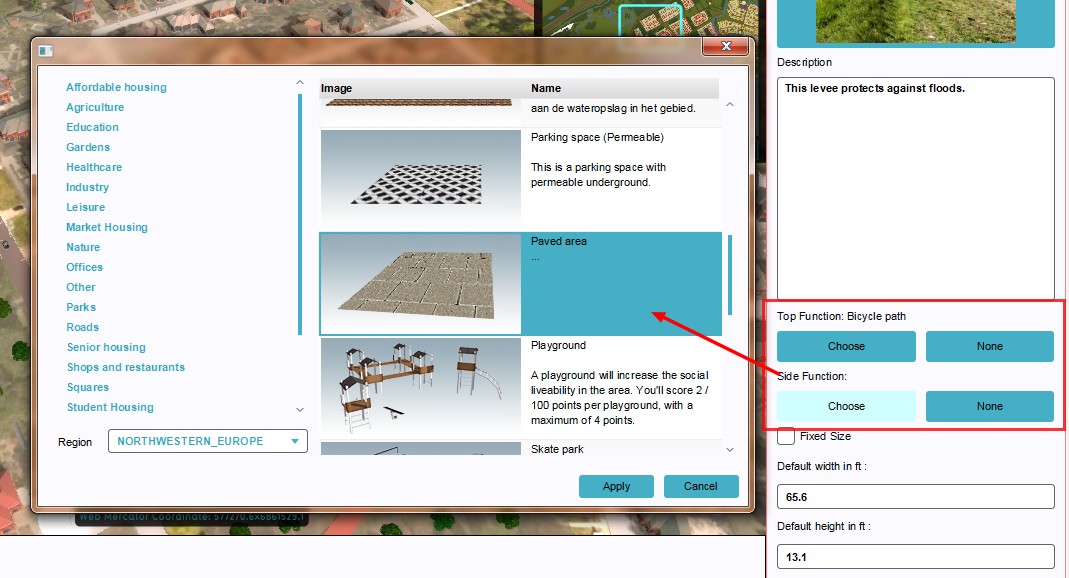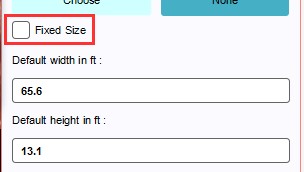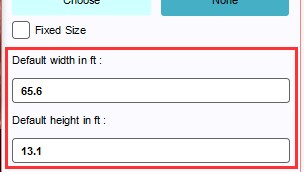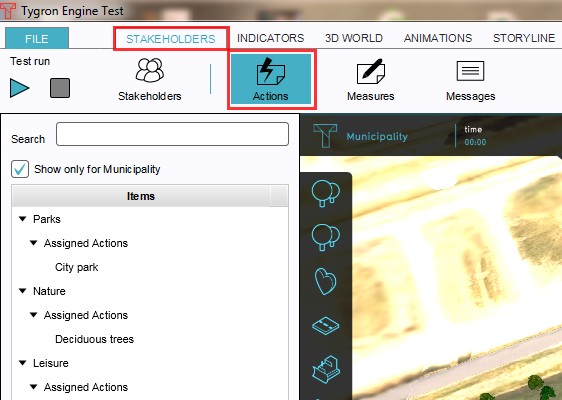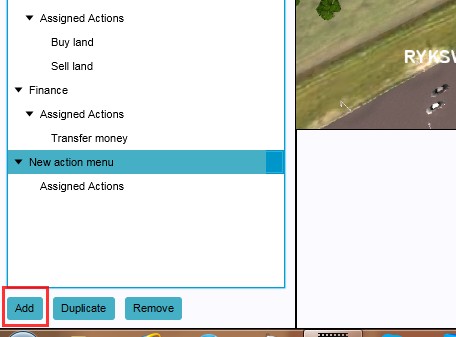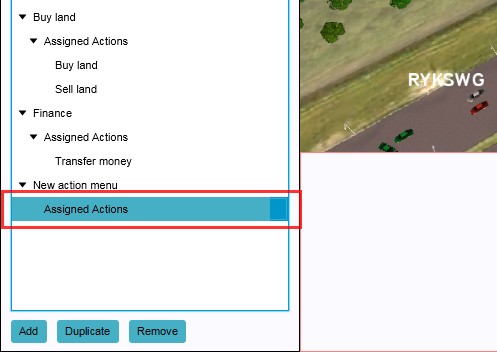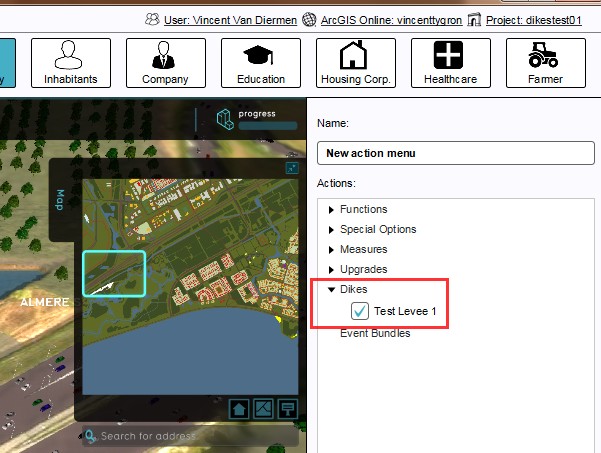How to add a Levee Type to an Action Menu: Difference between revisions
Jump to navigation
Jump to search
No edit summary |
m (Frank@tygron.nl moved page How to manually plan a Levee Type to How to add a Levee Type to an Action Menu without leaving a redirect) |
(No difference)
| |
Revision as of 09:49, 21 February 2023
How to implement levees as Action:
- Select Stakeholders → Levee Types → Add new levee Type
- Select the newly created levee entry in the left panel
- On the right panel, change the name to something more suitable
- Change the image, or upload a new image
- Enter a description to describe the new levee
- Change or remove the top and side function of the levee
- Select the check box in case the levee has a fixed size
- Enter default height and width
- Select Stakeholders → Actions
- Add a new action (if desired)
- Select Assigned Actions
- Add new levee to Assigned actions by marking check box on right panel