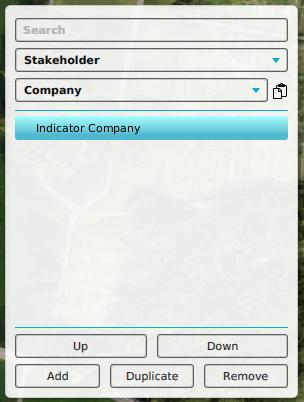How to add, remove and duplicate an Indicator: Difference between revisions
Jump to navigation
Jump to search
No edit summary |
No edit summary |
||
| (4 intermediate revisions by the same user not shown) | |||
| Line 1: | Line 1: | ||
{{Editor location|Indicators}} | {{Editor location|Indicators}} | ||
[[File:Left_panel_indicator.png|framed|right|The left panel for Indicators in the editor.]] | [[File:Left_panel_indicator.png|framed|right|The left panel for [[Indicators]] in the [[editor]], filtering indicators of a particular [[Stakeholder]].]] | ||
Adding an [[Indicator]] means making an Indicator available for use in the project. By default, an Indicator is automatically connected to the active stakeholder. This Indicator may still need to be connected to another stakeholder. It is important to make sure the Indicators are added to the stakeholders for whom they are applicable | Adding an [[Indicator]] means making an Indicator available for use in the project. By default, an Indicator is automatically connected to the active stakeholder. This Indicator may still need to be connected to another [[stakeholder]]. It is important to make sure the Indicators are added to the stakeholders for whom they are applicable. When a shared Indicator is removed, it is automatically removed from all stakeholders. When a stakeholder is removed, no Indicators are removed from the project. | ||
==Add== | |||
{{Editor steps|title=add an Indicator to the project|Select the type of Indicator you wish to add.|If applicable, select the stakeholder for whom to add the stakeholder.|Select "Add".}} | {{Editor steps|title=add an Indicator to the project|Select the type of Indicator you wish to add.|If applicable, select the stakeholder for whom to add the stakeholder.|Select "Add".}} | ||
==Remove== | |||
{{Editor steps|title=remove an Indicator from the project|Select the Indicator you want to remove.|Select "Remove".}} | {{Editor steps|title=remove an Indicator from the project|Select the Indicator you want to remove.|Select "Remove".}} | ||
==Duplicate== | |||
{{Editor steps|title=duplicate an Indicator from the project|Select the Indicator you want to duplicate.|Select "Duplicate".}} | {{Editor steps|title=duplicate an Indicator from the project|Select the Indicator you want to duplicate.|Select "Duplicate".}} | ||
{{article end | {{article end | ||
| Line 18: | Line 15: | ||
*[[Indicator]] | *[[Indicator]] | ||
*[[Excel Indicator]] | *[[Excel Indicator]] | ||
}} | }} | ||
[[Category:Indicator]][[Category:How-to's]] | [[Category:Indicator]][[Category:How-to's]] | ||
Latest revision as of 10:37, 9 January 2024
Adding an Indicator means making an Indicator available for use in the project. By default, an Indicator is automatically connected to the active stakeholder. This Indicator may still need to be connected to another stakeholder. It is important to make sure the Indicators are added to the stakeholders for whom they are applicable. When a shared Indicator is removed, it is automatically removed from all stakeholders. When a stakeholder is removed, no Indicators are removed from the project.
Add
How to add an Indicator to the project:
- Select the type of Indicator you wish to add.
- If applicable, select the stakeholder for whom to add the stakeholder.
- Select "Add".
Remove
How to remove an Indicator from the project:
- Select the Indicator you want to remove.
- Select "Remove".
Duplicate
How to duplicate an Indicator from the project:
- Select the Indicator you want to duplicate.
- Select "Duplicate".