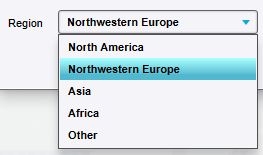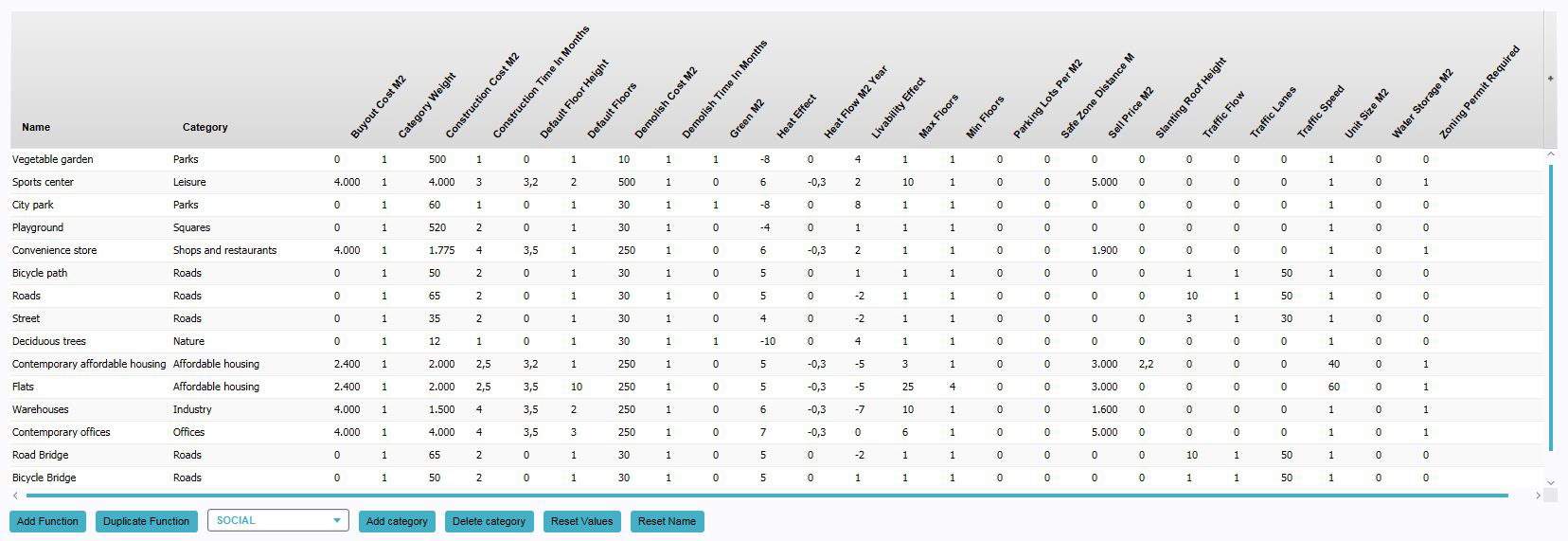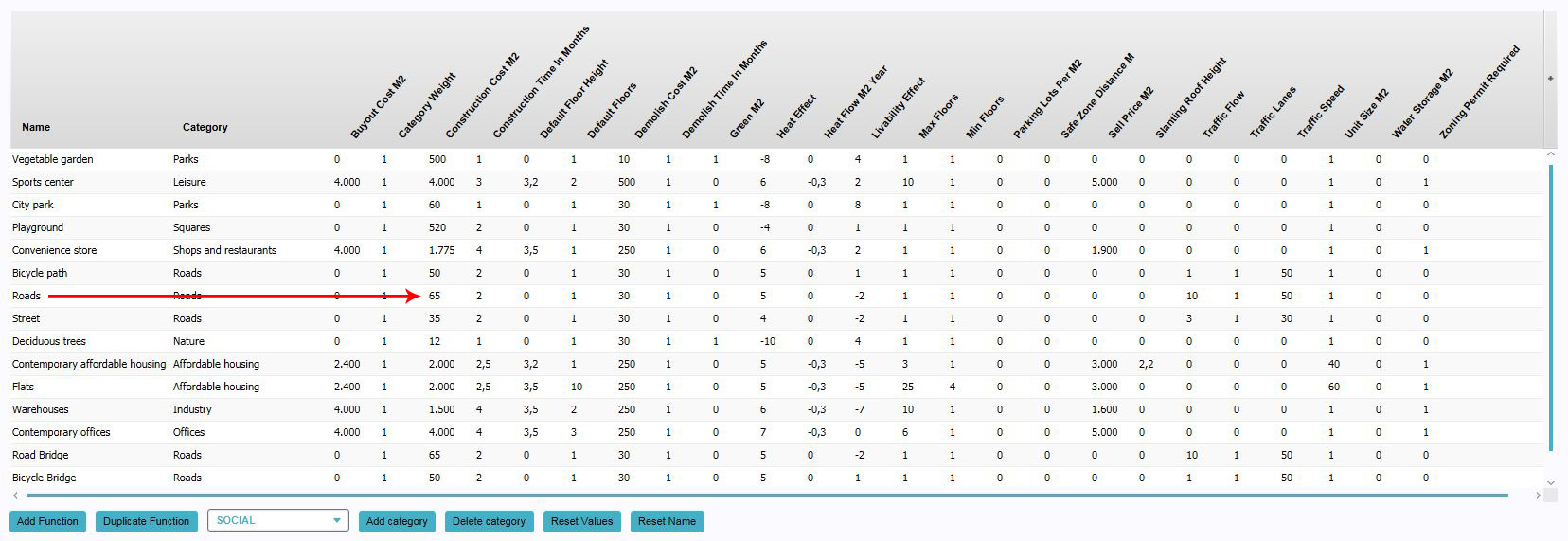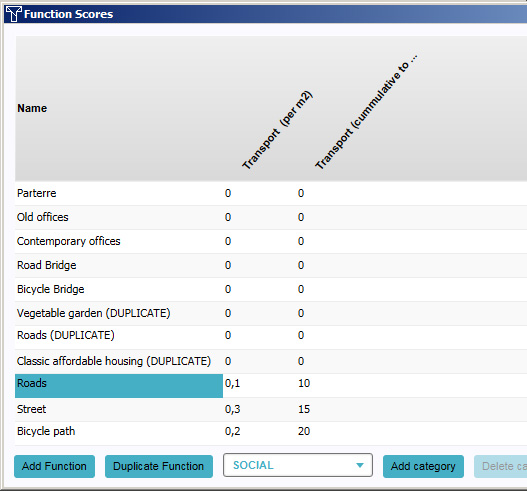Function
What are functions
A function is the purpose of a type of building. The term function comes from urban planning jargon, when dealing with zoning plans.
Functions are the blueprints of constructions in the 3D world. They describe the purpose and properties of a construction. A function also defines which 3D model is placed in the 3D world.
When looking at a project, especially one that is generated with real world data, many buildings may be present. Some buildings may also share the same function. However, the constructions will be in different locations, and may be shaped and sized differently. They have the same functions, and as such the same properties, but the actual object can (and may well) exist in various forms.
Types of Functions
Primarily, a function is used to define the properties of a construction when the 3D World is being created. Each building has a function which defines its properties. Those properties, as described below can have an effect on the 3D World.
Functions are also used as definitions for actions. When defining actions, each function can be found under their related category (or categories). For more information on adding functions as actions to stakeholders, see the editing section of actions.
The various constructions placed in the 3D World are grouped in three kinds:
- Standard buildings: Reusable, scalable constructions
- Landmarks: Eye-catching unique constructions
- Roads
Choosing a type of construction will limit the available blueprints to choose from. For example when choosing to add a road, only Road-functions will be available for choosing.
Regions
Both the appearance and values related to a construction change depending on a location. This is why some of the functions vary for different Regions. When choosing a function, you can filter the results by region. Selecting the correct region for your project is also a great way of thematising and localizing the visual representation of the 3D World.
Currently the engine distinguishes the following Regions:
- Africa
- Asia
- North America
- Northwestern Europe
- Other
Example use
Each construction in the 3D World can have an effect on indicators, for example the livability. Let's take the project Bedrijventerrein as an example. The construction 'Warehouses 3h' has the function 'Warehouses', is of the function category Industry, and is 27.600m2 in size. The effect of this function on the livability is -7. You can clearly see the negative effect (large red area) of this construction in the livability overlay.
- Function Type: Warehouses
- Floors: 3 (3h)
- Size: 27.600m2
- Function Category: Industry
- Local physical livability: -7
- Surrounding livability: -1.3
- Livability in the zone Harbor Area: -0.6
- Effects functions livability before.jpg
Before changing the Function Value, the livability overlay turns red.
We change the value (and thus the effect) of this construction on the livability from -7 to +5. You can clearly see the positive effect (a lot greener area) of this construction in the livability overlay.
- Function Type: Warehouses
- Floors: 3 (3h)
- Size: 27.600m2
- Function Category: Industry
- Local physical livability: +5
- Surrounding livability: +0.1
- Livability in the zone Harbor Area: +0.5
- Effects functions livability after.jpg
After changing the Function Value, the livability overlay turns green.
Changing function values
This section deals with changing the values of the function itself. For changing the function of a construction, see constructions.
Adding functions for editing
By default, functions are not yet available for editing. To edit them, they must first be added to the "Function Values" panel. When they are added, their properties can be altered as desired. Adding functions can be done by following these steps:
- Click "Add".
- Select the desired function in the function selection window.
- Find the function in the list in the "Function Values" panel.
Adding new functions
It is possible to create new functions by duplicating existing functions. The properties of these duplicated functions can be changed separately from the original function. A function can be duplicated as often as desired. Adding new functions can be done by following these steps:
- Select a function from the list to use as template.
- Press "Duplicate".
- Find the duplicated function at the bottom of the list.
Changing functions
There are multiple ways existing functions can be changed.
Changing categories of functions
It is possible to supplement the category of a function with one or more additional categories. This means it's possible to create buildings which, for example, are part house and part shop. This can be done by following these steps:
- If the desired function is not yet present in the list, add the function to the list.
- Select the function of which you wish to change or add a category.
- Select the desired category using the drop down box at the bottom.
- Press "Add category".
- Ensure the function, from which you wish to remove a category, has at least two categories.
- Select the category of the function you wish to remove.
- Press "Delete category".
If you wish to change the category of a function from one category to another, first add the category you wish to have assigned to the function, and then remove the category you do not wish to have assigned to the function. You can not remove the last category of a function. Each function must have at least one category.
Changing properties
Each function has a number of properties which can be changed.
- If the desired function is not yet present in the list, add the function to the list.
- Find the column with the property you wish to change.
- Change the value in the row of the function and the column of the property.
Note: When a function has multiple categories, some properties can also have different values per category for the same function.
The following properties can be changed directly, by changing the value in the column (Generally to a different numeric value, unless otherwise specified):
- Name
- The name of the function. This is displayed in the legend in the interface to indicate what kind of building something is, and as the name for actions which place constructions with this function in the world. This value does not need to be a numeric value. Instead, you can use letters, numbers and certain symbols.
- Floor area per unit
- How much floor space constitutes a single unit. This is used to calculate the "amount" of a building by floor space. For example, if the amount of floor space per house is 150m², a social housing construction with 680m² of floor space will be 4 houses.
- Heat flow (GJ) / year
- The amount of usable heat produced or required by this function. (Currently not used)
- Parkinglots per floor space
- The amount of parking spaces this function provides by surface area. If a negative number is used, this function increases the demand for parking spaces.
- Construction cost
- The costs to create a building with this function. This is the amount a stakeholder will have to pay per m² to construct a building with this function.
- Demolish costs
- The costs to demolish a building with this function. This is the amount a stakeholder will have to pay per m² to remove a building with this function. Note that for not vacant buildings, a stakeholder will also have to pay the "Buyout costs".
- Buyout costs
- The costs to vacate a building with this function. This is the amount a stakeholder will have to pay per m² to remove a building with this function if the building is not vacant, in addition to the "Demolish costs".
- Sell price
- The amount of money received per m² when a building with this function is created. When a building is constructed, the stakeholder receives this money automatically.
- Livability effect
- The effect of a building with this function on the livability of the area. This is used in combination with the livability indicator and livability overlay. A higher value is better.
- Heat effect (°C)
- The amount of ambient heat caused by this function. Lower is better. (Advanced mode only)
- Safezone buffersize
- The required safety distance for this function in the event of flooding. (Currently not used)
- Water storage
- The amount of water a building with this function can store. This is used in combination with the water storage indicator. Water storage achieved this way is counted as "innovative" water storage.
- Green
- The amount of m² of green per m² of a building with this function. A value of "1.0" means the function is entirely green. "0.4" means 40% of the area drawn is green.
- Construction time
- The amount of time it takes to construct a building with this function. This is only used in timeline projects.
- Minimum amount of floors
- The minimum amount of floors a building with this function must have. Some functions, such as apartments or skyscrapers, could be built with just 1 floor, but that would not make sense logically given the type of building. A participant can vary the amount of floors from this value upwards (including this value), up to the "Maximum amount of floors". This value cannot be higher than the "Maximum amount of floors".
- Default amount of floors
- The default amount of floors when a participant wishes to build this building. A participant is free to set the amount of floors of the building to any value between "minimum amount of floors" and "maximum amount of floors", using a slider. When the option is presented, the slider starts at this value. This value should be higher than or equal to the "Minimum amount of floors", and lower than or equal to the "Maximum amount of floors".
- Maximum amount of floors
- The maximum amount of floors a building with this function can have, Some functions, such as roads or parks, are only 1 floor high. Buildings such as townhouses are usually not any taller than 3 or 4 floors. A participant can vary the amount of floors from this value downwards (including this value), down to the "Minimum amount of floors". This value cannot be lower than the "Minimum amount of floors".
- Demolish time
- The amount of time it takes to demolish a building with this function. This is only used in timeline projects.
- Zoning permit required
- Whether constructing a building with this function needs to be approved by the municipality. If set to "1.0", the municipality can deny the construction of a building with this function. If set to "0.0", the building is automatically approved when the acting stakeholder owns the land and construct the building in the proper zone.
Changing effects on custom indicators
- If the desired function is not yet present in the list, add the function to the list of function values.
- Find the column with the indicator for which you wish to change the effects.
- Change the value in the row of the function and the column of the property value.
For each custom indicator in the project, two properties exist. Each property has its own column in this panel.
- Indicator
- The effect on the custom indicator. For each 100m² of a function that exists in the project detail area, this value is added to the indicator. You can change this value by changing the numerical value in this field.
- Indicator (cumulative to max)
- The maximum effect of this function on the custom indicator. No more then this value can be achieved with this function alone. If the total effect would exceed this value, the effect is capped at this value, and constructing more of the same function does not have any more effect. You can change this value by changing the numerical value in this field.