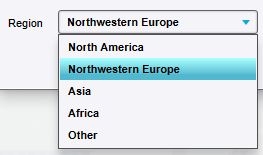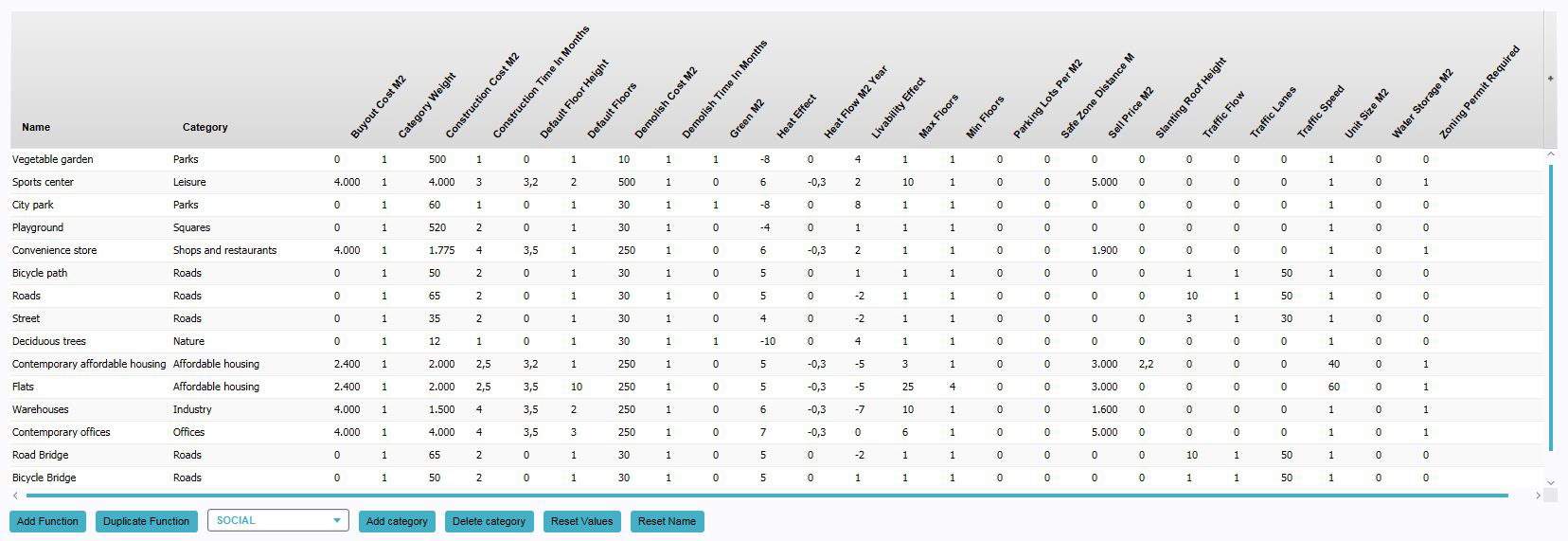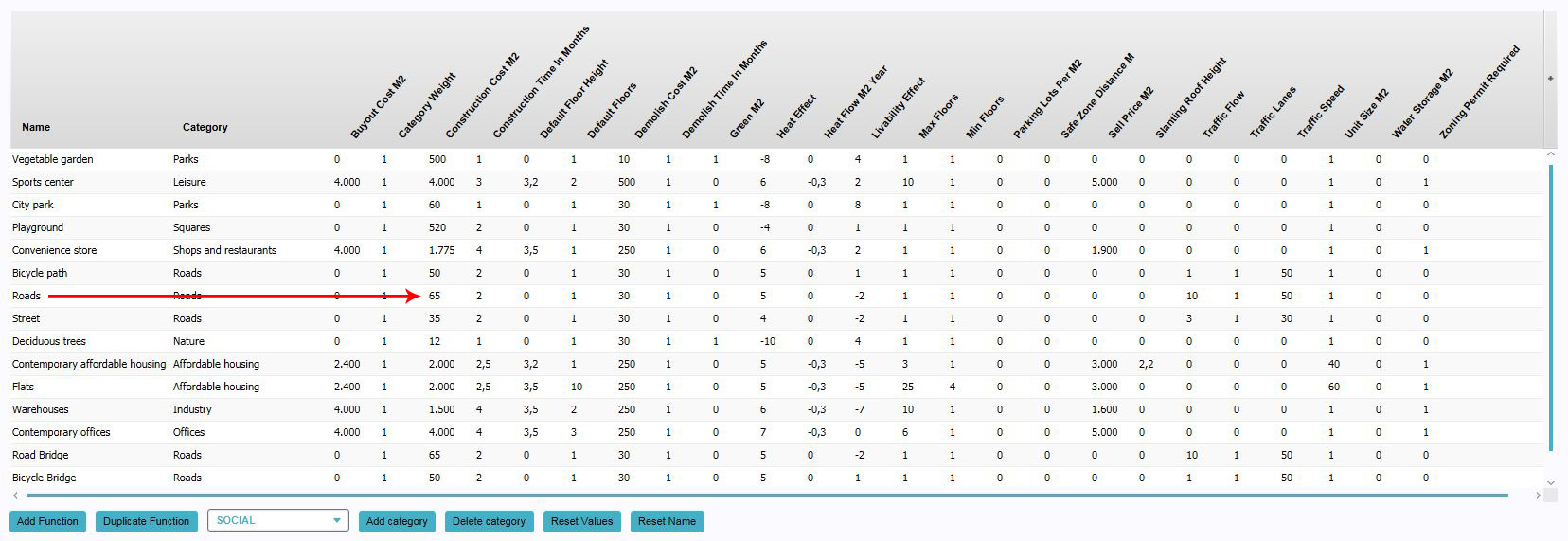Function: Difference between revisions
No edit summary |
|||
| Line 5: | Line 5: | ||
==How do functions relate to the {{software}}== | ==How do functions relate to the {{software}}== | ||
Functions are the blueprints of | Functions are the blueprints of [[Construction]]s in the [[3D world]]. They describe the purpose and [[Function Value|properties]] of [[Construction]]s. A Function also defines which 3D model is placed in the 3D world. A Function is effectively a "type of Construction". | ||
The properties associated with a Function are known as [[Function Value]]s | |||
Each Construction in a Project has a Function defining what kind of Construction it is. Constructions with the same Function may have different locations, different heights, and different owners. But Constructions with the same Function will have the same set of [[Function Value|properties]] defining their economic, environmental, and spatial effect. | |||
Additionally, Functions can also be used as definitions for [[action]]s. When a Function is used as an Action, the Action will be the creation of a new Construction, the Function of which is the Function which is used as Action. Some properties of the Function, such as the minimum, maximum, and default amount of floors, also affect how a [[Stakeholder]] can enact their action. | |||
The {{software}} contains several hundred Functions. | |||
===Function values=== | |||
{{main|Function Value}} | |||
Functions are composed of a collection of properties called [[Function Value]]s. These form the actual numeric definitions which are applied on a Construction which is set to be of a certain Function. In principle, when such a value of a Construction is required for a calculation, the value set in the Function is used. However, a Construction can have a Function Value overridden for itself. If the Construction in consideration for a calculation has an overridden Function Value, that overridden value will be used instead. | |||
A complete list of all available Function Values can be found on the [[Function Value]]s page. | |||
===Function Categories=== | |||
[[File:Function-selector.jpg|300px|thumb|left|The function selection window. This will appear whenever you need to a select a function.]] | [[File:Function-selector.jpg|300px|thumb|left|The function selection window. This will appear whenever you need to a select a function.]] | ||
Functions are divided into Function Categories. Where a Function itself may be "Old Warehouses", such a Function may belong to a Function Category "Industry". This categorization helps when trying to select a specific Function among the full collection of Functions. It also makes it easier to [[TQL|query]] Constructions in a Project but filtering on the purposes of the Construction. Rather than creating individual queries for each Function which matches a broad usage for Constructions, a single query for a Function Category can be used. | |||
Functions are always part of at least one Category, but can also be part of multiple functions. An example is a Function for a Construction with shops at a bottom floor, but residences on floors above it. Or flats which contain a mix of both social and luxury housing. In these cases, the Function's Categories each have a respective [[weight]]. The Construction will be considered wholly of the specified Function, but the Construction will be considered "divided up" between the Categories when querying, for example, their floor size.{{clear}} | |||
* Affordable | |||
'''Categories: ''' | |||
Currently the {{software}} distinguishes the following Function Categories: | |||
* Affordable housing | |||
* Agriculture | * Agriculture | ||
* Education | * Education | ||
| Line 25: | Line 37: | ||
* Industry | * Industry | ||
* Leisure | * Leisure | ||
* Market | * Market housing | ||
* Nature | * Nature | ||
* Offices | * Offices | ||
* Other | * Other | ||
* Parks | * Parks | ||
* Senior | * Senior housing | ||
* Shops and restaurants | * Shops and restaurants | ||
* Squares | * Squares | ||
* Student | * Student housing | ||
* Top | * Top market housing | ||
* Underground | * Underground | ||
{{clear}} | |||
===Regions=== | ===Regions=== | ||
[[File:Region_selection.jpg|framed|left|The region selector, to filter the available functions.]] | [[File:Region_selection.jpg|framed|left|The region selector, to filter the available functions.]] | ||
To further help with finding the appropriate Function, they are also divided into regions. Based on the location of the Project, the region for the Project is set automatically. Some Functions are only available in certain regions. This is based on what region of the world the Function would be most appropriate for. | |||
When selecting a Function, it is possible to change the region of the Project to gain access to the Functions of other regions. It is possible to Mix Functions of various regions freely.{{clear}} | |||
'''Regions: ''' | |||
Currently the {{software}} distinguishes the following Regions: | Currently the {{software}} distinguishes the following Regions: | ||
* Africa | * Africa | ||
| Line 48: | Line 64: | ||
* Northwestern Europe | * Northwestern Europe | ||
* Other | * Other | ||
== | ==Editing Functions== | ||
{{Editor location|Function Values}} | |||
All Functions in the {{software}} can be edited, and new Functions can be created based on pre-existing ones. By default, a small list of Functions is available for editing. | |||
[[File:Function_values_screen.jpg|thumb|750px|left|The Function Values window.]] | |||
{{clear}} | |||
===Adding Functions for editing=== | |||
The default list of Functions does not include all Functions available in the {{software}}. It is possible to add additional functions to the overview of editable functions. When they are added, their properties can be altered as desired. | |||
= | {{Editor steps|title=add a Function for editing|Click "Add".|Select the desired Function in the Function selection window, and "Apply".|Find the Function in the name column list in the "Function Values" panel.}} | ||
=== | ===Creating new Functions=== | ||
It's possible to create new Functions based on existing Functions by duplicating an existing function. The properties of the new Function can then be changed independently of the old Function. | |||
{{Editor steps|title=create a new Function through duplication|Select a function from the list to use as original.|Press "Duplicate".|Find the duplicate function at the bottom of the list.}} | |||
{{Editor | ===Changing Function Values=== | ||
[[File: | {{main|Function Value}} | ||
When a Function is added to the list of Functions, its [[Function Values]] can be modified. | |||
{{Editor steps|title=change Function Values |If the desired Function is not yet present in the list, {{inlink|Adding Functions for editing|add the Function}} to the list.|Find the column with the property you wish to change.|Change the value in the row of the function and the column of the property.}} | |||
'''Note: When a Function has multiple Categories, some [[Category Value|Function Value]]s can also have different values per Category for the same Function.''' | |||
[[File:Function_values_screen_edit_value.jpg|thumb|left|950px|Editing the construction cost for the function "Roads".]]{{clear}} | |||
===Changing Categories of Functions=== | |||
Functions can be part of multiple Categories at once. By assigning a Function a second Category, and then removing the original Category, a Function's Category can be changed entirely. | |||
{{Editor steps|title=add Categories to Functions|If the desired Function is not yet present in the list, {{inlink|Adding Functions for editing|add the Function}} to the list.|Select the Function to which you wish to add a Category.|Select the desired Category using the drop down box at the bottom.|Select "Add Category".}} | |||
{{Editor steps|title=remove Categories from Functions|Ensure the Function, from which you wish to remove a Category, has at least two Categories.|Select the Category of the Function you wish to remove.|Press "Delete Category".}} | |||
Remember that each Function should have at least one Category. It is not possible to remove the last Function Category from a Function. | |||
<!-- | |||
===Function values=== | ===Function values=== | ||
| Line 176: | Line 202: | ||
; Zoning permit required | ; Zoning permit required | ||
: ''Whether constructing a building with this function needs to be approved by the municipality. If set to "1.0", the municipality can deny the construction of a building with this function. If set to "0.0", the building is automatically approved when the acting stakeholder [[ownership|owns]] the land and construct the building in the proper zone.'' | : ''Whether constructing a building with this function needs to be approved by the municipality. If set to "1.0", the municipality can deny the construction of a building with this function. If set to "0.0", the building is automatically approved when the acting stakeholder [[ownership|owns]] the land and construct the building in the proper zone.'' | ||
--> | |||
Revision as of 13:45, 30 August 2019
What are functions
A function is the purpose of a type of building. The term function comes from urban planning jargon, when dealing with zoning plans.
How do functions relate to the Tygron Platform
Functions are the blueprints of Constructions in the 3D world. They describe the purpose and properties of Constructions. A Function also defines which 3D model is placed in the 3D world. A Function is effectively a "type of Construction".
The properties associated with a Function are known as Function Values
Each Construction in a Project has a Function defining what kind of Construction it is. Constructions with the same Function may have different locations, different heights, and different owners. But Constructions with the same Function will have the same set of properties defining their economic, environmental, and spatial effect.
Additionally, Functions can also be used as definitions for actions. When a Function is used as an Action, the Action will be the creation of a new Construction, the Function of which is the Function which is used as Action. Some properties of the Function, such as the minimum, maximum, and default amount of floors, also affect how a Stakeholder can enact their action.
The Tygron Platform contains several hundred Functions.
Function values
- Main article: Function Value
Functions are composed of a collection of properties called Function Values. These form the actual numeric definitions which are applied on a Construction which is set to be of a certain Function. In principle, when such a value of a Construction is required for a calculation, the value set in the Function is used. However, a Construction can have a Function Value overridden for itself. If the Construction in consideration for a calculation has an overridden Function Value, that overridden value will be used instead.
A complete list of all available Function Values can be found on the Function Values page.
Function Categories
Functions are divided into Function Categories. Where a Function itself may be "Old Warehouses", such a Function may belong to a Function Category "Industry". This categorization helps when trying to select a specific Function among the full collection of Functions. It also makes it easier to query Constructions in a Project but filtering on the purposes of the Construction. Rather than creating individual queries for each Function which matches a broad usage for Constructions, a single query for a Function Category can be used.
Functions are always part of at least one Category, but can also be part of multiple functions. An example is a Function for a Construction with shops at a bottom floor, but residences on floors above it. Or flats which contain a mix of both social and luxury housing. In these cases, the Function's Categories each have a respective weight. The Construction will be considered wholly of the specified Function, but the Construction will be considered "divided up" between the Categories when querying, for example, their floor size.
Categories:
Currently the Tygron Platform distinguishes the following Function Categories:
- Affordable housing
- Agriculture
- Education
- Gardens
- Healthcare
- Industry
- Leisure
- Market housing
- Nature
- Offices
- Other
- Parks
- Senior housing
- Shops and restaurants
- Squares
- Student housing
- Top market housing
- Underground
Regions
To further help with finding the appropriate Function, they are also divided into regions. Based on the location of the Project, the region for the Project is set automatically. Some Functions are only available in certain regions. This is based on what region of the world the Function would be most appropriate for.
When selecting a Function, it is possible to change the region of the Project to gain access to the Functions of other regions. It is possible to Mix Functions of various regions freely.
Regions:
Currently the Tygron Platform distinguishes the following Regions:
- Africa
- Asia
- North America
- Northwestern Europe
- Other
Editing Functions
All Functions in the Tygron Platform can be edited, and new Functions can be created based on pre-existing ones. By default, a small list of Functions is available for editing.
Adding Functions for editing
The default list of Functions does not include all Functions available in the Tygron Platform. It is possible to add additional functions to the overview of editable functions. When they are added, their properties can be altered as desired.
- Click "Add".
- Select the desired Function in the Function selection window, and "Apply".
- Find the Function in the name column list in the "Function Values" panel.
Creating new Functions
It's possible to create new Functions based on existing Functions by duplicating an existing function. The properties of the new Function can then be changed independently of the old Function.
- Select a function from the list to use as original.
- Press "Duplicate".
- Find the duplicate function at the bottom of the list.
Changing Function Values
- Main article: Function Value
When a Function is added to the list of Functions, its Function Values can be modified.
- If the desired Function is not yet present in the list, add the Function to the list.
- Find the column with the property you wish to change.
- Change the value in the row of the function and the column of the property.
Note: When a Function has multiple Categories, some Function Values can also have different values per Category for the same Function.
Changing Categories of Functions
Functions can be part of multiple Categories at once. By assigning a Function a second Category, and then removing the original Category, a Function's Category can be changed entirely.
- If the desired Function is not yet present in the list, add the Function to the list.
- Select the Function to which you wish to add a Category.
- Select the desired Category using the drop down box at the bottom.
- Select "Add Category".
- Ensure the Function, from which you wish to remove a Category, has at least two Categories.
- Select the Category of the Function you wish to remove.
- Press "Delete Category".
Remember that each Function should have at least one Category. It is not possible to remove the last Function Category from a Function.