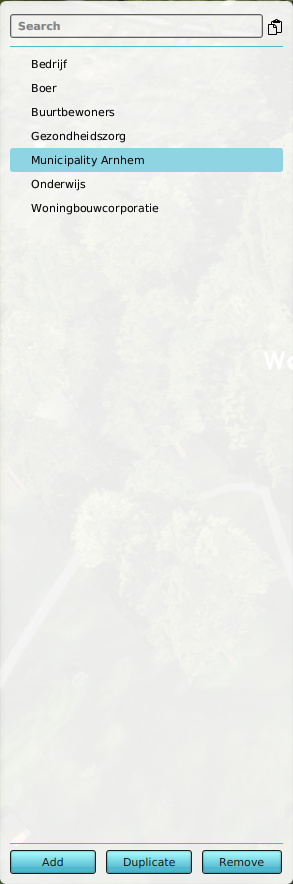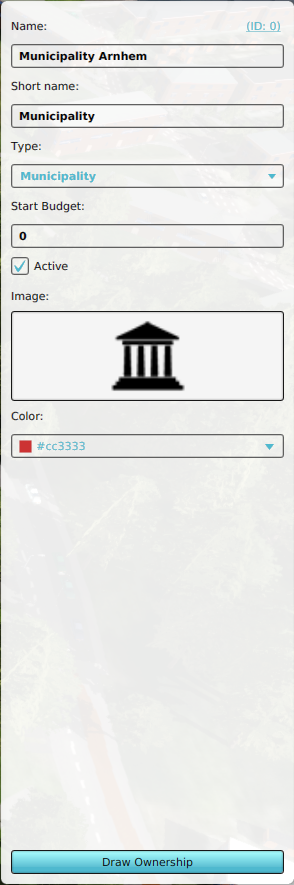How to edit Stakeholder properties
Revision as of 15:59, 21 October 2022 by Frank@tygron.nl (talk | contribs) (Created page with "{{Editor location|stakeholders|stakeholder}} 200px|thumb|left|Selecting a stakeholder makes its properties adjustable in the Right Panel. : ''Selecting a stakeholder in the left panel makes its properties adjustable in the right panel.'' <br clear=all> ===Right panel: Stakeholder properties=== 250px|thumb|right|Stakeholder properties ====Name==== : ''Each stakeholder has a name in order to di...")
- Selecting a stakeholder in the left panel makes its properties adjustable in the right panel.
Right panel: Stakeholder properties
Name
- Each stakeholder has a name in order to differentiate between the different stakeholders. In this field the full name of a stakeholder can be entered.
Short Name
- When a stakeholder's name is very long, a short version can be entered here, which will be used in instances with limited space. This occurs in places such as the top bar and in drop down lists.
Type
- There are different types (See also) of stakeholders available in the Tygron Platform. In this field the type of stakeholder can be changed by selecting an option from the drop down menu.
Image
- Each stakeholder has an image or icon assigned to it for better identification. These images are used on the stakeholder summary on the top bar and in messages. By clicking on the image on the stakeholder panel, a second panel will open from where another image for the stakeholder can be selected. This can be a generic image or users can add custom assets - such as a company's logo - to their project, as long as the image (.png/.jpg) adheres to the size requirement of 100x100 pixels.
Color
- The color is used besides the name to differentiate between different stakeholders present in the project. The selected color will indicate the stakeholder's property on the ownership overlay. You can change this selecting the color field. A panel will appear in which you can specify the desired color.
Active
- Selected stakeholders can be made active, which means that participants can select the stakeholder and represent that role during a session. This selection box marks whether the stakeholder is active or not.
Draw Ownership
- By selecting this option, the area of ownership of property of the stakeholder can be drawn into the 3D World using the selected color. See also the how-to: How to change ownership for an area