How to add and remove Globals
Revision as of 09:11, 20 October 2022 by Frank@tygron.nl (talk | contribs) (Created page with "{{editor location|Globals}} framed|left|The [[Left Panel allows you to add, duplicate, and remove globals.]] {{Editor steps|title=add a global|In the ribbon header, select "Indicators".|In the ribbon bar, select "Globals".|In the left panel, select "Add".}} {{Editor steps|title=duplicate a global|In the ribbon header, select "Indicators".|In the ribbon bar, select "Globals".|In the left panel, select the global you wish to duplicate.|In the l...")
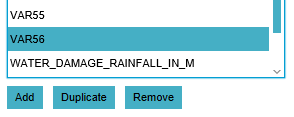
The Left Panel allows you to add, duplicate, and remove globals.
How to add a global:
- In the ribbon header, select "Indicators".
- In the ribbon bar, select "Globals".
- In the left panel, select "Add".
How to duplicate a global:
- In the ribbon header, select "Indicators".
- In the ribbon bar, select "Globals".
- In the left panel, select the global you wish to duplicate.
- In the left panel, select "Duplicate".
How to remove a global:
- In the ribbon header, select "Indicators".
- In the ribbon bar, select "Globals".
- In the left panel, select the global you wish to remove.
- In the left panel, select "Remove".