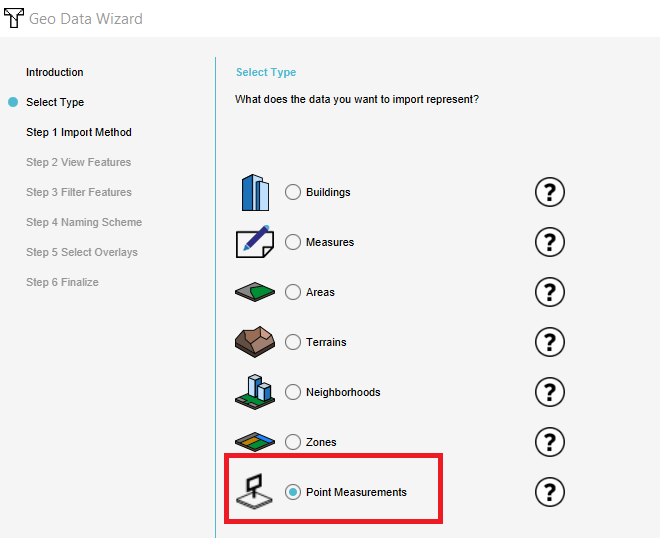How to import an ArcGIS SLPK file
Revision as of 10:51, 14 January 2021 by Godelief@tygron.com (talk | contribs)
How to import an ArcGIS SLPK file:
- Open the Geo data wizard
- Choose as type either Buildings or Measures
- Choose as import method the I3S SLPK file option
- In the next step, either choose the height defined in the model (datum height) or place the models on top of the terrain.
- After selecting the file, continue to step 4
- In step 4, either create a new building with the uploaded model (in the next steps you can choose a function for the building), or choose to replace an existing building and function with the new model. If you have chosen this last option, you can finish the wizard.
- If you have chosen to create a new building, choose a name, function and stakeholders and then finish the wizard.
- Depending on the type you have chosen at the start of the Geo data wizard, the building is directly placed in the Tygron Platform project or a new Measure is created.
Notes
- When the SLPK model contains no textures, the 3D model will be plain white.