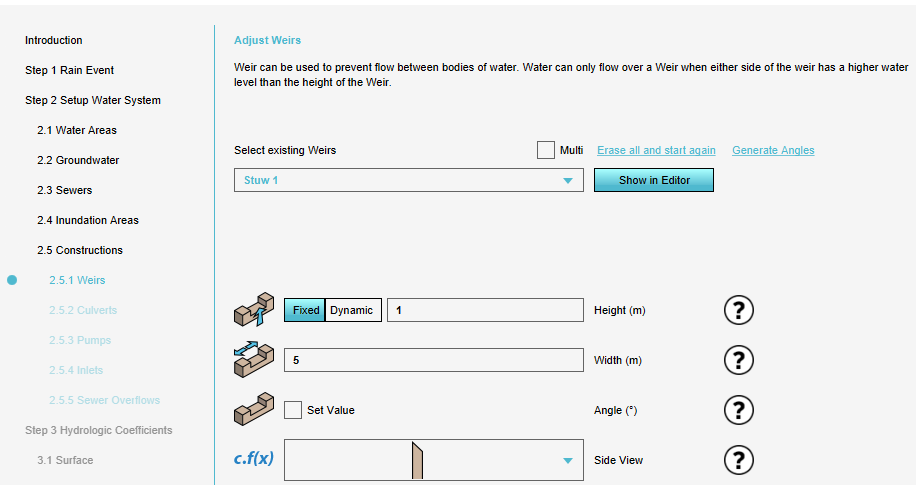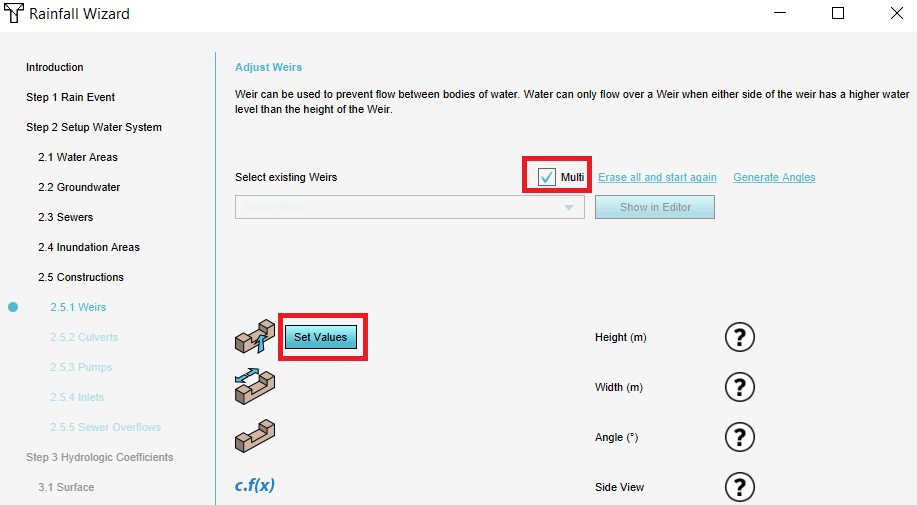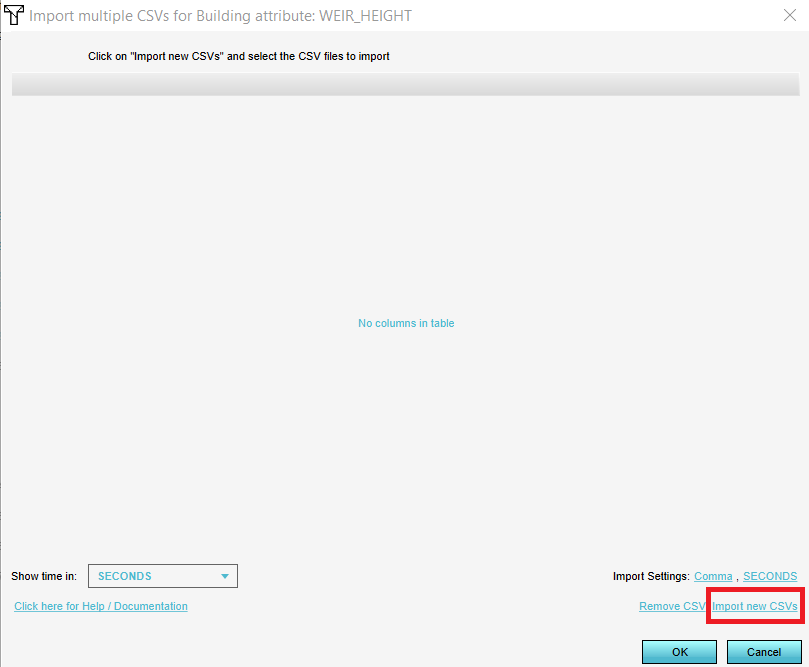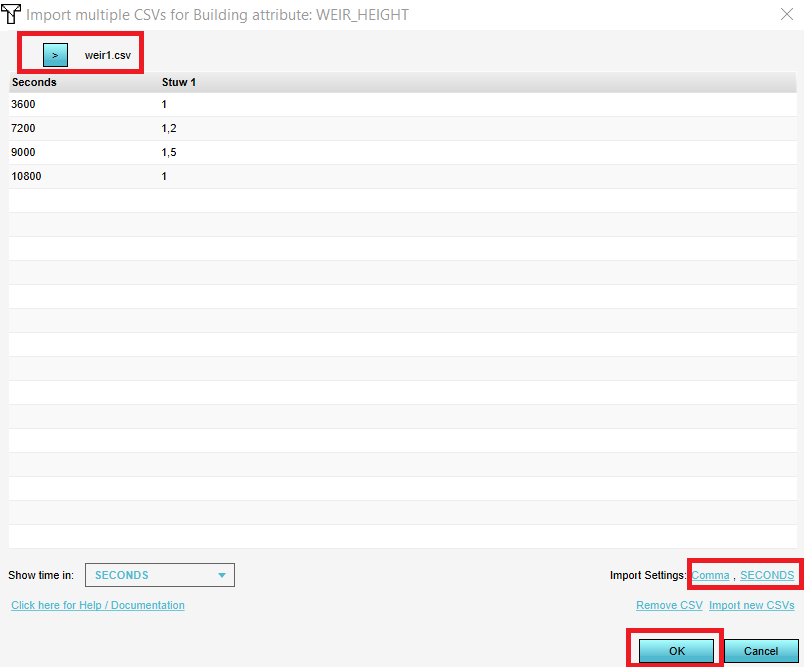How to import a time sequence for multiple structures
Revision as of 10:15, 4 September 2020 by Godelief@tygron.com (talk | contribs) (Created page with "{{Editor steps|title=|In the Water Overlay Wizard, go to step 2 and find the Constructions you would like to enter a time sequence for.|Check the ''Multi'...")
How to import a time sequence for multiple structures:
- In the Water Overlay Wizard, go to step 2 and find the Constructions you would like to enter a time sequence for.
- Check the Multi checkbox and click on the Set Values button for the desired attribute.
- In the new panel that pops up, click on Import new CSVs and select the CSV files.
- Browse with the button at the tab throught the CSV files to see if they are imported correctly.
- Optionally, change the delimiter and time units and click on Ok. The data in the CSV files is now used to set the attribute for the structures dynamically.
Notes
- The CSV file to import a time sequence should look as follows:
time;Stuw 1 3600,0.03 7200,0 9000,0.03 10800,0.06
The first row should contain the headers. The first columnt should be the time, the second column the values. Make sure the name of the second column is the same name the hydraulic structure the attributes you would want to import belong to. For every CSV file, the header name of the second column should exactly match the name of the structure to map the attributes to the right structure.