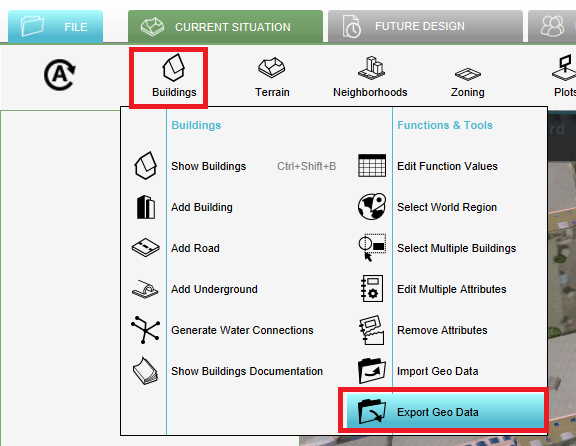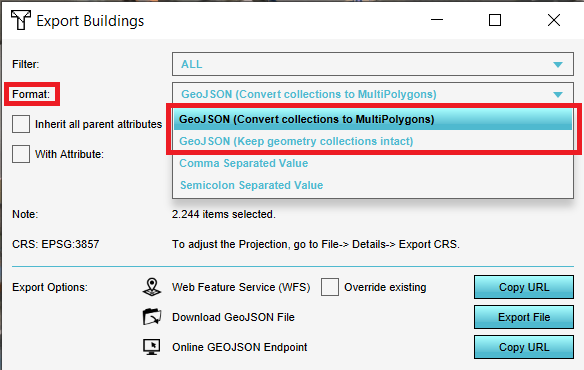How to import a time sequence with a CSV
Revision as of 15:04, 3 September 2020 by Godelief@tygron.com (talk | contribs) (Created page with "{{Editor steps|title=|In the Water Overlay Wizard, check the ''Multi'' checkbox.|Click on the ''Set Values'' button for the specific attribute you have a CSV file for....")
How to import a time sequence with a CSV:
- In the Water Overlay Wizard, check the Multi checkbox.
- Click on the Set Values button for the specific attribute you have a CSV file for.
CSV
A CSV file to import a time sequence should look as follows:
3600,0.03 7200,0 9000,0.03 10800,0.06
On each row, the first value is the time, and the second value is the value to be used.
Notes
- When importing a CSV for a time sequence, it's possible to indicate whether the time is in seconds, minutes, or hours. The Tygron Platform then automatically converts the time to the correct data for the model.
- It is also possible to upload multiple CSV files at once by selecting multiple files from your file folder