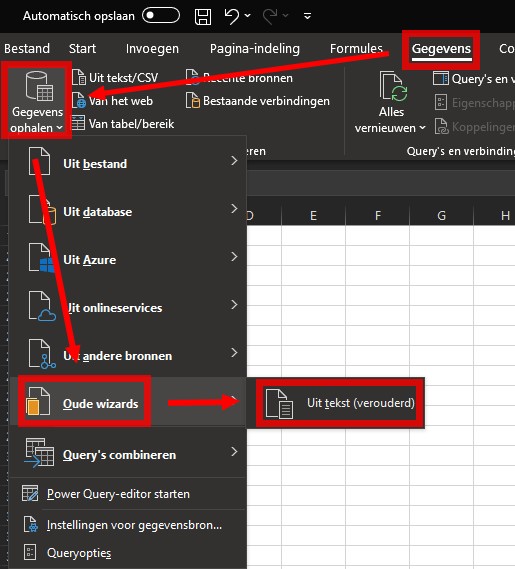How to import KNMI weather data into Microsoft Excel
Revision as of 11:43, 30 September 2019 by Vincent@tygron.nl (talk | contribs)
Main article: Text Import Wizard
When importing KNMI weather data into Microsoft Excel for further processing in the Tygron Platform, the following steps are advised.
Excel 2019 and later
In the newest versions of Excel, the import from text routine is simplified and will probably not properly interpret the data as numbers. It is better to use the legacy method, for which the legacy Text Import Wizard needs to be activated first.
How to activate the legacy Text Import Wizard in Excel:
- Select File > Options
- Select Data on the panel Options for Excel
- Under Show legacy data import wizards, select From Text (Legacy)
- Select OK
When the legacy Text Import Wizard is activated, it can be found under: Data > Get Data > Legacy Wizards > From Text (Legacy).