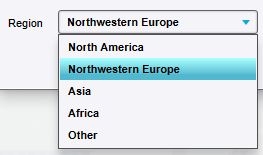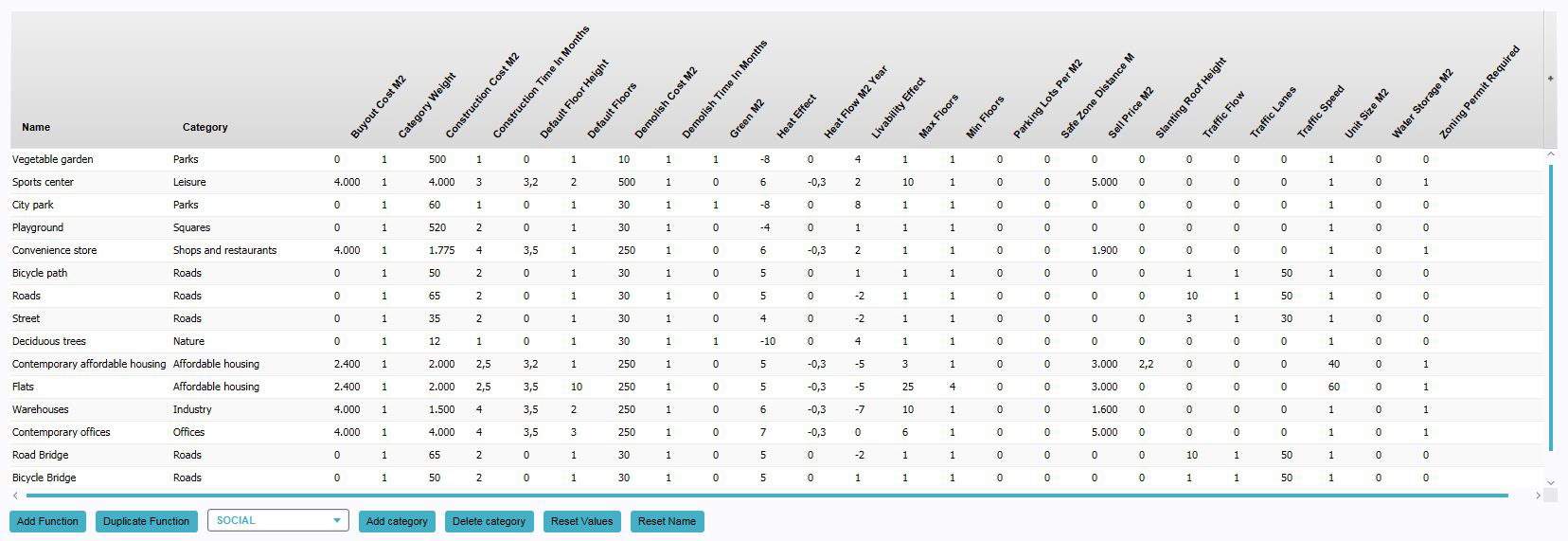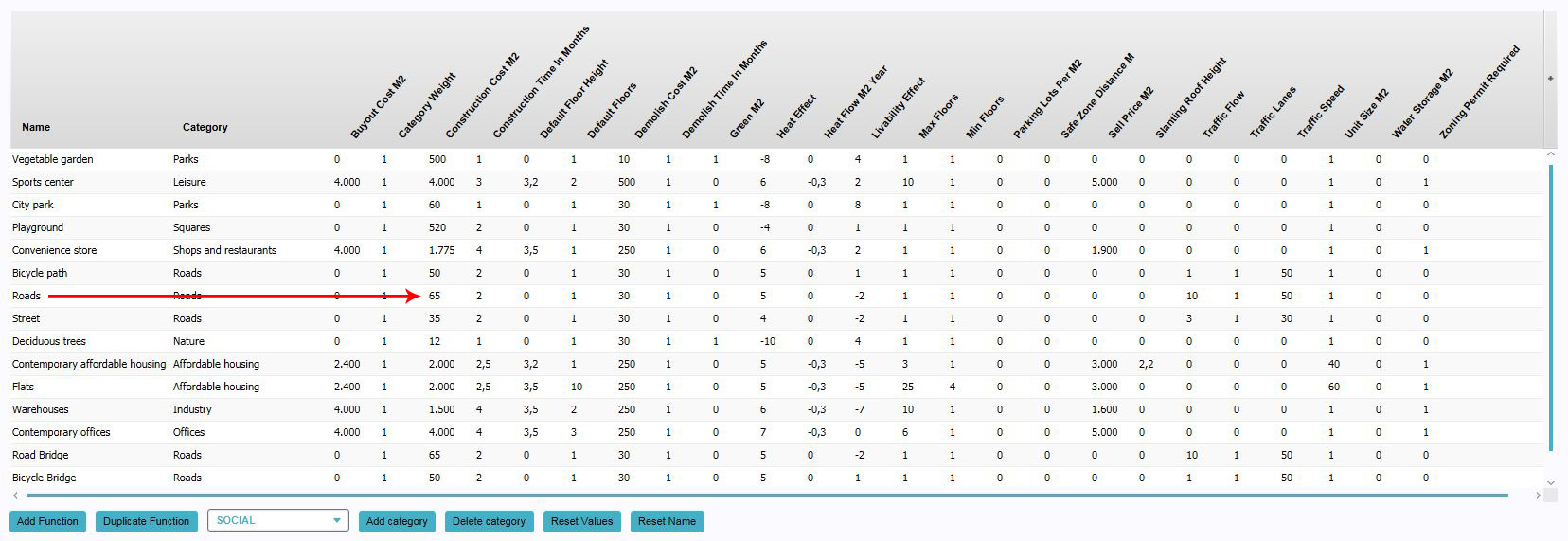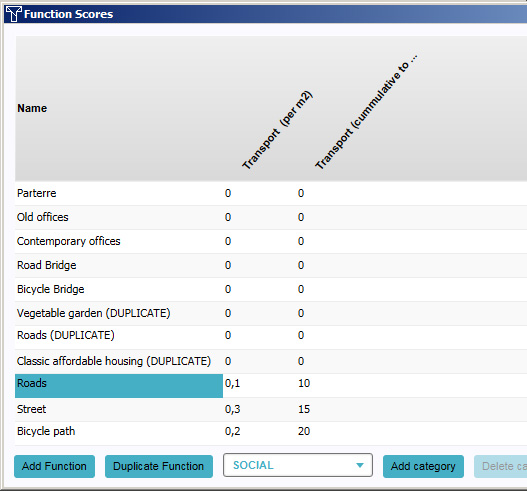Function
What are functions
A function is the purpose of a type of building. The term function comes from urban planning jargon, when dealing with zoning plans.
How do functions relate to the Tygron Engine
Functions are the blueprints of constructions in the 3D world. They describe the purpose and properties of a construction. A function also defines which 3D model is placed in the 3D world.
When looking at a project, especially one that is generated with real world data, many constructions may be present. Some constructions may also share the same function. However, the constructions will be in different locations, and may be shaped and sized differently. They have the same functions, and as such the same properties, but the actual object can (and may well) exist in various forms.
Functions are also used as definitions for actions. When defining actions, each function can be found under their related category (or categories). A function, as an action, means placing a construction in the world, with the specified function. For more information on adding functions as actions to stakeholders, see the editing section of actions.
Function Categories
Functions are divided into function categories. A function category is a more generic definition of what a construction does. For example: the function category "Industry" could contain the functions "Warehouses", "Silo" and "Refinery" among others. Functions can also be part of multiple categories. (An example of this is an apartment building with shops on the ground floor, which is both a type of housing and shops.) When selecting functions, a function can usually be found under any of the function's categories.
When selecting a function, often it must be a function for either a regular building, a road, or a landmark. In these cases, only the functions (and function categories) appropriate to be selected type of construction will be available. For example: when selecting a function for a road, only functions with the road category will be available.
Available Function Categories
- Affordable Housing
- Agriculture
- Education
- Gardens
- Healthcare
- Industry
- Leisure
- Market Housing
- Nature
- Offices
- Other
- Parks
- Senior Housing
- Shops and restaurants
- Squares
- Student Housing
- Top Market Housing
- Underground
- Underground (with topside)
Regions
Because the Tygron Engine features a lot of different functions, they are divided into regions. This helps with selecting the appropriate functions for your project. Depending on the region, some functions may be more appropriate than others. It is possible to switch between regions when selecting a function using the function selection window.
Currently the engine distinguishes the following Regions:
- Africa
- Asia
- North America
- Northwestern Europe
- Other
Effects of functions on indicators: Function values vs. Function scores
- Main Article: Indicators
Within the Tygron Engine there are 2 different indicator types available: predefined indicators and customized indicators. Function values influence predefined indicators. Function scores influence one of the Customized indicator types, qualitative indicators.
Editing functions
Adding and removing functions for changing function values
This section deals with changing the values of the function itself. For changing the function of a construction, see constructions.
Adding functions for editing
By default, a list of functions is available for editing. It's also possible to edit functions not available by default in the list. To edit them, they must first be added to the "Function Values" panel. When they are added, their properties can be altered as desired. Adding functions can be done by following these steps:
- Click "Add".
- Select the desired function in the function selection window.
- Find the function in the name column list in the "Function Values" panel.
Adding a new function by using duplicate
It is possible to create a new function by duplicating an existing function. The properties of this duplicated function can be changed separately from the original function. A function can be duplicated as often as desired. Adding a duplicate function can be done by following these steps:
- Select a function from the list to use as original.
- Press "Duplicate".
- Find the duplicate function at the bottom of the list.
Function properties
Each function has a predefined set of properties. Those properties can be changed directly in the function values window by changing the value in the column (Generally to a different numeric value, unless otherwise specified):
- Name
- The name of the function. This is displayed in the legend in the interface to indicate what kind of construction something is, and as the name for actions which place constructions with this function in the world. This value does not need to be a numeric value. Instead, you can use letters, numbers and certain symbols.
- Category
- The category of the function. Each function has a category. The category to which the function belongs is a group for all functions which belong to this category. One function can have multiple categories, for example buildings which are part house and part shop would have both "Housing" and "Shops and Restaurants" as a category. The available function categories are predefined, so only a select number is available.
- For information on adding and removing categories see: Adding and removing Categories from functions
- Buyout Cost M2 (€ / $ per floor space)
- The costs to vacate a building with this function. This is the amount a stakeholder will have to pay per m² to remove a building with this function if the building is not vacant, in addition to the "Demolish costs".
- Category Weight (0-1 (%))
- Each function has a category weight. The category weight is a percentage of the category function belongs. All functions have 1 category by default, meaning the Category Weight is 1 for all functions. Once multiple categories have been added, both categories can have their own weight, 0.2 for the Affordable Housing Category (meaning 20%) 0.8 for Shops and Restaurants (meaning 80%).
- Construction cost per floor space (€ / $ per floor space)
- The costs to create a building with this function. This is the amount a stakeholder will have to pay per m² to construct a building with this function.
- Construction time in months
- The amount of time it takes to construct a building with this function. This is only used in timeline projects.
- Default floor height
- The default height for a single floor of this building. A higher value means each floor of the building will be taller.
- Default floors
- The default amount of floors when a participant wishes to build this building. A participant is free to set the amount of floors of the building to any value between "minimum amount of floors" and "maximum amount of floors", using a slider. When the option is presented, the slider starts at this value. This value should be higher than or equal to the "Minimum amount of floors", and lower than or equal to the "Maximum amount of floors".
- Demolish costs per floor space (€ / $ per floor space)
- The costs to demolish a building with this function. This is the amount a stakeholder will have to pay per m² to remove a building with this function. Note that for not vacant buildings, a stakeholder will also have to pay the "Buyout costs".
- Demolish time in months
- The amount of time it takes to demolish a building with this function. This is only used in timeline projects.
- Distance Zone (m)
- The required safety distance for this function in the event.
- Drainage
- The effect on the ground water levels. A negative value means passive drainage. A positive value means active drainage. For more information, see Subsidence (Overlay).
- Green per floor space
- The amount of m² of green per m² of a building with this function. A value of "1.0" means the function is entirely green. "0.4" means 40% of the area drawn is green.
- Heat effect (Environment effect (Minimum -10 / Maximum +10 °C)
- The amount of ambient heat caused by this function. Lower is better.
- Heat flow M² / year
- The amount of usable heat produced or required by this function. (Currently not used)
- Livability (Minimum -10 / Maximum +10)
- The effect of a building with this function on the livability of the area. This is used in combination with the livability indicator and livability overlay. A higher value is better.
- Max floors
- The maximum amount of floors a building with this function can have, Some functions, such as roads or parks, are only 1 floor high. Buildings such as townhouses are usually not any taller than 3 or 4 floors. A participant can vary the amount of floors from this value downwards (including this value), down to the "Minimum amount of floors". This value cannot be lower than the "Minimum amount of floors".
- Min floors
- The minimum amount of floors a building with this function must have. Some functions, such as apartments or skyscrapers, could be built with just 1 floor, but that would not make sense logically given the type of building. A participant can vary the amount of floors from this value upwards (including this value), up to the "Maximum amount of floors". This value cannot be higher than the "Maximum amount of floors".
- Parkinglots per floor space
- The amount of parking spaces this function provides by surface area. If a negative number is used, this function increases the demand for parking spaces.
- Safety Distance
- The required safety distance for this function in the event of flooding. (Currently not used)
- Sell price per floor space
- The amount of money received per m² when a building with this function is created. When a building is constructed, the stakeholder receives this money automatically.
- Slanting roof height
- The height of the center of the roof for this function. A higher value means the roof will be steeper.
- Traffic Flow
- When units make use of this function as a road, a greater value for traffic flow means more vehicles will be on the road at the same time.
- Traffic Lanes
- When units make use of this function as a road, this is the amount of lanes the vehicles will use.
- Traffic Speed
- When units make use of this function as a road, a greater value for traffic speed means vehicles will travel across the road faster.
- Water storage per floor space
- The amount of water a building with this function can store. This is used in combination with the water storage indicator. Water storage achieved this way is counted as "innovative" water storage.
- Zoning permit required
- Whether constructing a building with this function needs to be approved by the municipality. If set to "1.0", the municipality can deny the construction of a building with this function. If set to "0.0", the building is automatically approved when the acting stakeholder owns the land and construct the building in the proper zone.
- Floor space per unit
- How much floor space constitutes a single unit. Larger, more luxurious houses typically have more floor space. If the amount of floor space per house is 140m², a housing construction with 560m² of floor space will be 4 houses.
Changing function values
As described above, each function has a number of properties. Each function property has a value (the so called function value) which can be changed.
- If the desired function is not yet present in the list, add the function to the list.
- Find the column with the property you wish to change.
- Change the value in the row of the function and the column of the property.
Note: When a function has multiple categories, some properties can also have different values per category for the same function.
Changing categories of functions
It is possible to supplement the category of a function with one or more additional categories. This means it's possible to create buildings which, for example, are part house and part shop. This can be done by following these steps:
- If the desired function is not yet present in the list, add the function to the list.
- Select the function of which you wish to change or add a category.
- Select the desired category using the drop down box at the bottom.
- Press "Add category".
- Ensure the function, from which you wish to remove a category, has at least two categories.
- Select the category of the function you wish to remove.
- Press "Delete category".
If you wish to change the category of a function from one category to another, first add the category you wish to have assigned to the function, and then remove the category you do not wish to have assigned to the function. You can not remove the last category of a function. Each function must have at least one category.
Changing the effect of functions on qualitative indicators
Besides the ability to change the standard values associated with a function, each function can also score on one or more qualitative indicators. These effects can be edited in the "Function Scores" window.
- If the desired function is not yet present in the list, add the function to the list of function values.
- Find the column with the indicator for which you wish to change the effects.
- Change the value in the row of the function and the column of the property value.
For each qualitative indicator in the project, two properties exist: The value of the function per m2 (per m2) and the maximum effect of this function on the qualitative indicator (cumulative to max). Each property has its own column in this panel.
- Indicator (per surface area)
- The effect on the qualitative indicator. This value, is added to the indicator for each surface unit of this function that exists in the project detail area. You can change this value by changing the numerical value in this field.
- Indicator (cumulative to max)
- The maximum effect of this function on the qualitative indicator. No more than this maximum value can be achieved with this function alone. If the total effect would exceed this value, the effect is capped at this value, and constructing more of the same function does not have any more effect. You can change this value by changing the numerical value in this field.