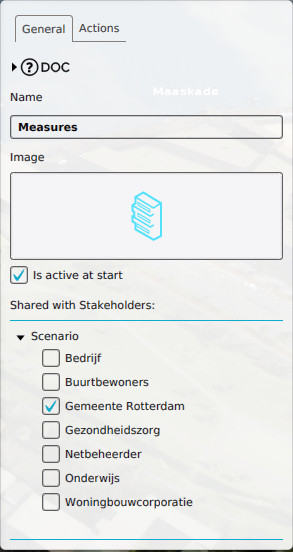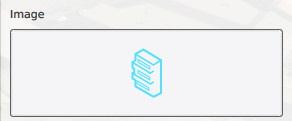How to edit an action menu
Revision as of 11:18, 5 October 2022 by Frank@tygron.nl (talk | contribs) (Created page with "===Editing action menus=== {{Editor location|action menus|The Action Menu to edit}} framed|left|The right panel in the editor, when editing the action menu's. When you select a menu, the right panel will automatically be filled with the information pertaining to that menu. A number of properties pertaining to a menu can be edited. ====Menu Name==== frame|right|The field for the "name". : ''This Menu name field i...")
When you select a menu, the right panel will automatically be filled with the information pertaining to that menu. A number of properties pertaining to a menu can be edited.
Menu Name
- This Menu name field is the name of the menu. The menu name is displayed when a user hovers the mouse over a menu. You can change the name of the menu by editing the textfield.
Menu Icon
- The Menu image is a visual representation of a menu. The menu image is used to group several actions into. You can change the image by clicking the Menu image and choosing an image from the list of images that appears.
Menu Active
- The "Active" property dictates whether the action menu is activated at the start of the project. You can change this by checking or unchecking the checkbox
Menu Order
- The menu order defines the order in which the menus are being presented to the user. You can change the order by selecting a menu and pressing "Move up" and "Move Down".
Menu Stakeholders
- The stakeholders with whom the action menu is shared, have access to the actions in the menu. In addition, this sharing can be defined by level, meaning that the availability of an action menu can change by stakeholder and by level. To give a stakeholder access to this action menu in a given level, find the level in the list, find the entry for the stakeholder listed under the entry for the level, and check the checkbox next to the stakeholder's entry.