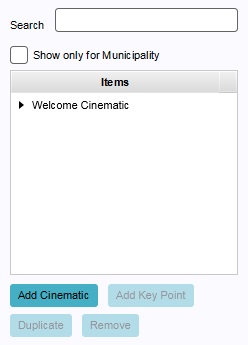How to create or remove Cinematics
Revision as of 10:27, 9 February 2021 by Reijn@tygron.com (talk | contribs) (Created page with "{{editor location|Cinematics}} When you create a new cinematic, it will serve as an "empty slot". Before a cinematic can be used, it is important to #Creating_and_removing_k...")
When you create a new cinematic, it will serve as an "empty slot". Before a cinematic can be used, it is important to add key points to the cinematic, and to adjust their location.
How to create a new cinematic:
- Select "Visuals" in the ribbon header.
- Select "Cinematics" in the ribbon bar.
- Select "Add cinematic" in the left panel.
How to duplicate an existing cinematic:
- Select "Visuals" in the ribbon header.
- Select "Cinematics" in the ribbon bar.
- Select the existing cinematic you wish to duplicate.
- Select "Duplicate" in the left panel.
How to remove an existing cinematic:
- Select "Visuals" in the ribbon header.
- Select "Cinematics" in the ribbon bar.
- Select the cinematic you wish to remove.
- Select "Remove" in the left panel.