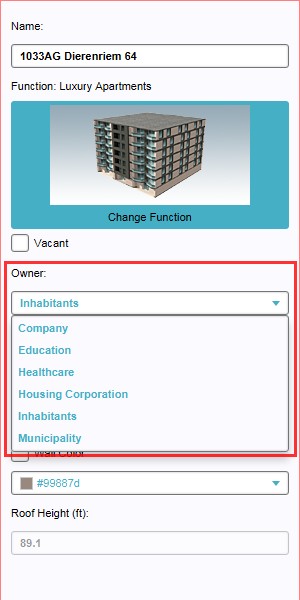Ownership
After reading this page:
- you've learned about ownership
- you've learned how ownership relates to the Tygron Engine
- you've learned how to change ownership
- you've learned about the ownership overlay
Ownership
- The ultimate and exclusive right conferred by a lawful claim or title, and subject to certain restrictions to enjoy, occupy, possess, rent, sell, use, give away, or even destroy an item of property.
- Ownership may be corporeal (title to a tangible object such as a house) or incorporeal (title to an intangible object, such as a copyright, or a right to recover debt). Possession (as in tenancy) does not necessarily mean ownership because it does not automatically transfer title.
The importance of ownership in the Tygron Engine
- Actions can normally only be performed on property that is owned by the acting stakeholder, or with permission from the actual owner. To accommodate this, stakeholders can buy and sell land from and to each other, opening all new ways to approach the objectives. It is one of the mechanics that can force players to communicate and cooperate directly with each other. See also land transactions.
- Ownership can be assigned on two levels in the Tygron Engine; on the level of individual constructions, or as complete areas. Ownership can be assigned to both playable as non playable stakeholders; in case of the latter, the non playable stakeholder can be represented by the game facilitator.
How to change ownership in the tygron engine
- Ownership can be assigned on two levels; individual constructions and complete areas. The individual ownership assignment takes place on the Edit Construction panel, with a drop down menu in an input field called "Owner". Assigning a whole area's ownership takes place in the stakeholder panel (See below) and on a separate ownership panel (See below).
Changing individual construction ownership
How to change individual constructions' ownership:
- Open the Constructions Panel
- Right-click on construction to be changed
- Select "Edit" from the context menu to open new panel
- Select the new owner from drop down menu of field named "Owner"
- ConstructionsPanel.jpg
Constructions Panel
- ConstructionsPanelContextMenu.jpg
Select "Edit" from context menu
Changing area ownership
Stakeholders panel
How to change area ownership in stakeholder panel:
- Open the Stakeholder panel
- Select the stakeholder to which ownership of an area will be assigned
- Select the "Draw Ownership" button, the ownership overlay will become visible
- Use the Brush Panel to draw the area in the 3D world
- StakeholderPanel.jpg
Stakeholder Panel
- DrawOwnershipButton1.jpg
Draw Ownership button
- OwnershipBrushPanel.jpg
Draw ownership in 3D world with brush panel
Ownership panel
Editor→Editor Menu Bar→3Dworld→Ownership
How to change area ownership in ownership panel:
- Select Ownership panel
- Select the stakeholder to which ownership of an area will be assigned
- Select the "Draw Ownership" button, the ownership overlay will become visible
- Use the Brush Panel to draw the area in the 3D world
- OwnershipPanel.jpg
Ownership Panel
- OwnershipBrushPanel.jpg
Draw ownership in 3D world with brush panel
The ownership overlay
Editor→Editor Menu Bar→Stakeholders→Stakeholders
- When changing ownership in the editor, a special layer is projected on top of the 3D world; the ownership overlay. This colored layer indicates the different properties and their owner in the 3D world by coloring the constructions and area in the stakeholder's color. The coloring and overlay can be very helpful when creating and playing a game in the Tygron Engine by giving a quick visual reference of applied ownership in a game.
- The colors used for ownership is assigned to the stakeholders in the stakeholder panel, and is also referred to in the little legend on the bottom of the screen when the ownership overlay is activated. This overlay can also be turned on by clicking on the respective overlay button under the mini map.
- OwnershipOverlay.jpg
3D world with ownership overlay activated
- StakeholderColorContextMenu.jpg
Stakeholder panel's color context menu
- OwnershipLegend.jpg
Ownership overlay legend on screen bottom
- OverlayButtonMiniMap.jpg
Button to activate Ownership Overlay