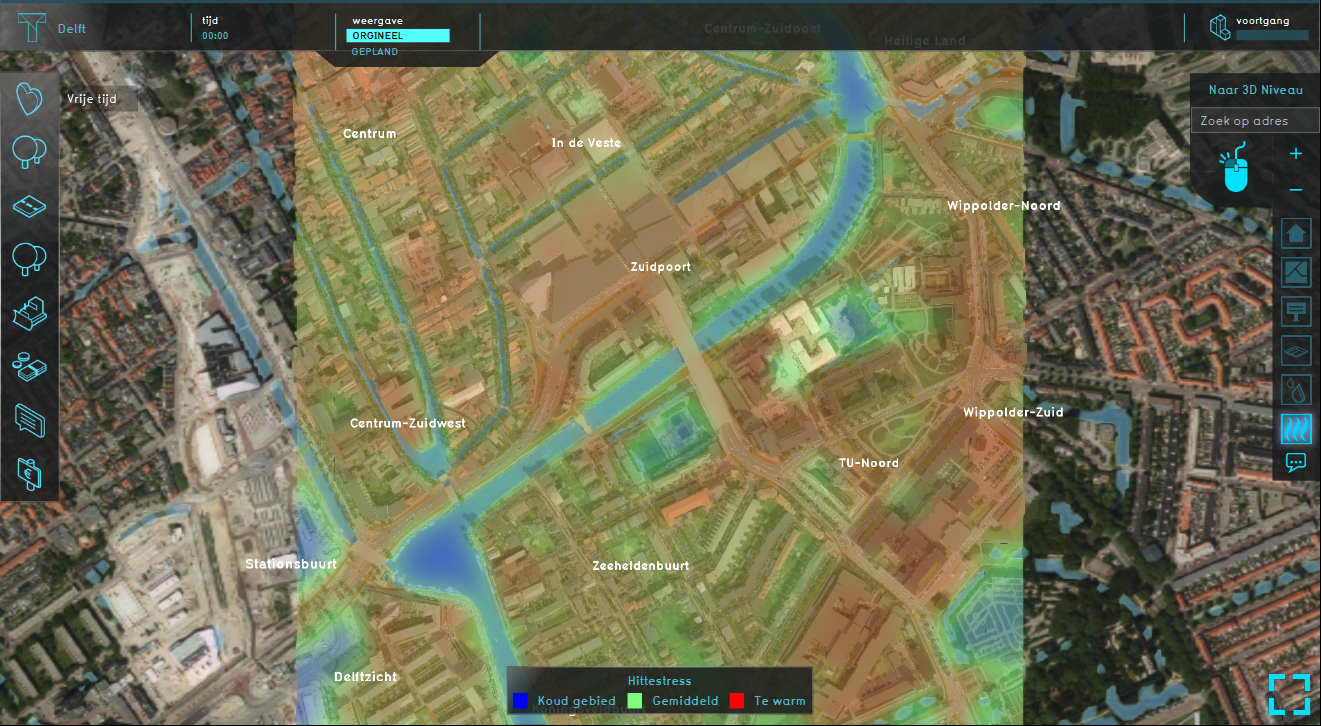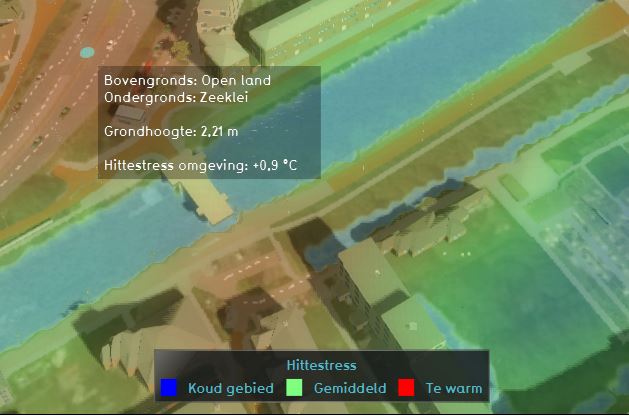Heat Stress Overlay
What the Heat stress overlay is
The Heat stress overlay is an Overlay which displays the average temperature deviation (positive or negative) in different colors for the project area, indicating transitions in temperatures, resulting in Heat stress. The default colors of the overlay generally mean the following:
- Red: Red indicates the hottest area's, compared to the surroundings.
- Green: Green indicates not much deviation from the average temperature deviation.
- Blue: Blue indicates the coolest area's, compared to the surroundings.
It is possible to change the colors of the overlay by editing the Legend in the Legend tab of the overlay.
Additional information displayed in hover panel
The hover panel gives additional information when clicking in the map when the overlay is active. The additional information includes the terrain types, height and the average temperature deviation on the clicked location in °C.
Calculations
The calculation model behind the Heat stress overlay is from UNESCO-IHE. More information, including the used formulas can be found in the following document: [1]. In the function values table, each function has a Heat Effect on the surrounding areas. This Heat Effect is used to calculate the Heat stress. The default values are taken from the above document. The values can also be changed by the user.
The Heat stress overlay is linked to the Heat stress indicator.
Adding and removing
- Select in the editor 'Geo Data' from the ribbon
- Select 'Overlays' from the ribbon bar
- Select the Heat stress overlay from the drop down menu
- Select in the editor 'Geo Data' from the ribbon
- Select 'Overlays' from the ribbon bar
- Select the desired overlay from the list of active overlays on the left panel
- Select 'remove' from the bottom of the left panel
- Confirm the removal in the pop up confirmation message