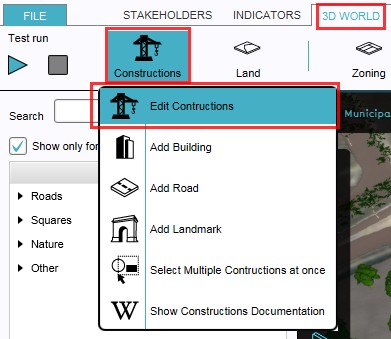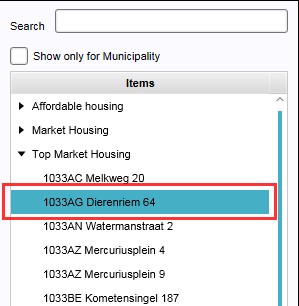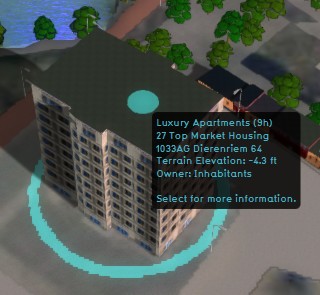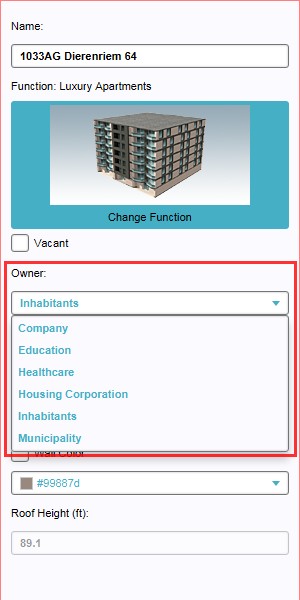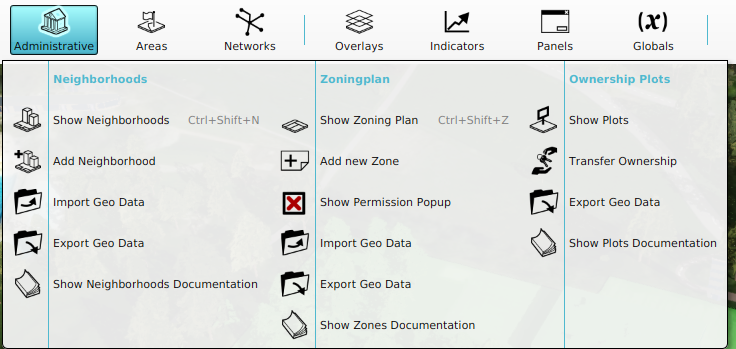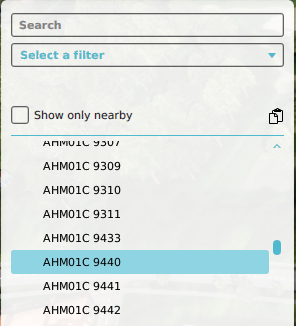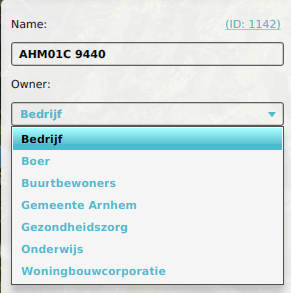How to change individual ownership: Difference between revisions
Jump to navigation
Jump to search
No edit summary |
No edit summary |
||
| Line 9: | Line 9: | ||
{{Editor location|Plots}} | {{Editor location|Plots}} | ||
{{Editor steps|title=change [[ownership]] of individual plots|Select Current Situation > Administrative >Show | {{Editor steps|title=change [[ownership]] of individual plots|Select [[Current Situation]] > [[Administrative]] >Show [[Plot]]s|Select the plot of which ownership needs to be changed from the list of plots on the left panel, or by directly selecting the plot in the 3D world|Select on the right panel, from the properties of the selected plot, the desired owner from the drop down menu of field named "Owner"}}<br> | ||
<gallery> | <gallery> | ||
File:SelectShowPlots.png|1. Select to edit plots | File:SelectShowPlots.png|1. Select to edit plots | ||
Revision as of 16:32, 14 October 2022
How to change ownership of individual buildings:
- Select Current Situation > Buildings > Show Buildings
- Select the building of which ownership needs to be changed from the list of buildings on the left panel, or by directly selecting the building in the 3D world
- Select on the right panel, from the properties of the selected building, the desired owner from the drop down menu of field named "Owner"
How to change ownership of individual plots:
- Select Current Situation > Administrative >Show Plots
- Select the plot of which ownership needs to be changed from the list of plots on the left panel, or by directly selecting the plot in the 3D world
- Select on the right panel, from the properties of the selected plot, the desired owner from the drop down menu of field named "Owner"