New Project Wizard: Difference between revisions
mNo edit summary |
No edit summary |
||
| Line 5: | Line 5: | ||
{{clear}} | {{clear}} | ||
==Project properties== | ==Project properties== | ||
[[File:new project wizard - project properties.jpg|thumb|left|New Project Wizard, | [[File:new project wizard - project properties.jpg|thumb|left|New Project Wizard, selecting a [[Project Template]].]] | ||
Creating a new [[Project]] begins with setting the [[Project Metadata|general information]] of the [[Project]]. The following information must be provided: | |||
* The name of the [[Project]] | |||
* The [[currency]] of the [[Project]] | |||
* The [[unit system]] of the [[Project]] | |||
* The language of the [[Project]] | |||
* The [[Project Type]] | |||
After setting these details, progressing through the New Project Wizard starts a [[Session]] for the new [[Project]], in which all additional configuration is effected. | |||
{{clear}} | {{clear}} | ||
===Using a Project Template=== | ===Using a Project Template=== | ||
[[File:new project wizard - project template.jpg|thumb|left|New Project Wizard, to set the new [[Project]]'s properties.]] | |||
After setting a name for the [[Project]], rather than create a new [[Project]] from scratch, it is possible to base the new [[Project]] on an existing [[Project Template]]. Any [[Project]] which is marked as a [[Project Template]], and which can be accessed in the [[Editor]] by a user, can also be used as a [[Template]]. | |||
Using a [[Project Template]] allows for the selection of a language, but only a language which is also available for the [[Project Template]] itself. Other properties, such as the currency, unit system, and [[Project Type]], cannot be changed. | |||
After selecting a [[Project Template]] to use, progressing through the New Project Wizard starts a [[Session]] of the selected [[Project Template]], and then saves a copy under the provided name for the new [[Project]]. The copy is cleared of all geographical data. The running [[Session]] is then used to effect additional configurations. | |||
{{clear}} | {{clear}} | ||
==Project Map== | ==Project Map== | ||
{{clear}} | {{clear}} | ||
Revision as of 14:16, 2 March 2022
Redirect to:
The New Project Wizard guides a user through the creation of a new Project. It allows for the setting of a Project's most important Project Metadata, as well as the geographical properties of a Project and which Project Sources to base it on.
Project properties
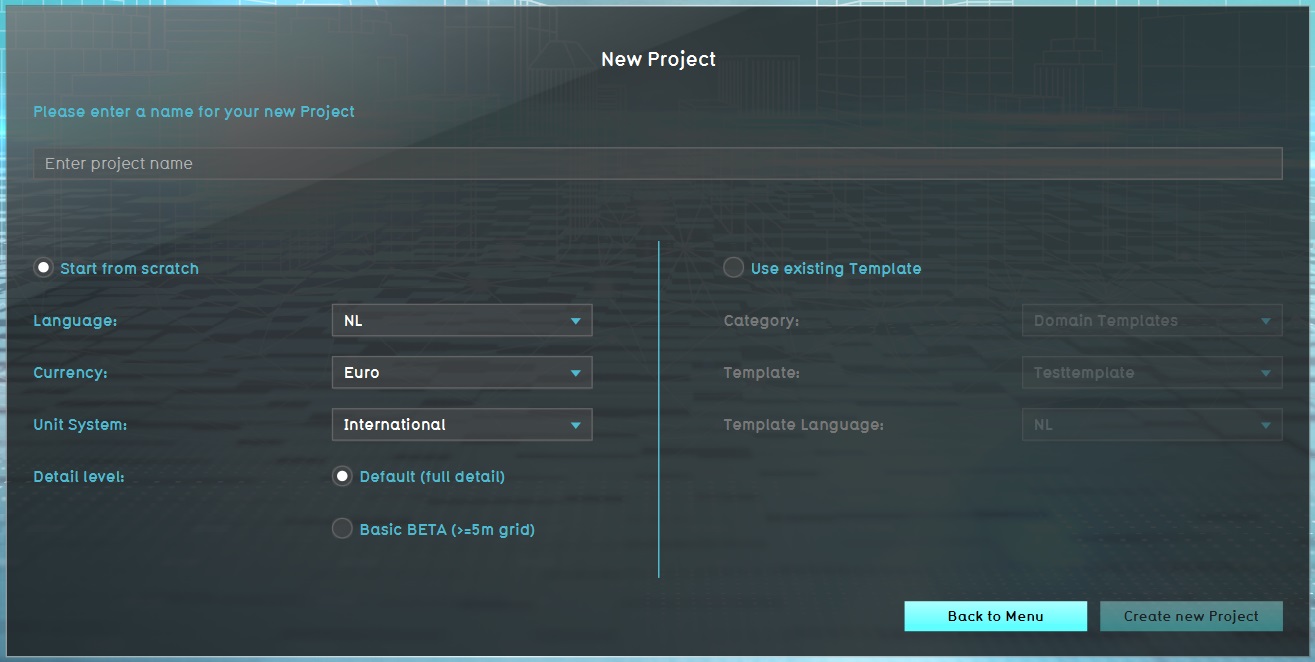
Creating a new Project begins with setting the general information of the Project. The following information must be provided:
- The name of the Project
- The currency of the Project
- The unit system of the Project
- The language of the Project
- The Project Type
After setting these details, progressing through the New Project Wizard starts a Session for the new Project, in which all additional configuration is effected.
Using a Project Template
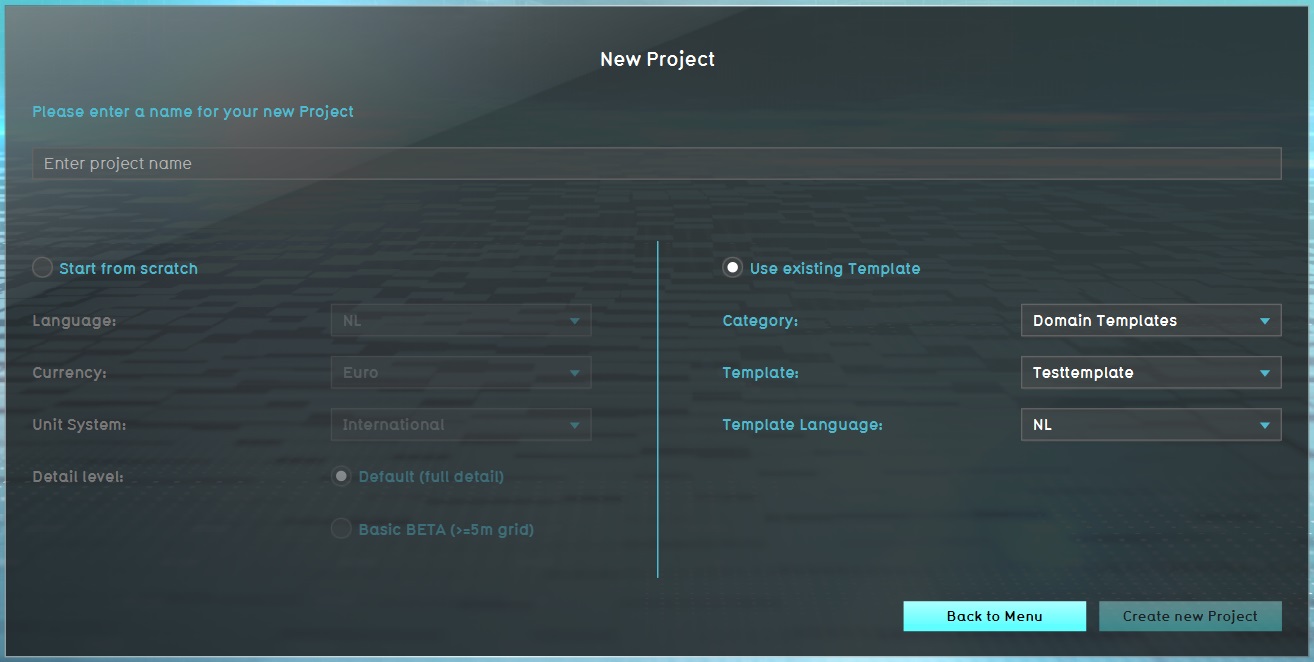
After setting a name for the Project, rather than create a new Project from scratch, it is possible to base the new Project on an existing Project Template. Any Project which is marked as a Project Template, and which can be accessed in the Editor by a user, can also be used as a Template.
Using a Project Template allows for the selection of a language, but only a language which is also available for the Project Template itself. Other properties, such as the currency, unit system, and Project Type, cannot be changed.
After selecting a Project Template to use, progressing through the New Project Wizard starts a Session of the selected Project Template, and then saves a copy under the provided name for the new Project. The copy is cleared of all geographical data. The running Session is then used to effect additional configurations.
