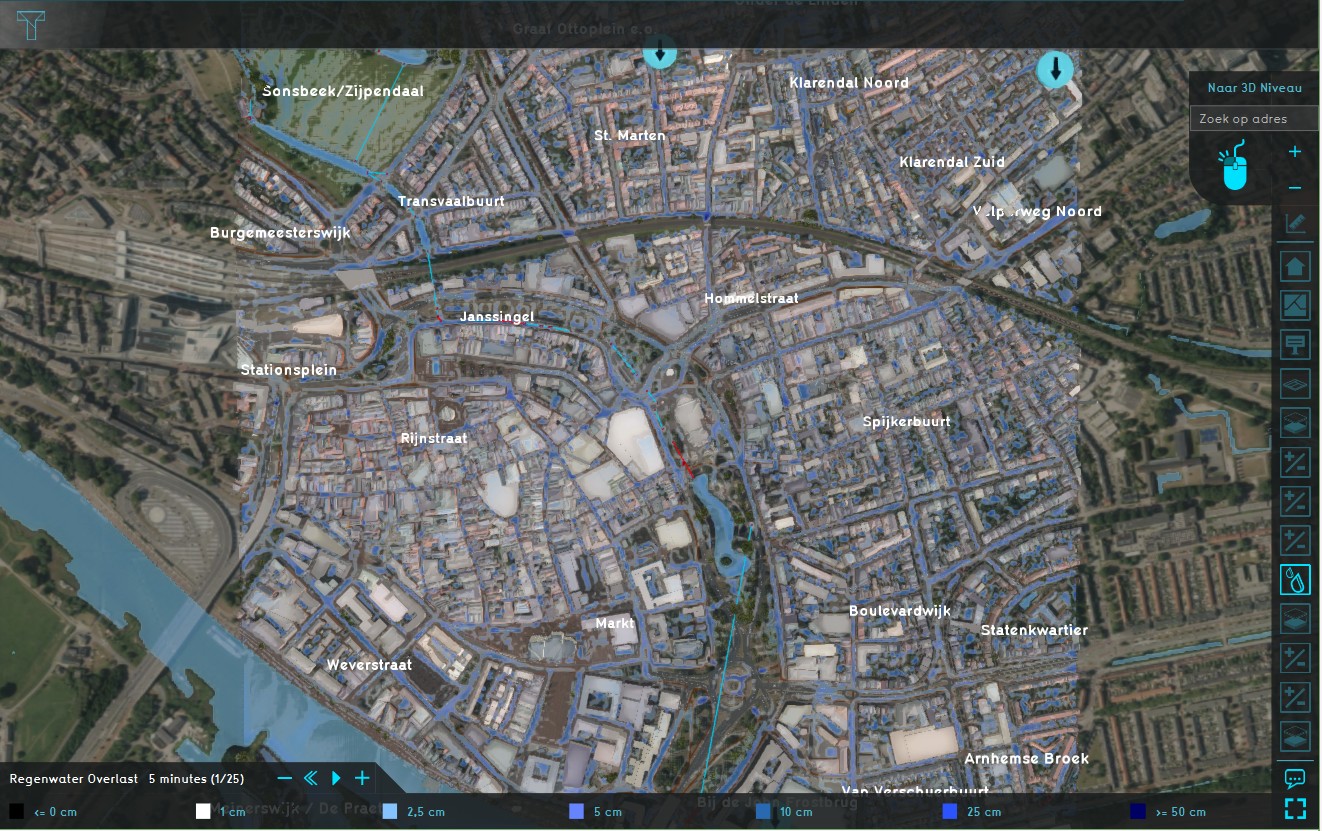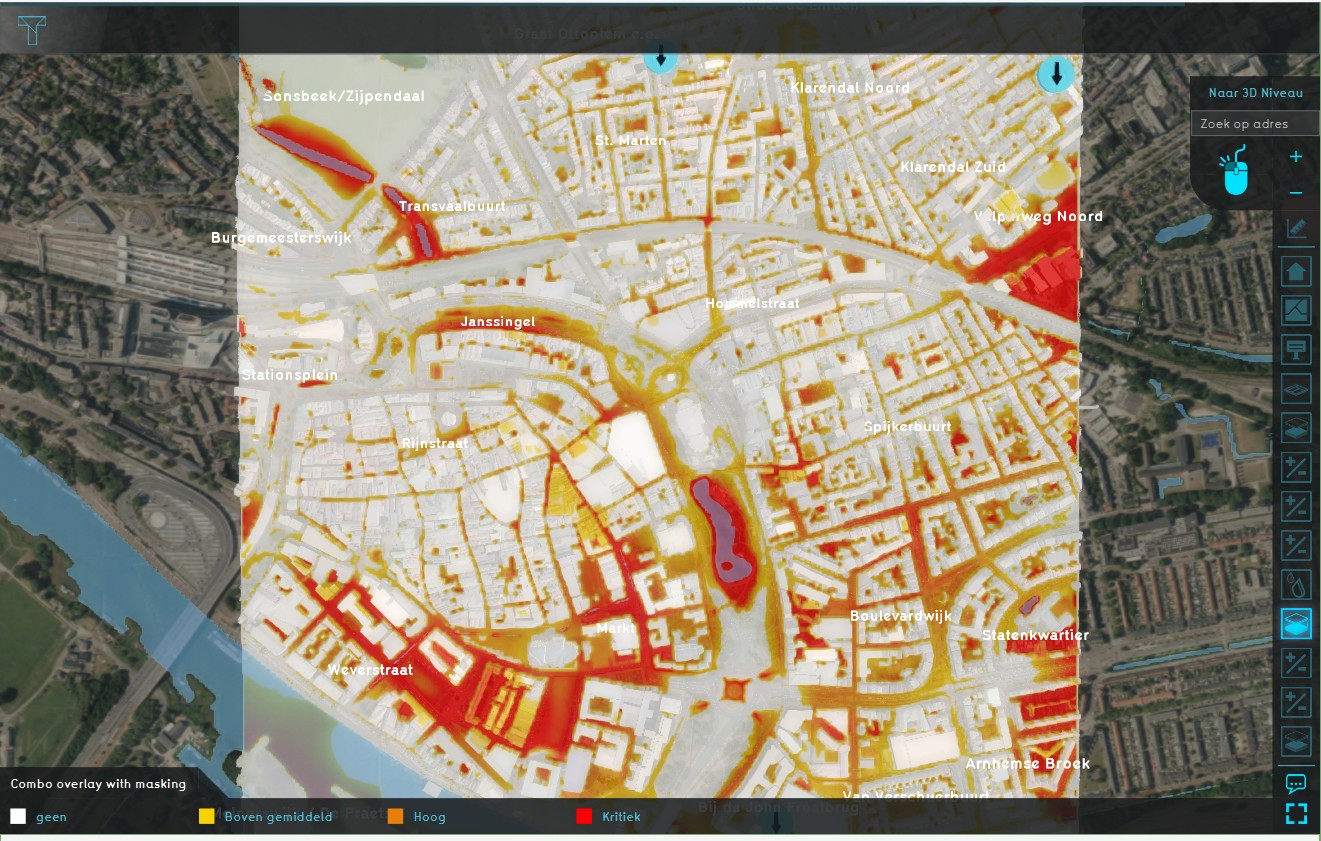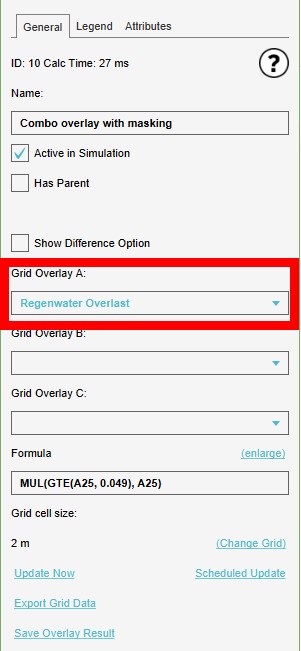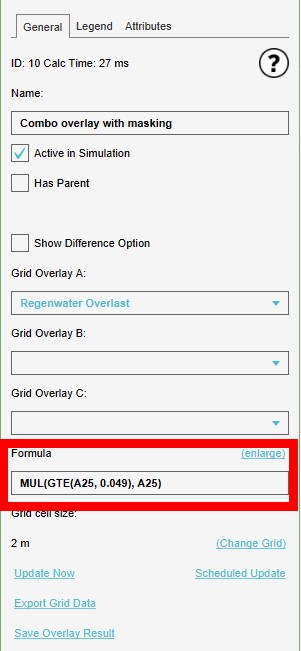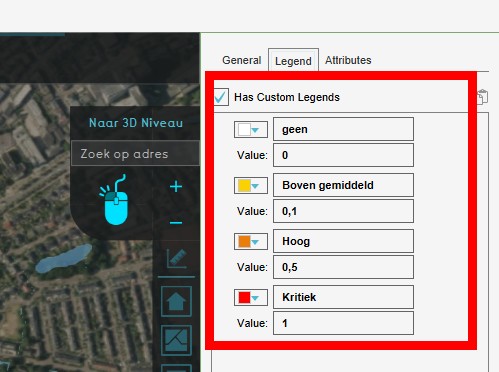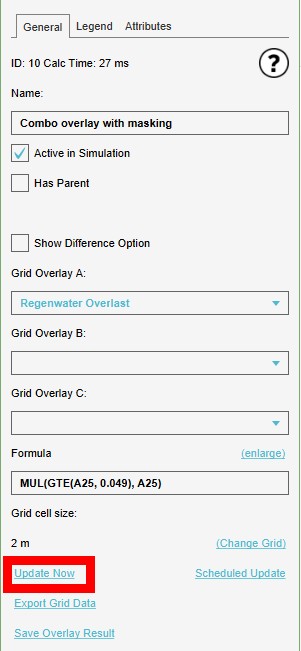Combo Overlay with masking: Difference between revisions
Jump to navigation
Jump to search
(→How to) |
|||
| Line 14: | Line 14: | ||
==Formula== | ==Formula== | ||
We want to only show the highest rainfall values, so we want to use all values that are greater then 49 cm (0,049m), and only of the last toimeframe (25 in this case). | We want to only show the highest rainfall values, so we want to use all values that are greater then 49 cm (0,049m), and only of the last toimeframe (25 in this case). Using the [[Combo Overlay#Operators|operators table]], this gives us the following formula: | ||
<code>MUL(GTE(A25, 0.049), A25)</code> | <code>MUL(GTE(A25, 0.049), A25)</code> | ||
Revision as of 16:01, 8 December 2020
This page describes a use case for implementing a combo overlay.
Use Case Description
How can I 'mask' (filter out) all values of a rainfall overlay that is not of the highest range? In this case we use the default highest range of 50 cm or more.
For this we need to add a rainfall overlay and a formula we can use to mask the values that are too low.
Formula
We want to only show the highest rainfall values, so we want to use all values that are greater then 49 cm (0,049m), and only of the last toimeframe (25 in this case). Using the operators table, this gives us the following formula:
MUL(GTE(A25, 0.049), A25)
Where A25 is the last time frame of the rainfall overlay.
How to
How to add a Combo Overlay with masking:
- Add a rainfall overlay (give it a significant rain event)
- Add a Combo Overlay and select the rainfall overlays in slot A
- Enter the formula in the Formula field
- Enable and adjust a custom legebnd as desired
- Select 'Update Now' in case auto-update was disabled