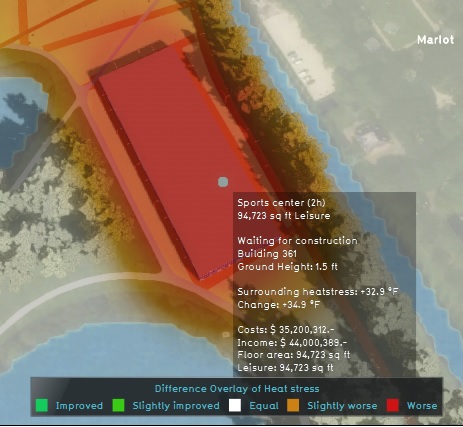Average Overlay: Difference between revisions
No edit summary |
No edit summary |
||
| Line 6: | Line 6: | ||
==Purpose of the Average Overlay== | ==Purpose of the Average Overlay== | ||
A typical use-case of the Average Overlay is to visualize parameters of a simulation model (e.g. the [[Rainfall _(Overlay)|rainfall overlay]]). A parameter assigned to a grid-cell can be related to one or more layers of the 3D model: [[Constructions|Buildings]], [[Terrains]], [[Areas]] and [[Neighborhoods]]. | A typical use-case of the Average Overlay is to visualize parameters of a simulation model (e.g. the [[Rainfall _(Overlay)|rainfall overlay]]). A parameter assigned to a grid-cell can be related to one or more layers of the 3D model: [[Constructions|Buildings]], [[Terrains]], [[Areas]] and [[Neighborhoods]]. | ||
==Additional information displayed in hover panel== | |||
[[File:Additional_info.jpg|thumb|250px|left|The average overlay of the urbanization attribute and additional information in the hover panel.]] | |||
When clicking on a specific location in the map of the average overlay, the hover panel gives additional information over the actual value in that specific grid cell. | |||
<br clear=all> | |||
==Create an Average Overlay== | ==Create an Average Overlay== | ||
Revision as of 13:46, 8 May 2018
What the Average overlay is
The Average overlay shows (smoothed) values of a grid cell. With the Average overlay it is possible to create a custom dynamic Grid overlay.
Purpose of the Average Overlay
A typical use-case of the Average Overlay is to visualize parameters of a simulation model (e.g. the rainfall overlay). A parameter assigned to a grid-cell can be related to one or more layers of the 3D model: Buildings, Terrains, Areas and Neighborhoods.
Additional information displayed in hover panel
When clicking on a specific location in the map of the average overlay, the hover panel gives additional information over the actual value in that specific grid cell.
Create an Average Overlay
- Select in the editor 'Geo Data' from the ribbon
- Select 'Overlays' from the ribbon bar
- Select the 'Add AVG' overlay
- Follow the steps in the configuration wizard (Average Overlay Wizard) in the panel on the right to set create the Average overlay
Average Overlay Wizard
Below an explanation of the steps in the Average Overlay Wizard.
Selection type
If you wish to create a spatial smooting, choose Create an average Grid Overlay, if you wish to Gain insight into Grid Cell Values, choose the latter option.
Select attribute value
Select the attribute from the list of all the attributes your project contains, you want to create an overlay from.
Select Layer
Attributes can be assigned to one of more layers in the 3D model: Buildings, Terrains, Areas and Neighborhoods. In this step you can select the following options for choosing which attribute values you would like to see:
- Filter occurrence in Layers: an attribute value is selected from order of occurrence in the model data layers mentioned above
- Minimum values in Layers. The minimum value is selected from all layers above
- Maximum values in Layers. The maximum value is selected from all layers above
- Specific Layer only. A specific layer can be selected.
Optional step: select distance
This step is optional and shows only when selected the create grid overlay option in step 1. in this step a smoothing distance value can be chosen.
- Select in the editor 'Geo Data' from the ribbon
- Select 'Overlays' from the ribbon bar
- Select the desired overlay from the list of active overlays on the left panel
- Select 'remove' from the bottom of the left panel
- Confirm the removal in the pop up confirmation message