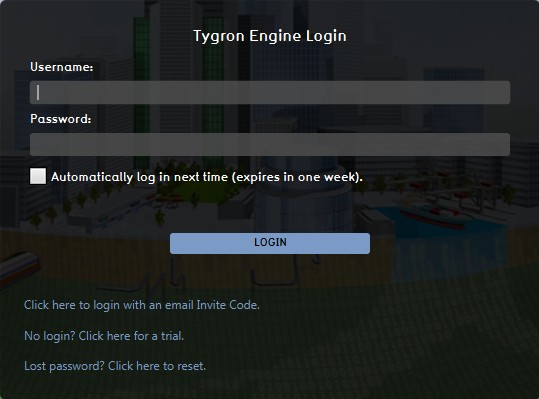Main Menu: Difference between revisions
Jump to navigation
Jump to search
| Line 91: | Line 91: | ||
[[File:VectorMainMenuEditorAdvanced1.jpg|left|200px]] | [[File:VectorMainMenuEditorAdvanced1.jpg|left|200px]] | ||
[[File:VectorMainMenuOptionsList.jpg|200px|right|thumb|List of available advanced options]] | [[File:VectorMainMenuOptionsList.jpg|200px|right|thumb|List of available advanced options]] | ||
<br/> | |||
<br/> | |||
<br/> | |||
<br/> | <br/> | ||
<br/> | <br/> | ||
Revision as of 13:59, 8 June 2015
|
Please note: This page is currently being updated! |
After reading this page:
- you've learned about the Main Menu in the Tygron Engine web application
- you've learned about the different elements of the Tygron Engine main menu
- you've learned about the different sub menus available on the Tygron Engine main menu
- In the Tygron Engine application, the main menu is the first screen after the log in panel and End Users License Agreement (EULA). On this main menu the top level of basic choices can be made by the user in the Tygron Engine web application, depending on the user's level of access rights.
- VectorEULA.jpg
Tygron Engine End Users License Agreement
- VectorMainMenu.jpg
Tygron Engine main menu
- The main menu screen of the Tygron Engine application contains the same basic elements for each user, independent of the user access level.
File:VectorMainMenuElements.jpg
Tygron Engine Main Menu with elements highlighted
- The left menu bar is the vertical area on the left side of the screen. The left menu bar contains all options that are available for the user's access level. The higher the access level, the more sub menus will be displayed here. Sub menus are: Editor, Sessions and Advanced.
Headlines panel
- On the lower half of the screen, near the middle, is a large white field, called the Headlines panel. On this panel major news updates are shared with the users. These can refer to anything Tygron related.
Updates panel
- Located on the lower half of the screen, on the right, is the Updates panel. On this panel small notifications are posted, usually of a more technical nature, such as when the server was rebooted for the last time.
Version and server information
- Near the bottom of the screen, under the Headlines panel, a string of text informs the user which build is currently in use on which server. This can be useful when a new build is anticipated, or when an issue (bug) needs to be reported.
Domain Selector
File:VectorMainMenuDomainSelect.jpg
Domain Selection drop down list
- On top of the Main Menu, next to the user name, the user can select the active domain from a drop down list.
Sign Out
File:VectorMainMenuSignOut.jpg
Sign out button
On the top right corner of the Main Menu, next to the Domain Selector, the 'Sign out' button is displayed. Selecting this enables the user to log out of the engine. Please note that this also removes the 'Auto log in' check and pre-filled user name.
Session invite message
- Not an integral part of the main menu, but important and available on all access levels in the main menu; the session invite message. This message is displayed whenever a client is invited to join a game session by the host/ game facilitator. Accepting this invite will automatically assign the client to a team, and the game will load.
- On the left side of the screen, in the left menu bar, depending on the access level, several sub menus are accessible.
Editor
File:VectorMainMenuSelectGame.jpg
List of available games
- The Editor section is for creating or editing games.
New Project
- Selecting this option will lead the user to the wizard.
Edit project
- Selecting this option leads the user to a list of available games for editing. The selected game will then be loaded into the editor.
Sessions
- This section offers two modes to play a session of a game; single- and multiplayer.
Single Player
- The Single Player mode lets the user play a game against the computer, without other players connected to the game. Selecting this option leads to a new panel with two choices; start a new session or load a previously saved session.
Multiplayer
- The Multiplayer mode lets the user play a game against other players connected to the same game session. Selecting this option leads to a new panel with three choices;
- Start new session - this will start the admin interface
- Load saved session - A list of previously saved games will be available to chose from, after which the Admin application will start
- Connect with Beamer - This allows the user to use the system as dedicated beamer controller. By connecting a beamer to this system, the group of the session can easily be given game relevant information. The Beamer application is managed from within the Admin Interface.
Advanced
File:VectorMainMenuOptionsList.jpg
List of available advanced options
- The Advanced section contains options not exclusively linked to only the "Editor" or "Sessions" modes.
Options
- By selecting "Options" the user will be able to change account settings, manage projects/ users/ domains, or view the activity monitor, depending on the access level of the account being used.
- Test my hardware - This option will test if the hardware in use will run the Tygron Engine, and on which recommended settings.
- My account - In this area the user can adjust his personal account information, such as his name and password. Also all games created by this user will be listed here.
- Legal Notices - This section lists all legal disclaimers and notices from both Tygron and all third parties involved with the product.
- Active Sessions - A list of all active sessions within the same domain. it is also possible to terminate any active session, for example when a session 'hangs' on the server, blocking access to the game in the editor.
- Projects - A list of projects that are created/ available within the domain. In this section it is possible to delete any redundant projects from the domain. This is convenient for trying out new ideas without burning up the project budget linked to the license in use.
- Users - This section allows for the creation of new users, and for management of the existing users within a domain.
Join
- "Join" allows the user to join an already running session. This enables two or more users editing/ playing the same game at the same time. A list of sessions available to join will appear. When the list remains empty, there is a probably not an active session available for joining, within the user's domain.