How to change properties of a Scenario: Difference between revisions
Jump to navigation
Jump to search
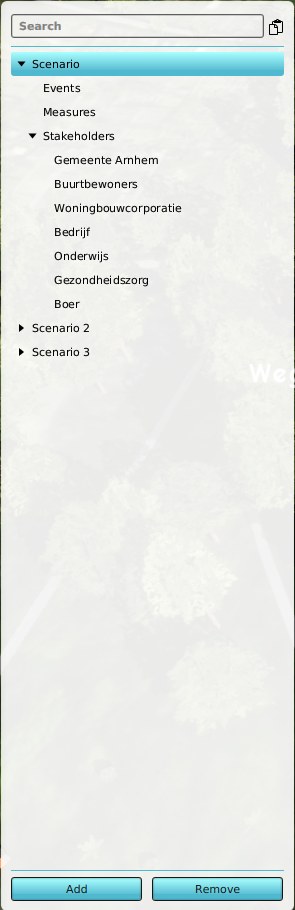
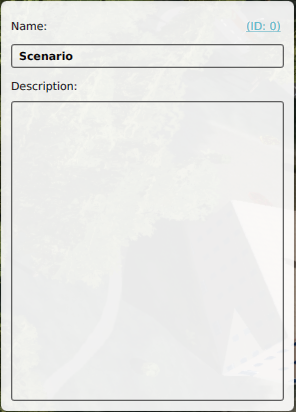
(→Name) |
No edit summary |
||
| Line 14: | Line 14: | ||
<br clear=both> | <br clear=both> | ||
[[Category:Scenario]][[Category:How-to]] | [[Category:Scenario]][[Category:How-to's]] | ||
Latest revision as of 14:08, 7 October 2022
Scenario
By selecting a scenario entry on the left panel, the following properties become available on the right panel:
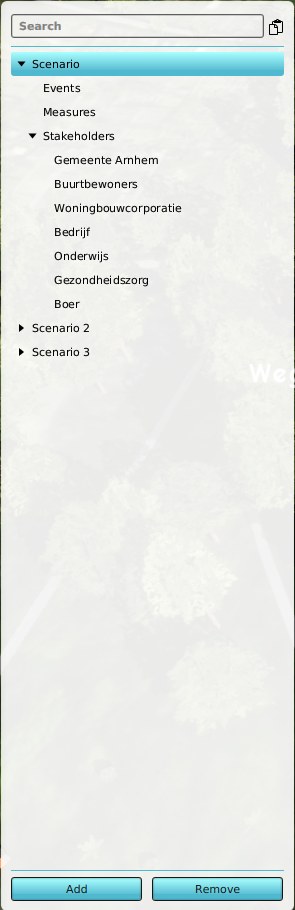
Scenarios (left panel)
Name
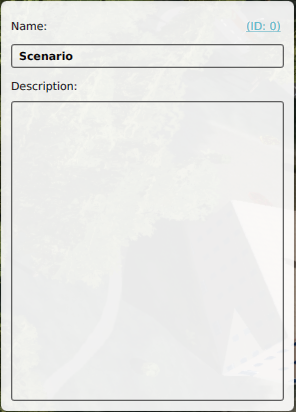
Scenario name and description field (right panel)
- In the Name field a more suitable name can be entered, if desired. Examples of this can be: "Tutorial", "Prologue", etc.
How to change the name of a scenario:
- Select Multi-Scenario → Scenarios
- Select scenario to be renamed from the left panel
- Select Name field on right panel
- Delete the previous name
- Enter new name
- Confirm by pressing the 'Enter' key
Description
- The description field allows for describing the scenario in the Editor. This is convenient when the scenario has added complexity.
How to change the description of a scenario:
- Select Multi-Scenario → Scenarios
- Select scenario to have description added from the left panel
- Select Description field on right panel
- Delete the previous text (if needed)
- Enter new description
- Text is instantly confirmed when typed ('Enter' key adds hard return to text)