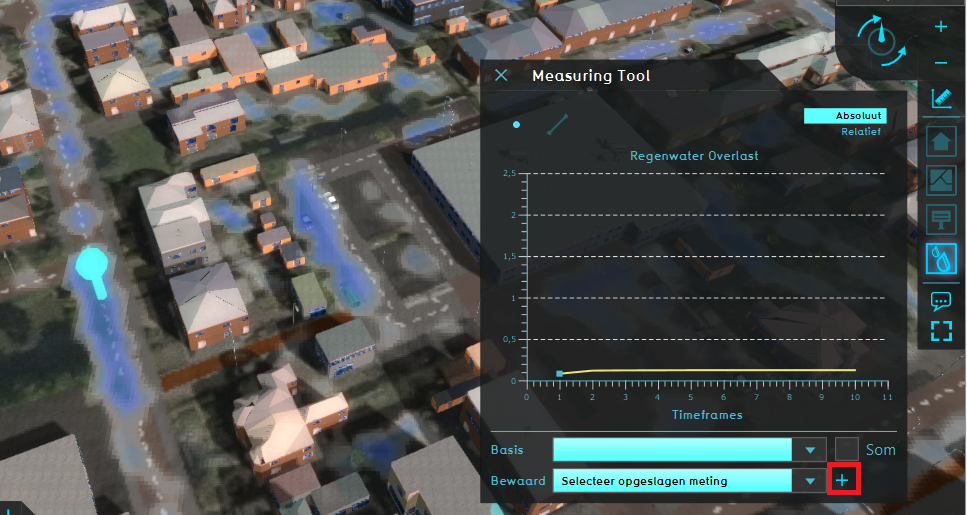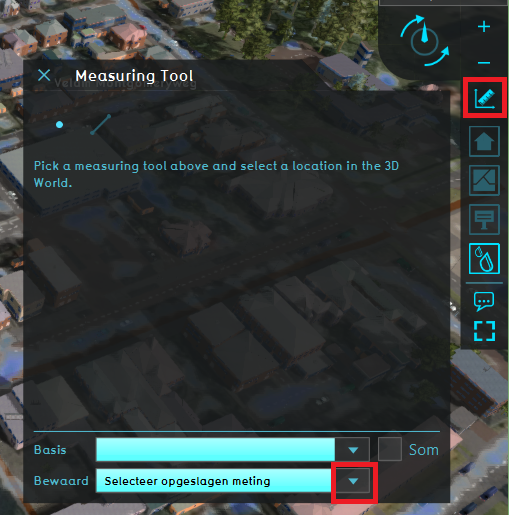How to save and load a measurement: Difference between revisions
Jump to navigation
Jump to search
No edit summary |
No edit summary |
||
| Line 7: | Line 7: | ||
</gallery> | </gallery> | ||
{{article end | |||
|notes= | |||
* Another way to load a saved measurement, is by going to the [[Current Situation]] tab, hovering over the ''TQL Queries'' button and click on ''Show Measurements''. In the menu on the left, select the saved measurement. Notice that only the Point measurements are listed and can be loaded from this left menu. | * Another way to load a saved measurement, is by going to the [[Current Situation]] tab, hovering over the ''TQL Queries'' button and click on ''Show Measurements''. In the menu on the left, select the saved measurement. Notice that only the Point measurements are listed and can be loaded from this left menu. | ||
|seealso= | |||
* [[Measuring tool]] | * [[Measuring tool]] | ||
}} | |||
[[Category:How-to's]] | |||
Latest revision as of 16:07, 30 January 2024
How to save and load a measurement:
Notes
- Another way to load a saved measurement, is by going to the Current Situation tab, hovering over the TQL Queries button and click on Show Measurements. In the menu on the left, select the saved measurement. Notice that only the Point measurements are listed and can be loaded from this left menu.