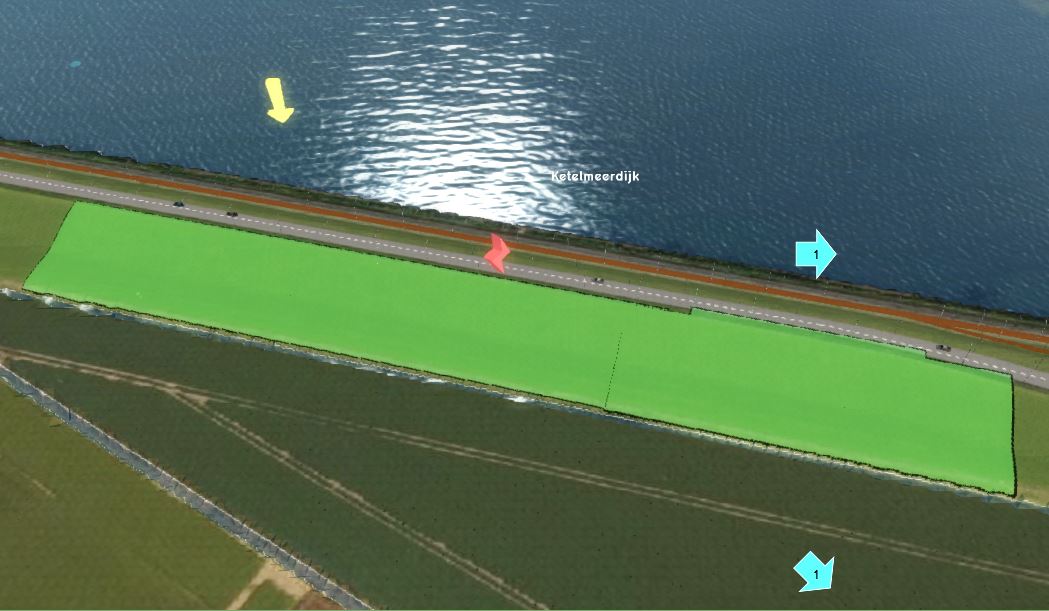Falen keringen template: Difference between revisions
Jump to navigation
Jump to search
| Line 54: | Line 54: | ||
|Choose from step 2.3 to 2.6.1 the option ''Do nothing'' and proceed with next. | |Choose from step 2.3 to 2.6.1 the option ''Do nothing'' and proceed with next. | ||
|In the step 2.6.4 Culverts, if there are already culverts present: click on ''Erase all and start again'' and in the panel that pops up click on Erase all culverts. Then select ''Import culverts'' and click on Import culverts. | |In the step 2.6.4 Culverts, if there are already culverts present: click on ''Erase all and start again'' and in the panel that pops up click on Erase all culverts. Then select ''Import culverts'' and click on Import culverts. | ||
|In the [[Geo_data_wizard|Geo data wizard]] select the file Duikers_WVS_041219.geojson | |In the [[Geo_data_wizard|Geo data wizard]] select the file '''Duikers_WVS_041219.geojson''' | ||
|Choose from step 2.6.3 to 2.6.5 the option ''Do nothing'' | |Choose from step 2.6.3 to 2.6.5 the option ''Do nothing'' | ||
|In step 3 and 4 proceed with next. | |In step 3 and 4 proceed with next. | ||
Revision as of 09:46, 10 January 2020
Het falen van keringen is een van de toepassingen van het Tygron Platform. Hiervoor is een template project genaamd Falen keringen template gemaakt. Om dit template effectief in te kunnen zetten is deze handleiding gemaakt. Daarin wordt de te volgen werkwijze beschreven en worden aandachtspunten beschreven.
Vereiste data
- AHN100x100.geojson
- Peilgebieden.geojson
- Duikers_WVS_041219.geojson
- Peilen hoofdsysteem Noord 121219.geojson
Stappen
Hieronder worden de stappen beschrijven om het template project toe te passen op een nieuw gebied tot het exporteren van de resultaten voor verdere analyse.
Template toepassen op nieuw gebied
Falen keringen template:
- Log in op het Tygron Platform; de LTS
- Bekijk de headlines om te zien of er geen storingen, bijvoorbeeld bij het inladen van een bepaalde dataset
- Klik op New Project
- Typ de naam in van het nieuwe project en klik op Use Falen keringen template
- In de volgende stap zoom je naar het gebied waar je een nieuw project van wilt maken op de kaart. Pas desgewenst de grootte van het vierkant/ de rechthoek aan om de grootte van het project aan te passen. Het gedeelte in het vierkant/rechthoek wordt het 3D-model. Klik op de knop Generate map.
- Het nieuwe project wordt nu gegenereerd vanuit de verschillende data bronnen.
Peilgebieden inladen
Falen keringen template:
- Open the Geo data wizard
- Click on next and choose for Areas
- In the next step choose to Import a GeoJSON file and select the file Peilen hoofdsysteem Noord 121219.geojson in the next step
- In step 2, set the slider on 20m to create polygons from the point data.
- Choose the attribute .... for the name of the water level areas in step 5.
- Finish the wizard
- In the Current tab, click on the button Overlays
- Select the overlay Peilen hoofdsysteem from the left panel and and click on Add areas with attribute in the bottom right corner.
- In the panel that pops up, choose the attribute .... and click on Add.
Bres definiëren
Falen keringen template:
- Add a new Area to the project. This will be the breach area.
- Draw the breach area in the 3D world, in the location where the water from the breach should emerge (see tips below in gallery).
- Add an Attribute to the created Area, with the breach height attribute name and a height value.
Choose as attribute name for the breach height: Breslocatie_1.
Flooding overlay configureren
Falen keringen template:
- Choose from step 2.3 to 2.6.1 the option Do nothing and proceed with next.
- In the step 2.6.4 Culverts, if there are already culverts present: click on Erase all and start again and in the panel that pops up click on Erase all culverts. Then select Import culverts and click on Import culverts.
- In the Geo data wizard select the file Duikers_WVS_041219.geojson
- Choose from step 2.6.3 to 2.6.5 the option Do nothing
- In step 3 and 4 proceed with next.
- In step 5 make sure the Surface elevation, Surface max speed, Surface max value and Base types are checked. Kies het aantal tijdstappen met inachtneming van de rekenperiode (die in step 1 is ingevuld), zodat je bijvoorbeeld uitkomt op tijdstappen van een uur of dag.