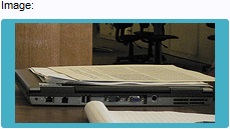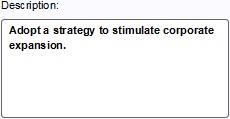How to edit general measure properties: Difference between revisions
Jump to navigation
Jump to search
No edit summary |
|||
| (6 intermediate revisions by 2 users not shown) | |||
| Line 1: | Line 1: | ||
==General== | |||
{{Editor location|Measures|Measure|General}} | {{Editor location|Measures|Measure|General}} | ||
[[File:Measures-general-right.png|frame|left|The right panel allows you to edit properties.]] | [[File:Measures-general-right.png|frame|left|The right panel allows you to edit properties.]] | ||
| Line 5: | Line 6: | ||
====Name==== | ====Name==== | ||
[[File:measures-right-name.jpg|frame|right|The field for the "name".]] | [[File:measures-right-name.jpg|frame|right|The field for the "name".]] | ||
: ''The name of the measure. This is the name which will appear in a [[stakeholders|stakeholder's]] [[ | : ''The name of the measure. This is the name which will appear in a [[stakeholders|stakeholder's]] [[Action panel|list of actions]]. Depending on the effects of the measure, it is important to provide a descriptive name. You can change this by altering the text in the text field.''<br clear=right> | ||
====Owner==== | ====Owner==== | ||
| Line 11: | Line 12: | ||
: ''The owner of the measure. The [[stakeholder|owner]] of the measure is the owner of any placed constructions, and receives any costs brought on by the measure. You can change this by selecting a different stakeholder in the dropdown menu.''<br clear=right> | : ''The owner of the measure. The [[stakeholder|owner]] of the measure is the owner of any placed constructions, and receives any costs brought on by the measure. You can change this by selecting a different stakeholder in the dropdown menu.''<br clear=right> | ||
====Requires confirmation==== | |||
[[File:measures-right-confirmation.png|frame|right|The checkbox for the property of requiring confirmation.]] | |||
: ''Whether the measure will require confirmation from other stakeholders. If this is the case, when the measure is planned, the appropriate stakeholders (such as the owners of land and buildings, and the municipality) will need to approve the measure via a [[popup]]. To change this, check or uncheck the checkbox.''<br clear=right> | |||
==Details== | |||
====Image==== | ====Image==== | ||
{{Editor location|Measures|Measure|Details}} | {{Editor location|Measures|Measure|Details}} | ||
| Line 20: | Line 26: | ||
[[File:measures-right-description.jpg|frame|right|The field for the "description".]] | [[File:measures-right-description.jpg|frame|right|The field for the "description".]] | ||
: ''The description of the measure. This will also appear in a stakeholder's list of actions when the measure is selected. In addition to the name, a good description can be necessary to convey the intent and effect of the measure. You can change this by altering the text in the text area.''<br clear=right> | : ''The description of the measure. This will also appear in a stakeholder's list of actions when the measure is selected. In addition to the name, a good description can be necessary to convey the intent and effect of the measure. You can change this by altering the text in the text area.''<br clear=right> | ||
[[Category:How-to's]] | |||
Latest revision as of 14:31, 30 January 2024
General
A measure has many properties that may be adjusted. The measure's general properties can be adjusted when the measure itself is selected in the left panel.
Name
- The name of the measure. This is the name which will appear in a stakeholder's list of actions. Depending on the effects of the measure, it is important to provide a descriptive name. You can change this by altering the text in the text field.
Owner
- The owner of the measure. The owner of the measure is the owner of any placed constructions, and receives any costs brought on by the measure. You can change this by selecting a different stakeholder in the dropdown menu.
Requires confirmation
- Whether the measure will require confirmation from other stakeholders. If this is the case, when the measure is planned, the appropriate stakeholders (such as the owners of land and buildings, and the municipality) will need to approve the measure via a popup. To change this, check or uncheck the checkbox.
Details
Image
- The image seen when the measure is selected in a stakeholder's list of actions. A fitting image will help users identify the measure at a glance. You can change this by clicking the image, and selecting a new image in the opened window.
Description
- The description of the measure. This will also appear in a stakeholder's list of actions when the measure is selected. In addition to the name, a good description can be necessary to convey the intent and effect of the measure. You can change this by altering the text in the text area.