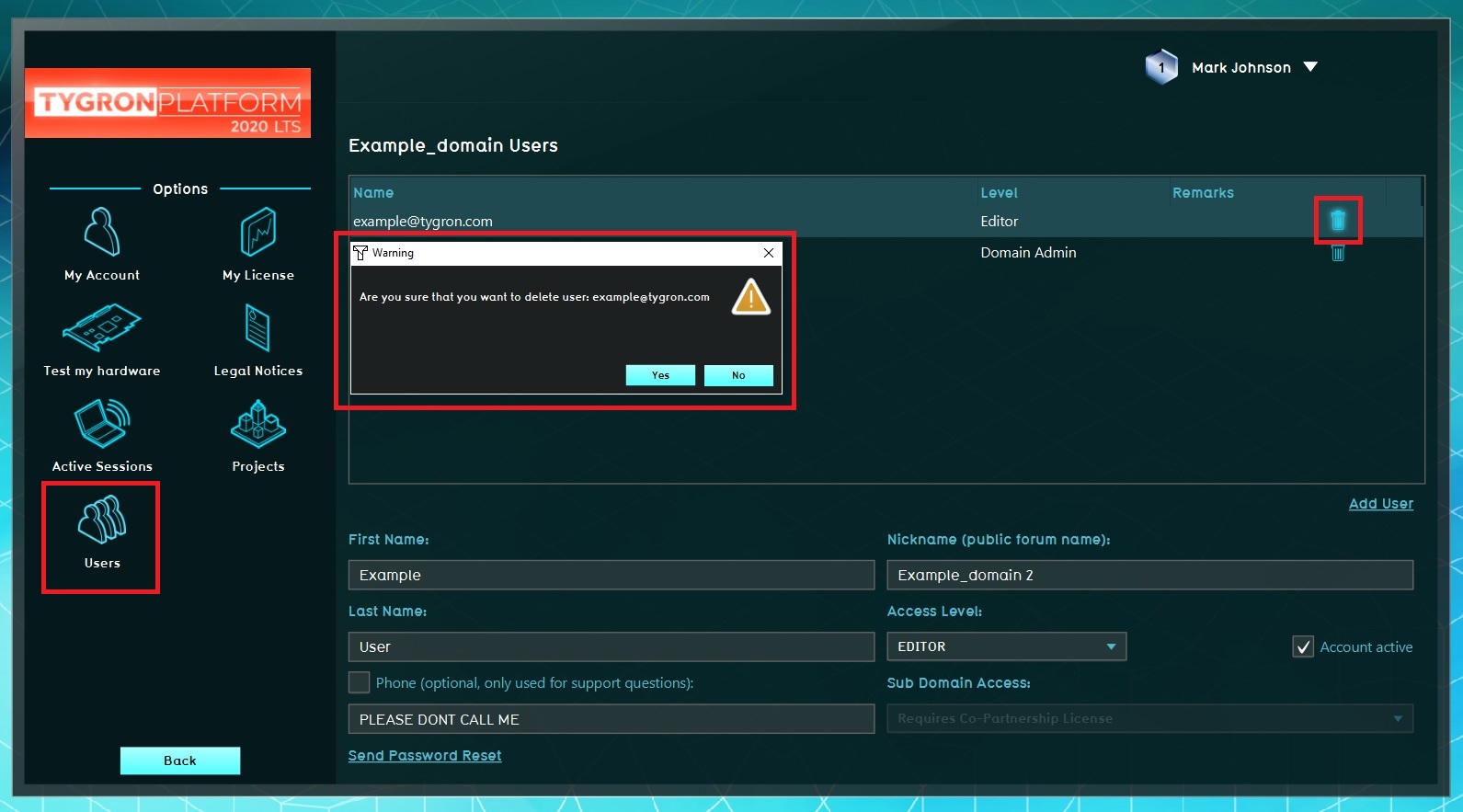How to remove a User: Difference between revisions
Jump to navigation
Jump to search
No edit summary |
No edit summary |
||
| (One intermediate revision by one other user not shown) | |||
| Line 1: | Line 1: | ||
An explanation about how to remove users as part of the | An explanation about how to remove users as part of the user management for the {{linkappend|post= (User Account Type)|Domain Admin}}. | ||
[[File:Remove_user.jpg|thumb|550px|right|User menu panel.]] | [[File:Remove_user.jpg|thumb|550px|right|User menu panel.]] | ||
| Line 6: | Line 6: | ||
{{Editor steps|title= remove a user|Select "Options" in the main menu| Select "Users" in the Options menu| Click the "garbage can" button| Confirm (or decline) the pop up panel}} | {{Editor steps|title= remove a user|Select "Options" in the main menu| Select "Users" in the Options menu| Click the "garbage can" button| Confirm (or decline) the pop up panel}} | ||
{{article end | |||
When you delete a user, keep in mind that all projects within the domain that this person owns are not automatically deleted and ar not accessible, except when the project-rights are set so that the project is accessible to all users in the domain. If not, only the Domain Admin can switch project ownership so the | |notes= | ||
When you delete a user, keep in mind that all projects within the domain that this person owns are not automatically deleted and ar not accessible, except when the project-rights are set so that the project is accessible to all users in the domain. If not, only the Domain Admin can switch project ownership so the project is accessible again. | |||
}} | |||
[[Category:How-to's]] | |||
Latest revision as of 16:02, 30 January 2024
An explanation about how to remove users as part of the user management for the Domain Admin.
Main Menu → Options → Users
How to remove a user:
- Select "Options" in the main menu
- Select "Users" in the Options menu
- Click the "garbage can" button
- Confirm (or decline) the pop up panel