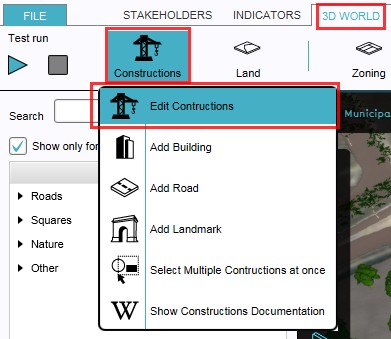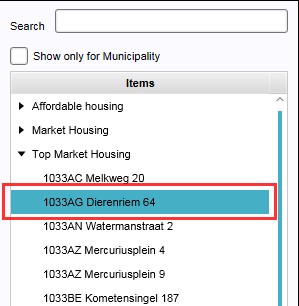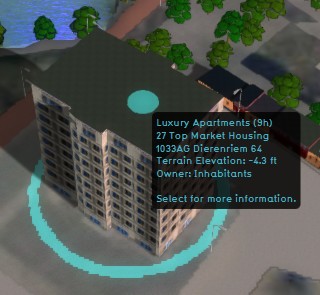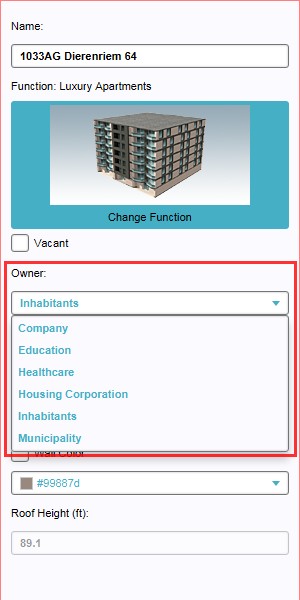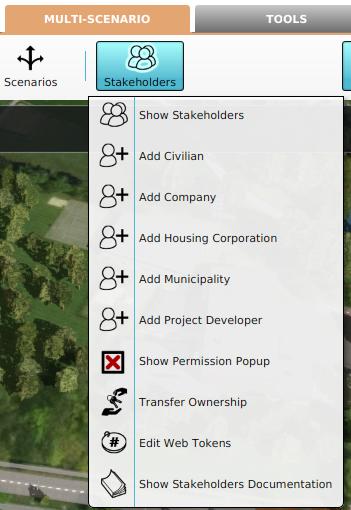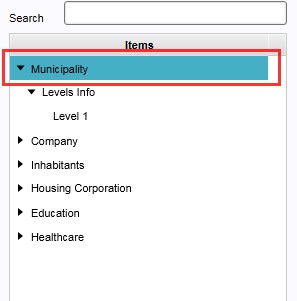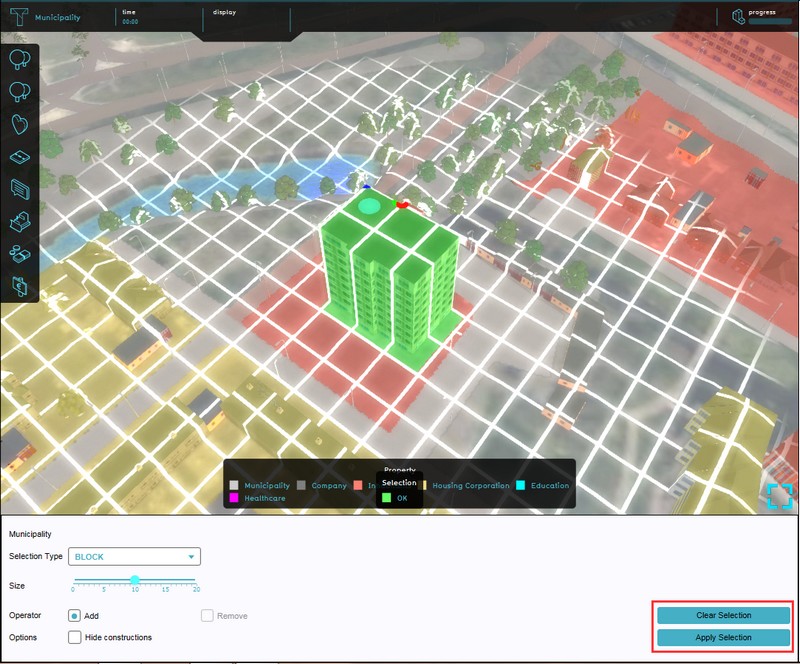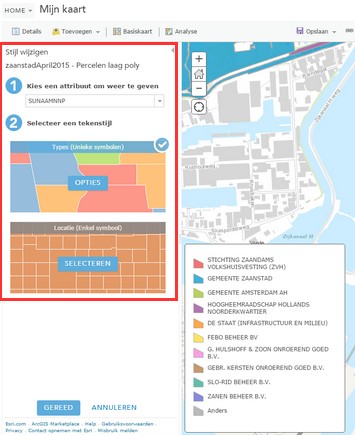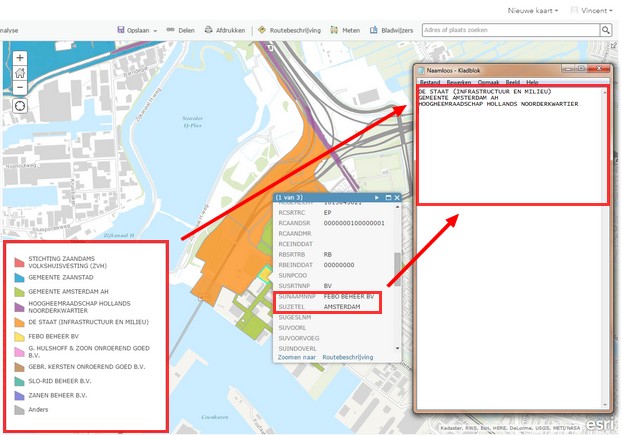Ownership: Difference between revisions
| Line 44: | Line 44: | ||
It is also possible to assign ownership to real life stakeholders based on available online GIS data. For this an [http://www.esri.com/software/arcgis ArcGIS] account is required to upload and access a proper data set, unless a suitable public data set is already available. | It is also possible to assign ownership to real life stakeholders based on available online GIS data. For this an [http://www.esri.com/software/arcgis ArcGIS] account is required to upload and access a proper data set, unless a suitable public data set is already available. | ||
First ensure that the data service is uploaded to ArcGIS | First ensure that the data service is uploaded to ArcGIS, then make a list of all actual stakeholder names in the project area. These names can be copied directly from the ArcGIS viewer, after setting up the correct attribute and style. All default stakeholders will be replaced by the stakeholders from the list, therefore it is important that the full names of these new stakeholders match with the data set, so that ownership will be automatically assigned when importing the data from ArcGIS. The short names can be set up as is convenient. | ||
After setting up the data set and copying the actual stakeholder names, load or create the project and remove all default stakeholders except the selected stakeholder for editing. This remaining stakeholder can be removed later, but best is to select a stakeholder type that does not exist in the project yet, to avoid any mishaps. | After setting up the data set and copying the actual stakeholder names, load or create the project and remove all default stakeholders except the selected stakeholder for editing. This remaining stakeholder can be removed later, but best is to select a stakeholder type that does not exist in the project yet, to avoid any mishaps. | ||
Revision as of 10:48, 21 October 2015
Ownership
- Ownership of property may be private, collective, or common, and the property may be of objects, land/real estate or intellectual property. Determining ownership in law involves determining who has certain rights and duties over the property. These rights and duties, sometimes called a "bundle of rights", can be separated and held by different parties.
- The process and mechanics of ownership are fairly complex: one can gain, transfer, and lose ownership of property in a number of ways. To acquire property one can purchase it with money, trade it for other property, win it in a bet, receive it as a gift, inherit it, find it, receive it as damages, earn it by doing work or performing services, make it, or homestead it. One can transfer or lose ownership of property by selling it for money, exchanging it for other property, giving it as a gift, misplacing it, or having it stripped from one's ownership through legal means such as eviction, foreclosure, seizure, or taking. Ownership is self-propagating in that the owner of any property will also own the economic benefits of that property.
- Also important to note is that possession does not automatically equal ownership, as tenants usually can not claim ownership of the leased property.
The importance of ownership in the Tygron Engine
- Actions can normally only be performed on property that is owned by the acting stakeholder, or with permission from the actual owner. To accommodate this, stakeholders can buy and sell land from and to each other, opening all new ways to approach the objectives. It is one of the mechanics that can force players to communicate and cooperate directly with each other. See also land transactions.
- Ownership can be assigned on two levels in the Tygron Engine; on the level of individual constructions, or as complete areas. Ownership can be assigned to both playable as non playable stakeholders; in case of the latter, the non playable stakeholder can be represented by the game facilitator.
How to change ownership in the Tygron Engine
- Ownership can be assigned on two levels; individual constructions and complete areas. The individual ownership assignment takes place on the Edit Construction panel, with a drop down menu on the properties panel (right panel) of a selected construction (left panel). Assigning ownership of a whole area takes place in the stakeholder panel (See below). A mix of these two levels can occur when assigning ownership based on Online GIS data, because the available data here determines the level (See below).
Changing individual construction ownership
- Select 3D World > Constructions > Edit Constructions
- Select the construction of which ownership needs to be changed from the list of constructions on the left panel, or by directly selecting the construction in the 3D world
- Select on the right panel, from the properties of the selected construction, the desired owner from the drop down menu of field named "Owner"
Changing area ownership
- Select Stakeholders > Stakeholders > Edit Stakeholders
- Select on the left panel the stakeholder to which ownership of an area will be assigned
- Select the "Draw Ownership" button from the bottom of the right panel with the properties of the selected stakeholder, the ownership overlay will become visible
- Use the Brush Panel to draw the area in the 3D world and Apply the selection
Assigning ownership based on Online GIS data
It is also possible to assign ownership to real life stakeholders based on available online GIS data. For this an ArcGIS account is required to upload and access a proper data set, unless a suitable public data set is already available.
First ensure that the data service is uploaded to ArcGIS, then make a list of all actual stakeholder names in the project area. These names can be copied directly from the ArcGIS viewer, after setting up the correct attribute and style. All default stakeholders will be replaced by the stakeholders from the list, therefore it is important that the full names of these new stakeholders match with the data set, so that ownership will be automatically assigned when importing the data from ArcGIS. The short names can be set up as is convenient.
After setting up the data set and copying the actual stakeholder names, load or create the project and remove all default stakeholders except the selected stakeholder for editing. This remaining stakeholder can be removed later, but best is to select a stakeholder type that does not exist in the project yet, to avoid any mishaps.
Now create the same amount of new stakeholders that match the types of stakeholder from the actual data set. In the example, there are 3 companies, a municipality, a governmental department (infrastructure & environment)and a water authority (hoogheemraadschap) active in the project area. Therefore 3 Company stakeholders, A Municipality stakeholder, an Other Authority stakeholder and a Water Authority stakeholder need to be created. On the stakeholder property panels (right panel) the full names need to be copied over from the list. A convenient short name can be set up too, otherwise all companies will be displayed in this example as the generic 'company' for short.
When all stakeholders are set up as described, select 'Import ArcGIS' from the bottom of the left panel. The Online GIS Data window will now open. Use the search bar, or scroll through available data sets to select the proper GIS data service. After a short while the new Online GIS based ownership will be present in the project.
- Make a list of actual stakeholder names in the project area, based on the Online GIS data service
- Load or create the project and Select Stakeholders > Stakeholders> Edit Stakeholders
- Remove all default stakeholders, but keep selected stakeholder for editing purposes (can be removed later)
- Create the stakeholder and types according to the list from the ArcGIS service
- Change the full stakeholder names ad verbatim to the names from the ArcGIS service
- Select 'Import ArcGIS'(bottom left panel)
- Search and select the desired ArcGIS service
- The new ownership will now appear in the project.