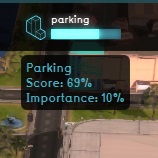How to interact with the Top Bar: Difference between revisions
Jump to navigation
Jump to search
(Created page with "{{Editor steps|preamble=|form=:*|title=Interacting with the Top Bar |Set the "Display" to "Original" to see the state of the project in the 3D Visualization at the beginning of the session. |Set the "Display" to "Planned" to see the currently planned state of the project in the 3D Visualization. |Click on an indicator to open the indicator panel. {{article end |seealso= *Top Bar }}") |
No edit summary |
||
| (3 intermediate revisions by the same user not shown) | |||
| Line 3: | Line 3: | ||
|Set the "Display" to "Planned" to see the currently planned state of the [[project]] in the [[3D Visualization]]. | |Set the "Display" to "Planned" to see the currently planned state of the [[project]] in the [[3D Visualization]]. | ||
|Click on an indicator to open the [[indicator panel]]. | |Click on an indicator to open the [[indicator panel]]. | ||
}} | |||
{{Image with gallery|filename=top_bar_panel.png|size=400px|filedescription=The top bar, which provides information on the stakeholders and indicators.|float=right|gallery=<gallery mode="nolines"> | |||
File:Interface_game_top_bar_-_indicator_hover_panel.jpg|Hover over an indicator | |||
</gallery>}} | |||
{{article end | {{article end | ||
|seealso= | |seealso= | ||
*[[Top | *[[Top bar]] | ||
}} | }} | ||
[[Category:How-to's]] | |||
Latest revision as of 15:31, 30 January 2024
Interacting with the Top Bar:
- Set the "Display" to "Original" to see the state of the project in the 3D Visualization at the beginning of the session.
- Set the "Display" to "Planned" to see the currently planned state of the project in the 3D Visualization.
- Click on an indicator to open the indicator panel.