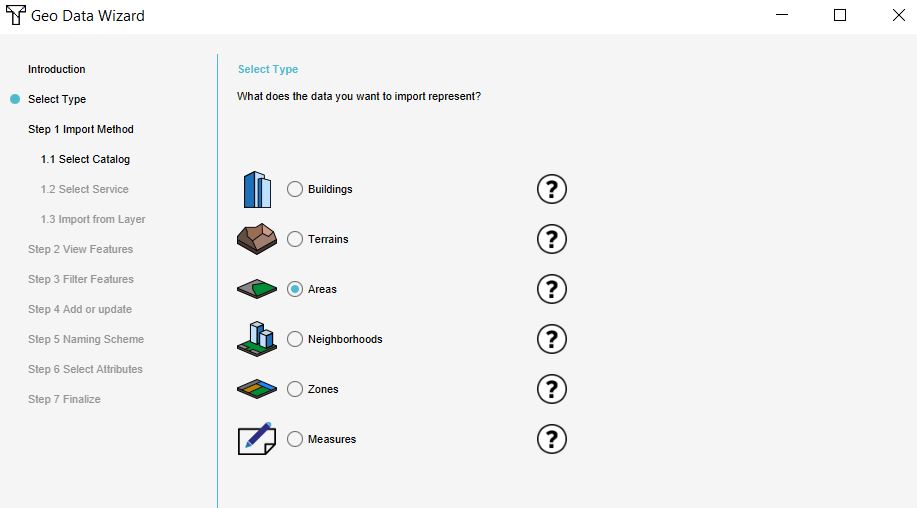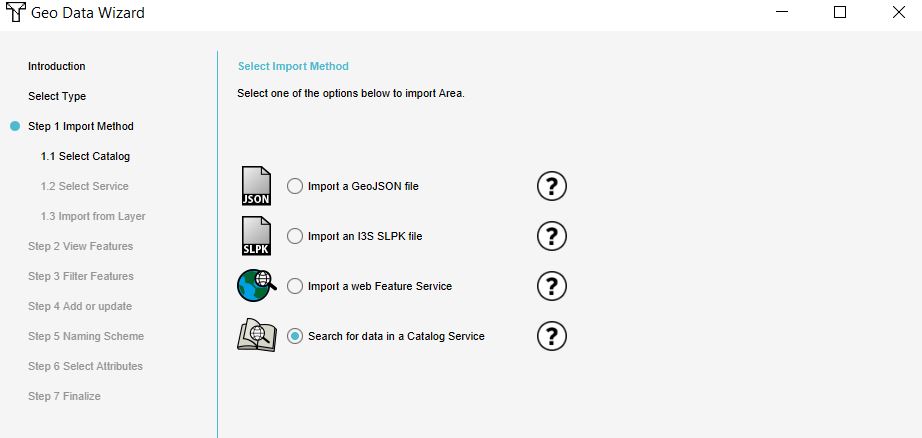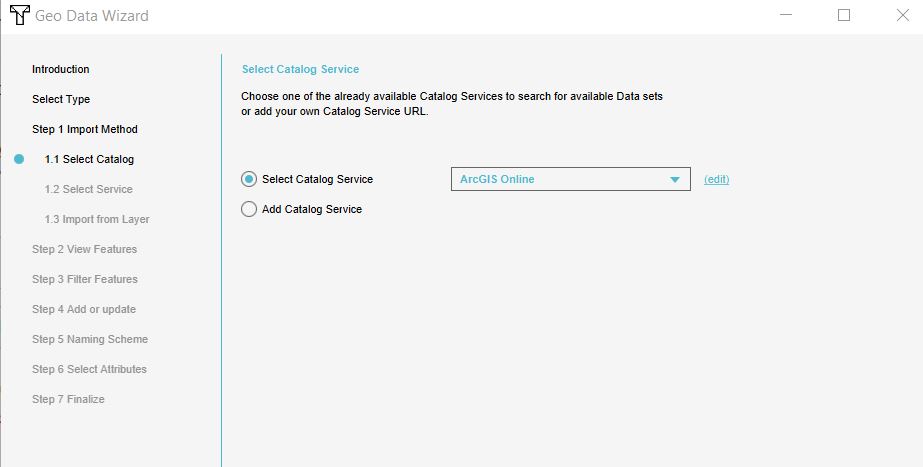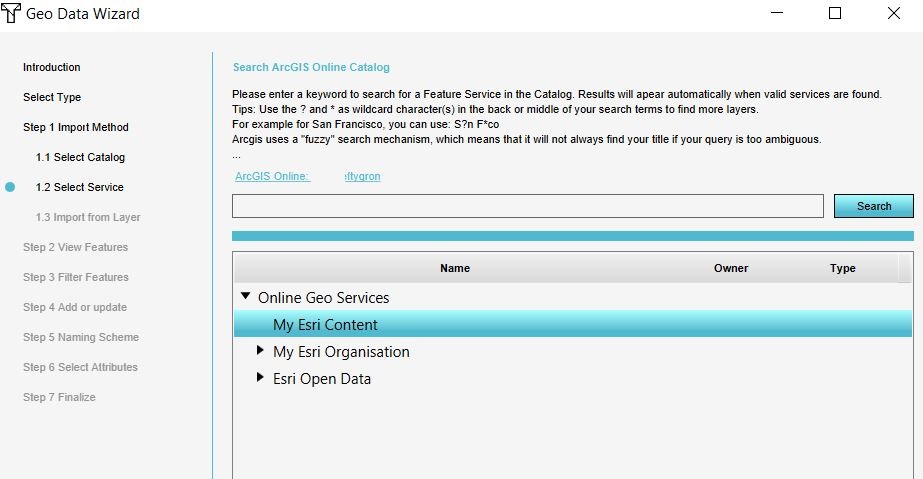How to import features from ArcGIS Online: Difference between revisions
Jump to navigation
Jump to search
No edit summary |
No edit summary |
||
| (3 intermediate revisions by the same user not shown) | |||
| Line 9: | Line 9: | ||
{{article end | {{article end | ||
|seealso=*[[ArcGIS | |seealso=*[[ArcGIS Pro]] | ||
|notes= | |notes= | ||
* In step | * In ''Select Catalog'' step of the [[Geo Data Wizard]], datasets that are listed in [[How to log in an ArcGIS Online account in the Tygron Client Application|ArcGIS Online]] or in the [[How to log in an ArcGIS Enterprise account in the Tygron Client Application|ArcGIS Enterprise portal]] with an extent which is not in your project location are not visible. | ||
* In step | * In the ''Select Service'' step of the [[Geo Data Wizard]], if the dataset you want to import is not in the same location as your project, the data cannot be imported. | ||
}} | }} | ||
[[Category:How-to's]] | |||
Latest revision as of 15:26, 30 January 2024
How to access your ArcGIS data:
- Make sure your are logged in to either ArcGIS Online or ArcGIS Enterprise portal. See above for the steps.
- Open the Geo Data Wizard and choose as what type of data your data should be imported.
- Choose as import method the Catalogue service.
- Select Catalogue service ArcGIS Online (also to access the Enterprise portal data).
- In step 1.2 you can browse through your Esri content, Esri organization content and Esri open data. Select the data you want to import and click Next. In step 1.3 you can choose the layer you want to import. Proceed with the wizard.
Notes
- In Select Catalog step of the Geo Data Wizard, datasets that are listed in ArcGIS Online or in the ArcGIS Enterprise portal with an extent which is not in your project location are not visible.
- In the Select Service step of the Geo Data Wizard, if the dataset you want to import is not in the same location as your project, the data cannot be imported.