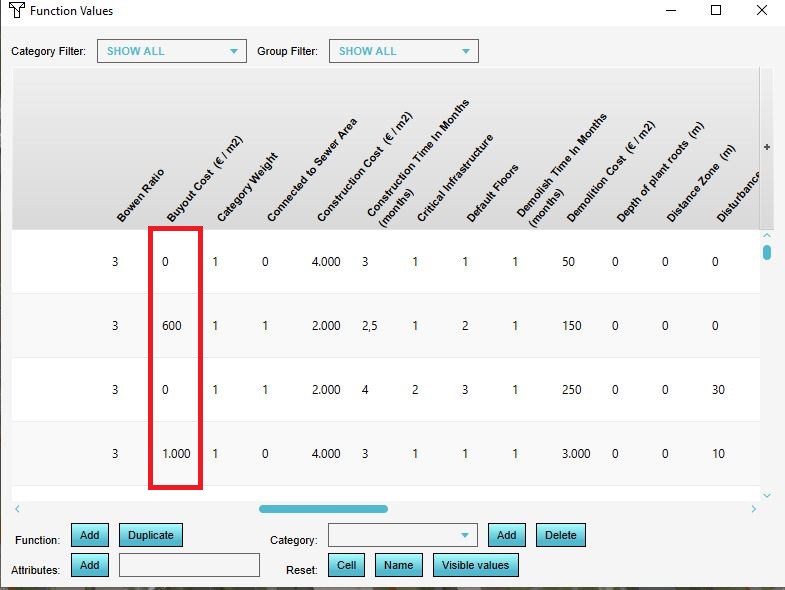How to adjust Buyout costs: Difference between revisions
Jump to navigation
Jump to search
No edit summary |
No edit summary |
||
| (5 intermediate revisions by 3 users not shown) | |||
| Line 1: | Line 1: | ||
The [[Buyout_cost_(Function_Value)|Buy Out]] fee are the costs involved with the relocation of | The [[Buyout_cost_(Function_Value)|Buy Out]] fee are the costs involved with the relocation of residents, when demolishing a [[Building|building]] that is not [[Building#Vacancy|vacant]]. These costs can have a high impact on planned projects. Adjusting these costs can be done in the Function Value panel for each structure in the project area. | ||
[[File:Buyout_Cost.JPG|350px|thumb|Adjusting Demolition Costs during a session]] | [[File:Buyout_Cost.JPG|350px|thumb|Adjusting Demolition Costs during a session]] | ||
{{editor location|function values}} | {{editor location|function values}} | ||
| Line 6: | Line 6: | ||
|Open Edit Function values | |Open Edit Function values | ||
|Use the bottom scroll bar to navigate to the right | |Use the bottom scroll bar to navigate to the right | ||
|By double clicking on the value the Buyout Cost can be adjusted | |By double-clicking on the value the Buyout Cost can be adjusted | ||
|}} | |}} | ||
{{article end | |||
* [[How to | |seealso= | ||
*[[Cost]] | |||
}} | |||
[[Category:How-to's]] | |||
Latest revision as of 13:20, 30 January 2024
The Buy Out fee are the costs involved with the relocation of residents, when demolishing a building that is not vacant. These costs can have a high impact on planned projects. Adjusting these costs can be done in the Function Value panel for each structure in the project area.
How to How to adjust Demolition Costs:
- Open Edit Function values
- Use the bottom scroll bar to navigate to the right
- By double-clicking on the value the Buyout Cost can be adjusted