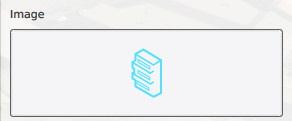How to edit an action menu: Difference between revisions
Jump to navigation
Jump to search
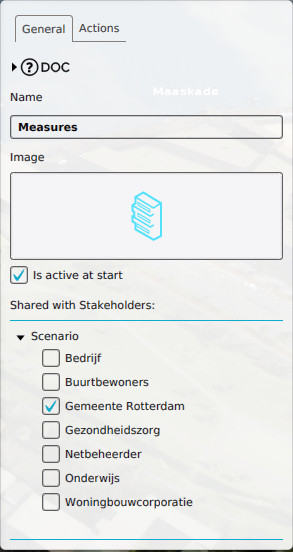

No edit summary |
|||
| (7 intermediate revisions by one other user not shown) | |||
| Line 1: | Line 1: | ||
<youtube>rBaxTPJMDxk</youtube> | |||
==== | {{Editor location|action menus|The [[Action Menu]] to edit}} | ||
[[File:Actions-right.jpg|framed|left|The right panel in the editor, when editing the [[Action Menu]]'s.]] | |||
When you select an [[Action Menu]], the right panel will automatically be filled with the information pertaining to that menu. A number of properties pertaining to a menu can be edited. | |||
====Name==== | |||
[[File:Actions-right-name.jpg|frame|right|The field for the "name".]] | [[File:Actions-right-name.jpg|frame|right|The field for the "name".]] | ||
: ''This | : ''This field is for the name of the menu. The menu name is displayed when a user hovers the mouse over a menu. You can change the name of the menu by editing the textfield.''<br clear=right> | ||
==== | ====Icon==== | ||
[[File:Actions-right-image.jpg|frame|right|The menu's "image".]] | [[File:Actions-right-image.jpg|frame|right|The menu's "image".]] | ||
: ''The Menu image is a visual representation of a menu. The menu image is used to group several actions into. You can change the image by clicking the Menu image and choosing an image from the list of images that appears.''<br clear=right> | : ''The Menu image is a visual representation of a menu. The menu image is used to group several actions into. You can change the image by clicking the Menu image and choosing an image from the list of images that appears.''<br clear=right> | ||
| Line 13: | Line 17: | ||
====Active==== | ====Active==== | ||
[[File:Actions-right-active.jpg|frame|right|The "active" checkbox.]] | [[File:Actions-right-active.jpg|frame|right|The "active" checkbox.]] | ||
: ''The "Active" property dictates whether the | : ''The "Active" property dictates whether the Action Menu is activated at the start of the project. You can change this by checking or unchecking the checkbox''<br clear=right> | ||
==== | ====Stakeholders==== | ||
[[File:Actions-right-stakeholders.jpg|frame|right|The checkboxes for giving stakeholders access to the | [[File:Actions-right-stakeholders.jpg|frame|right|The checkboxes for giving stakeholders access to the [[Action Menu]].]] | ||
: ''The stakeholders with whom the | : ''The stakeholders with whom the Action Menu is shared, have access to the actions in the menu. In addition, this sharing can be defined by level, meaning that the availability of an Action Menu can change by stakeholder and by level. To give a stakeholder access to this Action Menu in a given level, find the level in the list, find the entry for the stakeholder listed under the entry for the level, and check the checkbox next to the stakeholder's entry.''<br clear=all> | ||
[[Category:Action]][[Category:How-to's]] | [[Category:Action]][[Category:How-to's]] | ||
Latest revision as of 12:31, 24 November 2023
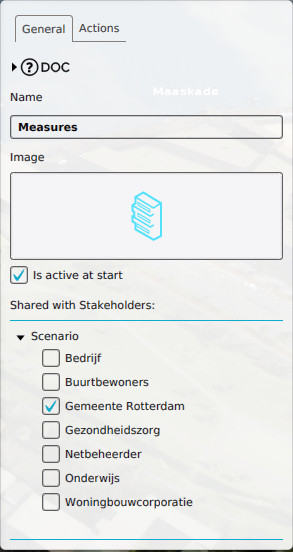
The right panel in the editor, when editing the Action Menu's.
When you select an Action Menu, the right panel will automatically be filled with the information pertaining to that menu. A number of properties pertaining to a menu can be edited.
Name
- This field is for the name of the menu. The menu name is displayed when a user hovers the mouse over a menu. You can change the name of the menu by editing the textfield.
Icon
- The Menu image is a visual representation of a menu. The menu image is used to group several actions into. You can change the image by clicking the Menu image and choosing an image from the list of images that appears.
Active
- The "Active" property dictates whether the Action Menu is activated at the start of the project. You can change this by checking or unchecking the checkbox
Stakeholders

The checkboxes for giving stakeholders access to the Action Menu.
- The stakeholders with whom the Action Menu is shared, have access to the actions in the menu. In addition, this sharing can be defined by level, meaning that the availability of an Action Menu can change by stakeholder and by level. To give a stakeholder access to this Action Menu in a given level, find the level in the list, find the entry for the stakeholder listed under the entry for the level, and check the checkbox next to the stakeholder's entry.