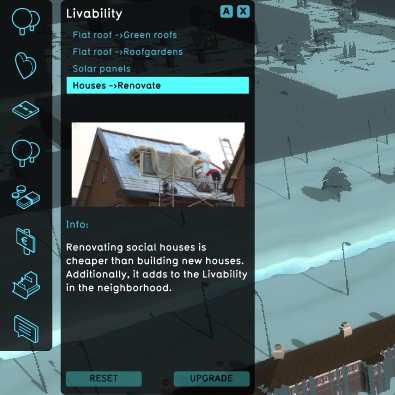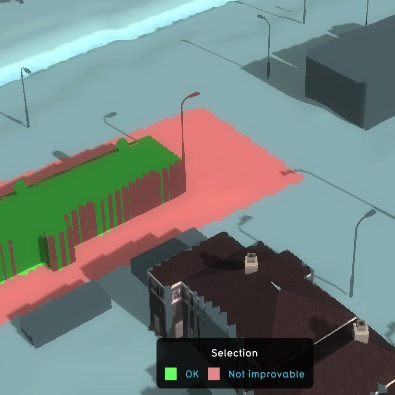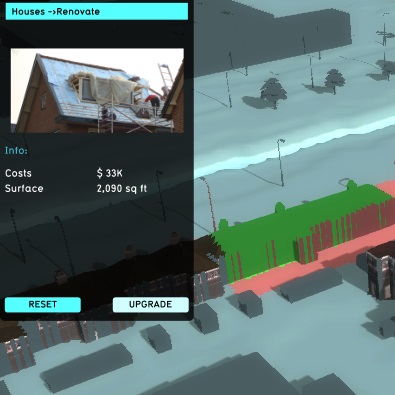How to perform an upgrade: Difference between revisions
Jump to navigation
Jump to search
(Created page with "During a session, an upgrade can be performed in a similar manner as the placement of a building. The only difference is that, rather than empty terrain being valid, a building with a valid type of function must be valid. {{Editor steps|title=perform an upgrade|Find a building with a function fit for upgrade.|Select the upgrade to perform.|Draw the selection for the upgrade.|Press the "Upgrade" button.|If required, use the popups to request and acquire a permit.|The upg...") |
No edit summary |
||
| (2 intermediate revisions by the same user not shown) | |||
| Line 1: | Line 1: | ||
During a session, an upgrade can be performed in a similar manner as the placement of a building. The only difference is that, rather than empty terrain being valid, a building with a valid type of function must be valid. | During a session, an [[Upgrade Type|upgrade]] can be performed in a similar manner as the placement of a [[building]]. The only difference is that, rather than empty [[terrain]] being valid, a building with a valid type of [[function]] must be valid. | ||
{{Editor steps|title=perform an upgrade|Find a building with a function fit for upgrade.|Select the upgrade to perform.|Draw the selection for the upgrade.|Press the "Upgrade" button.|If required, use the | {{Editor steps|title=perform an upgrade | ||
|Find a [[building]] with a [[function]] fit for [[Upgrade Type|upgrade]]. | |||
|Select the upgrade to perform.|Draw the selection for the upgrade. | |||
|Press the "Upgrade" button. | |||
|If required, use the [[popup]]s to request and acquire a permit. | |||
|The upgrade has now been performed.}} | |||
<gallery mode="nolines"> | <gallery mode="nolines"> | ||
File:Find_construction.jpg|Find a building to upgrade | File:Find_construction.jpg|Find a [[building]] to upgrade | ||
File:Select_upgrade.jpg|Select an upgrade | File:Select_upgrade.jpg|Select an [[Upgrade Type|upgrade]] | ||
File:Draw_selection.jpg|Draw a selection | File:Draw_selection.jpg|Draw a selection | ||
File:Press_upgrade.jpg|Press "Upgrade" | File:Press_upgrade.jpg|Press "Upgrade" | ||
File:Upgrade_complete.jpg|Upgrade complete | File:Upgrade_complete.jpg|Upgrade complete | ||
</gallery> | </gallery> | ||
[[Category:Upgrade]][[Category:How-to's]] | {{article end | ||
|seealso= | |||
*[[Upgrade Type]] | |||
}} | |||
[[Category:Upgrade Type]][[Category:How-to's]][[Category:Action]] | |||