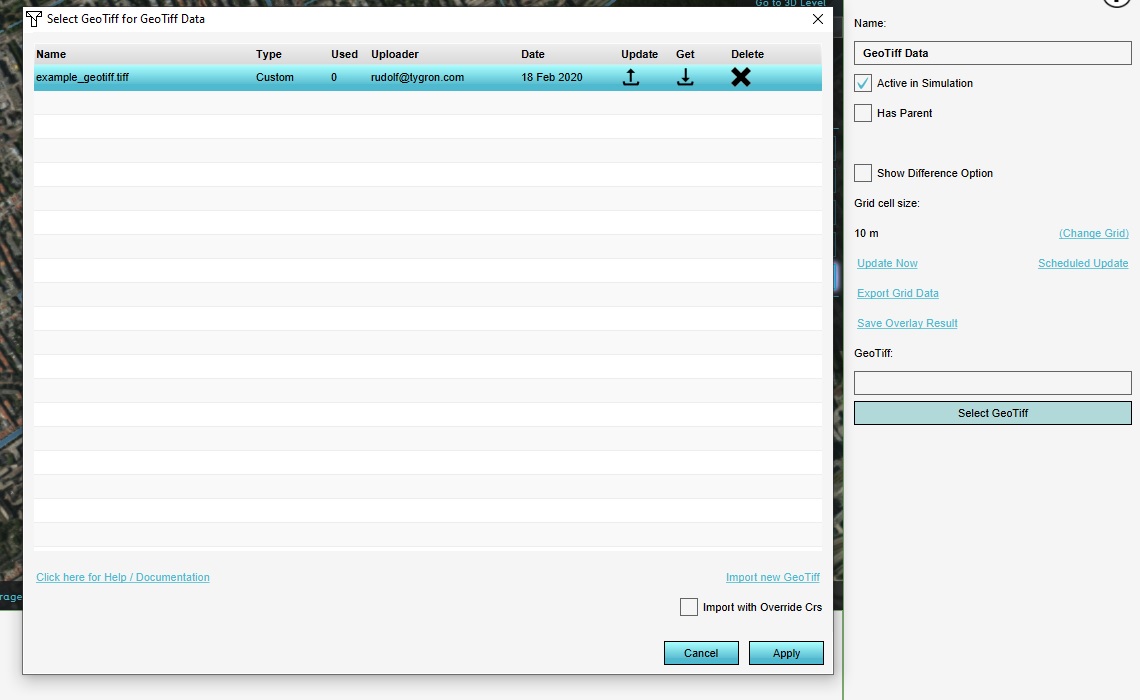How to update an existing GeoTIFF: Difference between revisions
Jump to navigation
Jump to search
mNo edit summary |
m (Frank@tygron.nl moved page How to update an existing GeoTiff to How to update an existing GeoTIFF) |
(No difference)
| |
Revision as of 12:03, 17 January 2022
For some components in the Tygron Platform a GeoTiff can be selected as data. All components referencing that data will keep a link to the selected GeoTiff. The Geotiff can be updated in-place, which will cause all components with a link to it to use the new data.
How to update an existing GeoTiff:
- Select any component with a GeoTiff, and opt to select a GeoTiff to open the GeoTiff Manager.
- For the GeoTiff you wish to update, select the "update" icon, and select the GeoTiff file you wish to update the existing file with.
- The GeoTiff file is now updated. Close the GeoTiff Manager by selecting "Cancel".
Notes
- Using "Cancel" when updating data is recommended, to prevent accidentally applying a GeoTiff to the component used to open the GeoTiff Manager.