How to import 3D BAG data: Difference between revisions
Jump to navigation
Jump to search
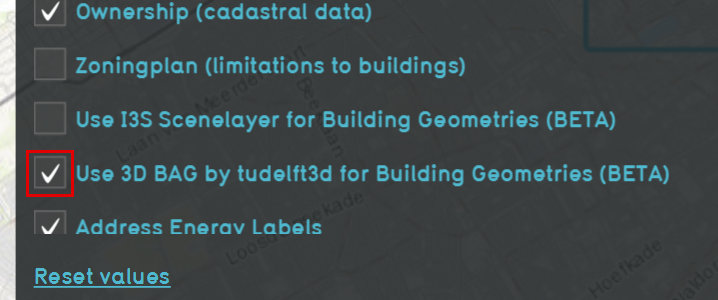
No edit summary |
|||
| Line 19: | Line 19: | ||
|In the "Select Area" part of the wizard click on "advanced options". | |In the "Select Area" part of the wizard click on "advanced options". | ||
|Check the "Use 3D BAG by tudelft3d for Building Geometries" checkbox to enable the 3D BAG data to load automatically for this selected area. | |Check the "Use 3D BAG by tudelft3d for Building Geometries" checkbox to enable the 3D BAG data to load automatically for this selected area. | ||
|Generate map as usual to start the project. | |Generate map as usual to start the project. | ||
[[File:Use_3dbag_check.png|300px]] | |||
}} | |||
==See also== | ==See also== | ||
Revision as of 13:10, 22 December 2021
The 3D BAG data is created by the 3D geoinformation research group, TU Delft. This dataset contains 3D models of the BAG data in different LoDs.
See for more information about the 3D BAG data: https://3dbag.nl/en/viewer and the license information: https://docs.3dbag.nl/en/copyright/
This 3D dataset can be imported in a project to replace the Tygron Platform buildings. See below for the steps.
How to import 3D BAG data:
- Go to the download page of the 3D BAG data: https://3dbag.nl/en/download and click on Pick a tile.
- Select the tile you wish to download and then choose the CityJSON file format for the tile.
- In your Tygron Platform project, open the Geo data wizard
- Choose as type Buildings to replace the (models of the) buildings in the Current Situation.
- Choose in step 1.1 for Use Terrain Elevation to place the 3D models on top of the terrain.
- Choose as import method the CityJSON/GML file option and select the file.
- In step 4, select the last option to update the 3D model of existing Buildings. With this option only the model will be updated, but the attributes and function will be kept. Finish the wizard.
- The 3D BAG buildings are now imported in the project.
Loading 3D BAG data when starting a new project
How to import 3D BAG data:
- Select a "New Project" in the Tygron Platform.
- In the "Select Area" part of the wizard click on "advanced options".
- Check the "Use 3D BAG by tudelft3d for Building Geometries" checkbox to enable the 3D BAG data to load automatically for this selected area.
- Generate map as usual to start the project.
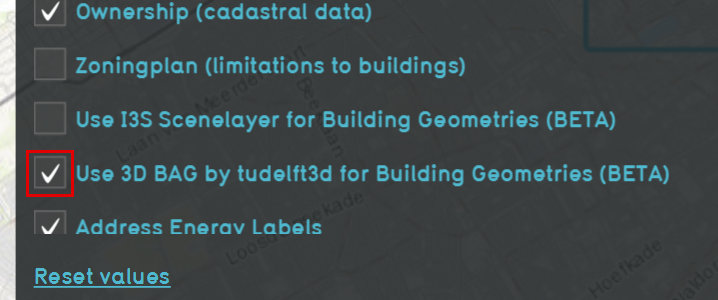
See also
- CityGML
- Geo Data Wizard
- See also the above steps in the video below:
