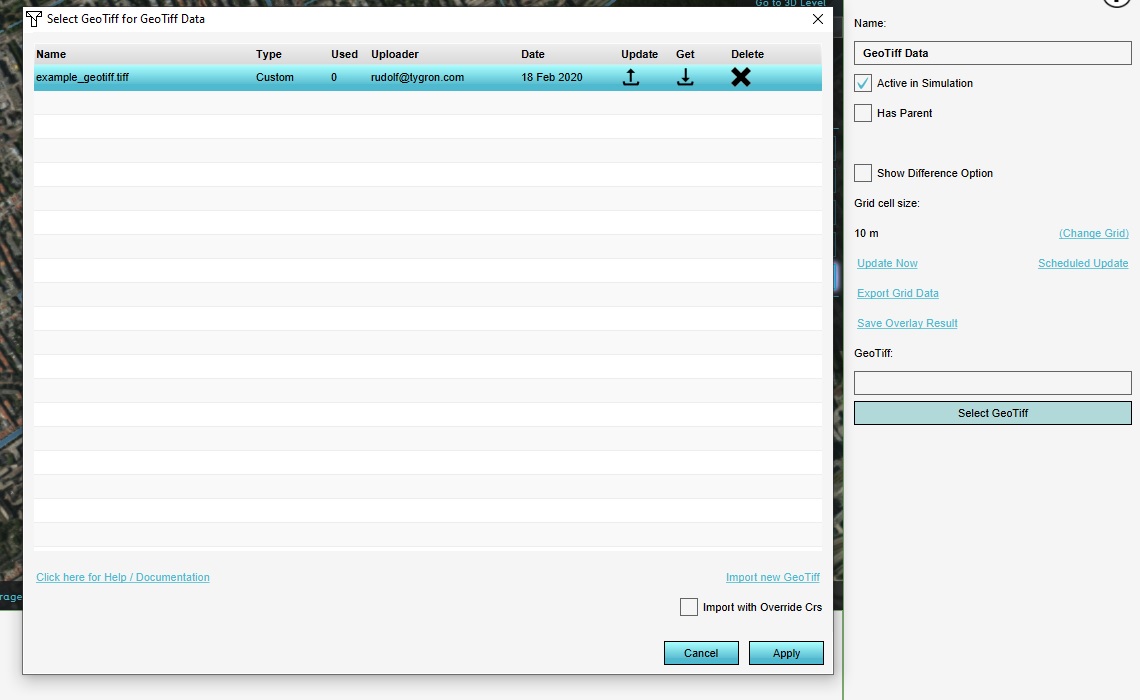How to select a GeoTIFF: Difference between revisions
Jump to navigation
Jump to search
m (Rudolf@tygron.nl moved page How to select an existing GeoTiff to How to select a GeoTiff without leaving a redirect) |
mNo edit summary |
||
| Line 2: | Line 2: | ||
For some components in the {{software}} a [[GeoTiff]] can be selected as (input) data. | For some components in the {{software}} a [[GeoTiff]] can be selected as (input) data. | ||
{{editor steps|title=select | {{editor steps|title=select a GeoTiff | ||
|Select the option to select or use a GeoTiff, for the applicable component. This will open the [[GeoTiff Manager]]. | |Select the option to select or use a GeoTiff, for the applicable component. This will open the [[GeoTiff Manager]]. | ||
|If the GeoTiff you wish to use is not yet loaded, select the "Import new GeoTiff" option, and select the desired GeoTiff. | |If the GeoTiff you wish to use is not yet loaded, select the "Import new GeoTiff" option, and select the desired GeoTiff. | ||
Revision as of 13:43, 18 February 2020
For some components in the Tygron Platform a GeoTiff can be selected as (input) data.
How to select a GeoTiff:
- Select the option to select or use a GeoTiff, for the applicable component. This will open the GeoTiff Manager.
- If the GeoTiff you wish to use is not yet loaded, select the "Import new GeoTiff" option, and select the desired GeoTiff.
- In the GeoTiff Manager, select the GeoTiff you wish to use.
- Select "Apply".
- The GeoTiff is now used as data or input for your component.