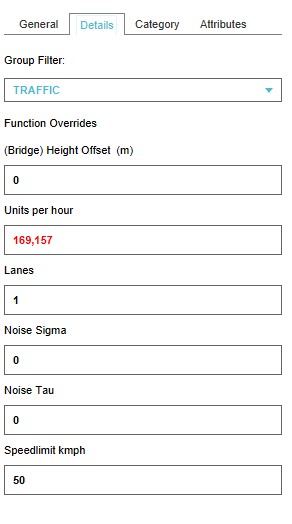Traffic Model: Difference between revisions
| Line 14: | Line 14: | ||
* [[Traffic Noise (Overlay)]] | * [[Traffic Noise (Overlay)]] | ||
== | ==Datasets== | ||
When creating a [[Main Menu#New Project|new project]] a traffic model is generated for the selected project area, based on available open data sources. The following datasets are used: | When creating a [[Main Menu#New Project|new project]] a traffic model is generated for the selected project area, based on available open data sources. The following datasets are used: | ||
Revision as of 13:33, 16 November 2018
What is a Traffic Model
From Wikipedia, the free encyclopedia
A traffic model is a mathematical model of real-world traffic, usually, but not restricted to, road traffic. Traffic modeling draws heavily on theoretical foundations like network theory and certain theories from physics like the kinematic wave model. The interesting quantity being modeled and measured is the traffic flow, i.e. the throughput of mobile units (e.g. vehicles) per time and transportation medium capacity (e.g. road or lane width).
How does a Traffic Model relate to the Tygron Platform?
The main purpose of the default traffic model in the Tygron Platform is to calculate the effects of traffic on the 3D World through traffic densities. In order to calculate this impact, data such as the number of traffic lanes, the traffic speed and the traffic flow on a particular lane can be added to the project. The traffic model is a static model that does not change by carrying out Actions, Upgrades or Measures for example. Read below how to create your own dynamic traffic model and use it in the Tygron Platform.
The following overlays show data from/effects of the traffic model:
Datasets
When creating a new project a traffic model is generated for the selected project area, based on available open data sources. The following datasets are used:
Add a Custom Traffic Model
Besides using the default traffic data, it is also possible to add a custom traffic model, better suited for the project case. A custom traffic model can be added directly as a static model, or as areas for a dynamic model.
In order to upload a custom traffic model, it has to first be properly prepared as a Geojson file, in the correct coordinate system.
See also: Geojson
Static Custom Traffic Model
A static model does not change (over time), when changes occur in the 3D world.
To upload a Static Custom Traffic Model directly as static data, a prepared Geojson file can be dragged and dropped on the Editor window. A panel appears, where the option "Import Building Values" needs to be selected. The Geojson file has to contain an attribute named 'TRAFFIC_FLOW" (vehicles/ hour), so that constructions that are touched by sections of the traffic data are given the value of the attribute belonging to that section.
- Drag and drop a prepared Geojson file on the Editor
- Select "Import Building Values" from the "File Handler" panel
- Ensure the attribute TRAFFIC_FLOW is activated on the "Import Building Values File" panel
- Select the "Send" button on the same panel
- Editor.jpg
Drag and drop a prepared Geojson file on the Editor
- ImportBuildingValues.jpg
Select "Import Building Values" from the "File Handler" panel
- SelectTrafficFlowAttr.jpg
Ensure the attribute TRAFFIC_FLOW is activated
- ImportBuildingValuesFileSend.jpg
Select the "Send" button
Dynamic Custom Traffic Model
A dynamic model changes (over time), according to changes in the 3D world.
To create a Dynamic Custom Traffic Model, the same Geojson file can be used. In this case "Import Areas" is selected on the File Handler panel, instead of "Import Building Values". The sections of the Dynamic Custom Traffic Model will be added to the project as areas.
An Excel file can be added, for example as an indicator or panel, which updates constructions dynamically. A panel is preferable because it does not always have to be made available to the user. More detailed examples of excel indicators that use the traffic model are the Traffic NO2 (Indicator) and the Traffic Noise (Indicator). To change the Dynamic Custom Traffic Model, a TQL statement such as the following can be used:
UPDATE_BUILDING_TRAFFIC_FLOW_WHERE_AREA_IS_6(This statement updates the attribute "TRAFFIC_FLOW" (vehicles/ hour) of constructions located in Area 6.)
The excel implementation of a light Dynamic Custom Traffic Model as described above, consists of the following consecutive steps:
- Retrieval of the original traffic density in Area X -
SELECT_ATTRIBUTE_WHERE_NAME_IS_TRAFFIC_FLOW_AND_AREA_IS_X - Calculation in an excel file, with the new traffic density as outcome -
original traffic density + change - Output of the new traffic density for constructions in Area X -
UPDATE_BUILDING_TRAFFIC_FLOW_WHERE_AREA_IS_X
- Retrieval of the original traffic density in Area X -
- Drag and drop a prepared Geojson file on the Editor
- Select "Import Areas" from the "File Handler" panel
- Ensure the attribute TRAFFIC_FLOW is activated on the "Import Areas File" panel
- Select the "Send" button on the same panel
- Editor.jpg
Drag and drop a prepared Geojson file on the Editor
- ImportAreas-FileHandler.jpg
Select "Import Areas" from the "File Handler" panel
- ImportAreaFile.jpg
Ensure the attribute TRAFFIC_FLOW is activated
- ImportAreaFileSend.jpg
Select the "Send" button