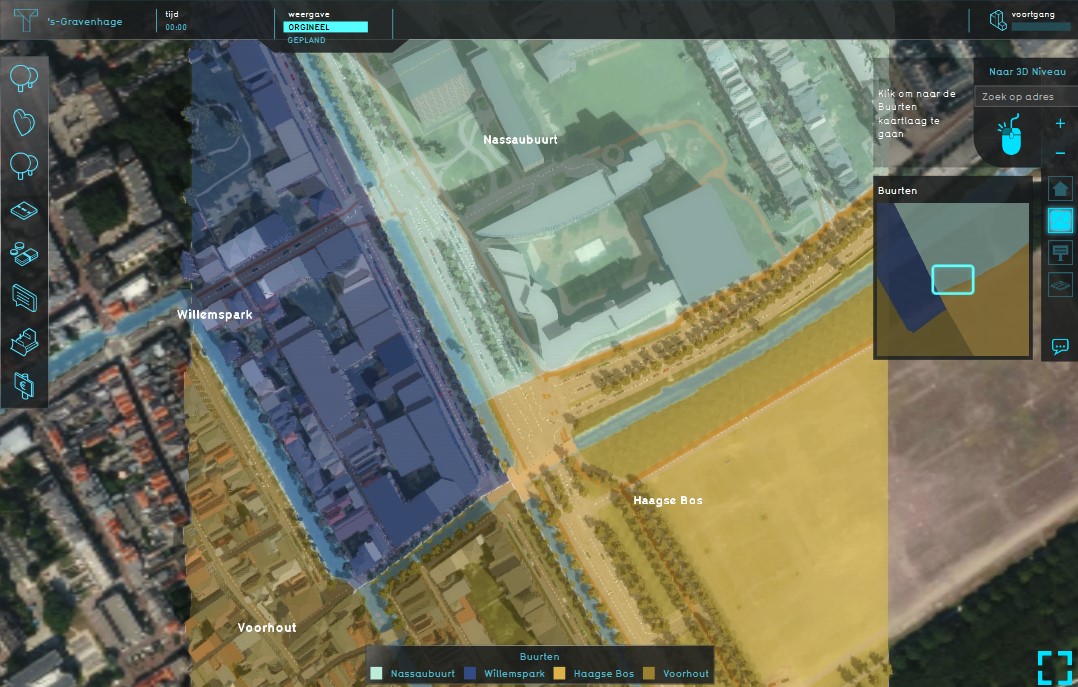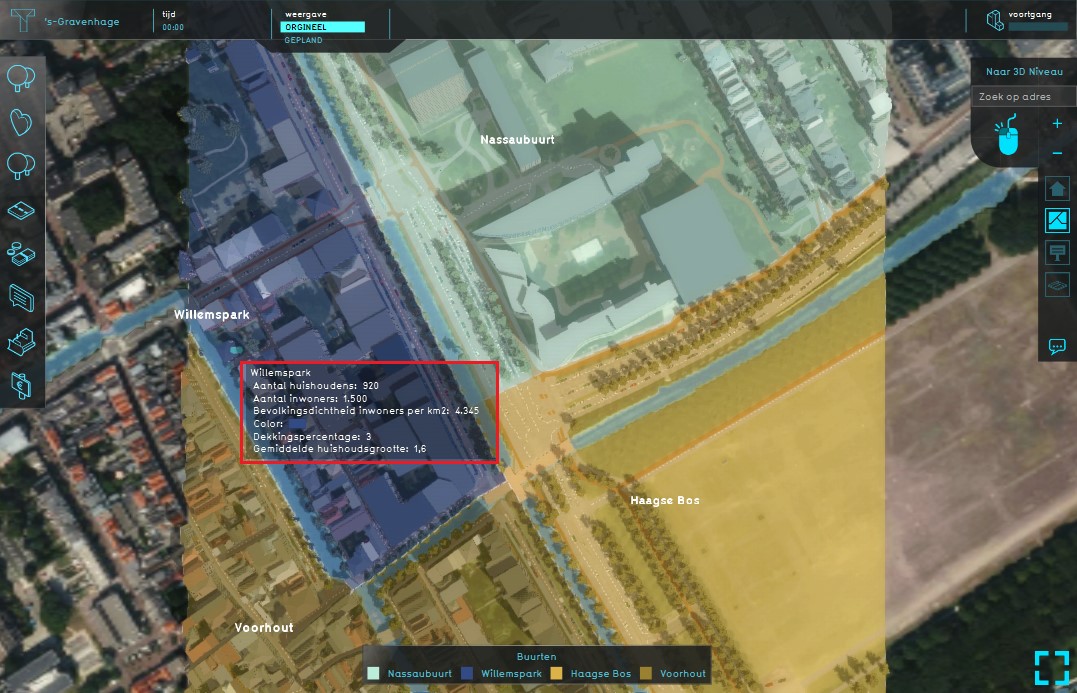Neighborhoods Overlay: Difference between revisions
Jump to navigation
Jump to search
| Line 1: | Line 1: | ||
{{learned|what the Neighborhoods Overlay is|which additional information is displayed in the hover panel|how to add or remove the Neighborhoods Overlay}} | {{learned|what the Neighborhoods Overlay is|which additional information is displayed in the hover panel|how to add or remove the Neighborhoods Overlay}} | ||
==What the Neighborhoods Overlay is== | ==What the Neighborhoods Overlay is== | ||
[[File: | [[File:Neighborhoods_overlay_general.jpg|thumb|420px|left|Example of the Neighborhoods Overlay]] | ||
The Neighborhood Overlay shows the division of the areas in neighborhoods and statistics concerning those areas. <br> The data used for this [[Grid overlay|overlay]] is from the CBS Wijk- en Buurtkaart. | The Neighborhood Overlay shows the division of the areas in neighborhoods and statistics concerning those areas. <br> The data used for this [[Grid overlay|overlay]] is from the CBS Wijk- en Buurtkaart. | ||
Revision as of 12:04, 8 October 2018
What the Neighborhoods Overlay is
The Neighborhood Overlay shows the division of the areas in neighborhoods and statistics concerning those areas.
The data used for this overlay is from the CBS Wijk- en Buurtkaart.
Additional information displayed in hover panel
When clicking on a specific location in the map, the hover panel gives additional information about the name of the neighborhood, the number of households, the number of inhabitants, the population density, the coverage percentage and the average household in that neighborhood.
Adding and removing
The Neigborhood overlay is added by default when creating a new project.
How to add the Neighborhood Overlay:
- Select in the editor 'Geo Data' from the ribbon
- Select 'Overlays' from the ribbon bar
- Select the Neighborhood Overlay from the drop down menu
How to remove the Neighborhood Overlay:
- Select in the editor 'Geo Data' from the ribbon
- Select 'Overlays' from the ribbon bar
- Select the desired overlay from the list of active overlays on the left panel
- Select 'remove' from the bottom of the left panel
- Confirm the removal in the pop up confirmation message