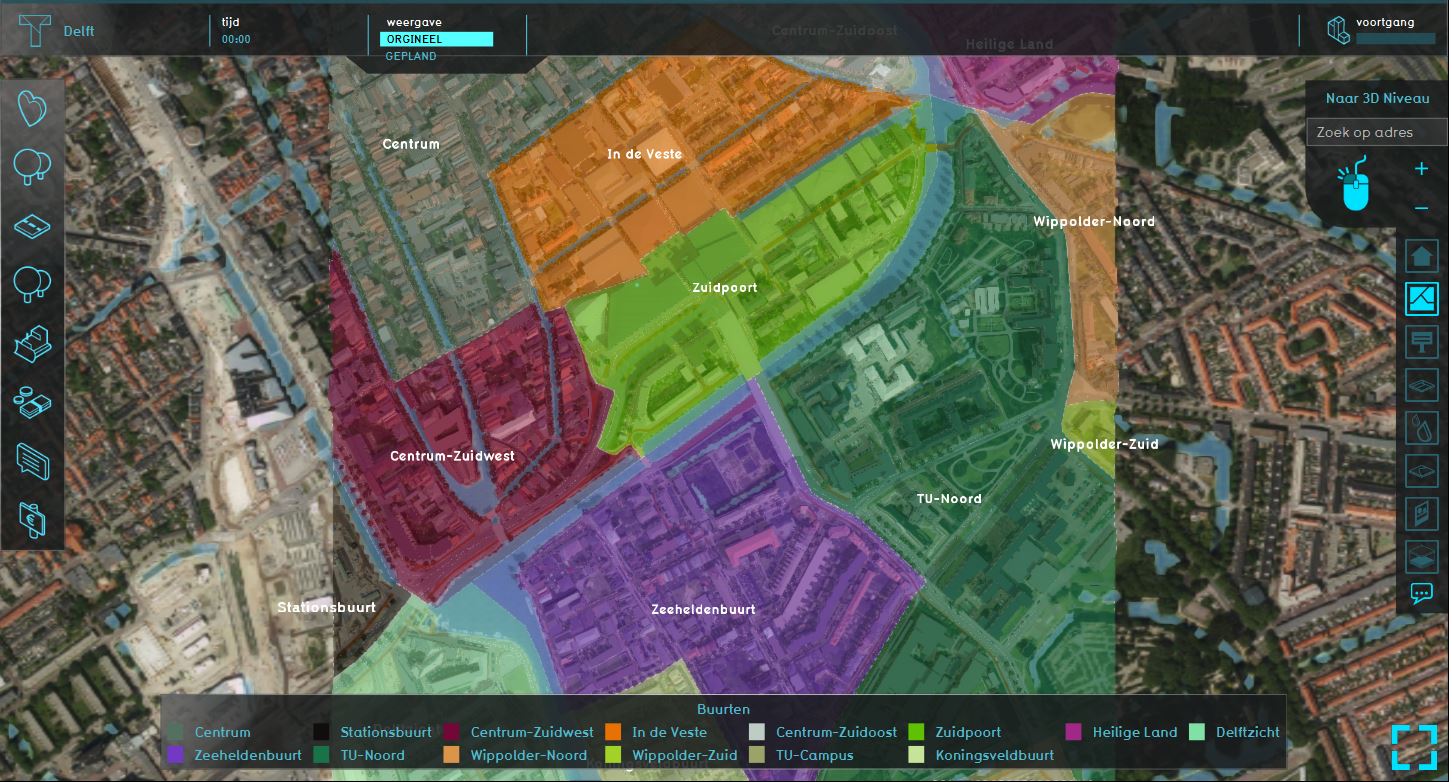Neighborhoods Overlay: Difference between revisions
Jump to navigation
Jump to search
| Line 6: | Line 6: | ||
==Additional information displayed in hover panel== | ==Additional information displayed in hover panel== | ||
==Adding and removing== | ==Adding and removing== | ||
''The Neigborhood overlay is added by default when creating a new project.'' | |||
{{Editor ribbon|header=Geo Data|bar=Overlays}} | |||
{{Editor steps|title=add the Neighborhood Overlay|Select in the editor 'Geo Data' from the ribbon|Select 'Overlays' from the ribbon bar|Select the Neighborhood Overlay from the drop down menu}} | |||
<br clear=all> | |||
{{Editor steps|title=remove the Neighborhood Overlay|Select in the editor 'Geo Data' from the ribbon|Select 'Overlays' from the ribbon bar|Select the desired overlay from the list of active overlays on the left panel|Select 'remove' from the bottom of the left panel|Confirm the removal in the pop up confirmation message}} | |||
Revision as of 11:53, 8 October 2018
What the Neighborhoods Overlay is
The Neighborhood Overlay shows the division of the areas in neighborhoods and statistics concerning those areas.
The data used for this overlay is from the CBS Wijk- en Buurtkaart.
Additional information displayed in hover panel
Adding and removing
The Neigborhood overlay is added by default when creating a new project.
How to add the Neighborhood Overlay:
- Select in the editor 'Geo Data' from the ribbon
- Select 'Overlays' from the ribbon bar
- Select the Neighborhood Overlay from the drop down menu
How to remove the Neighborhood Overlay:
- Select in the editor 'Geo Data' from the ribbon
- Select 'Overlays' from the ribbon bar
- Select the desired overlay from the list of active overlays on the left panel
- Select 'remove' from the bottom of the left panel
- Confirm the removal in the pop up confirmation message