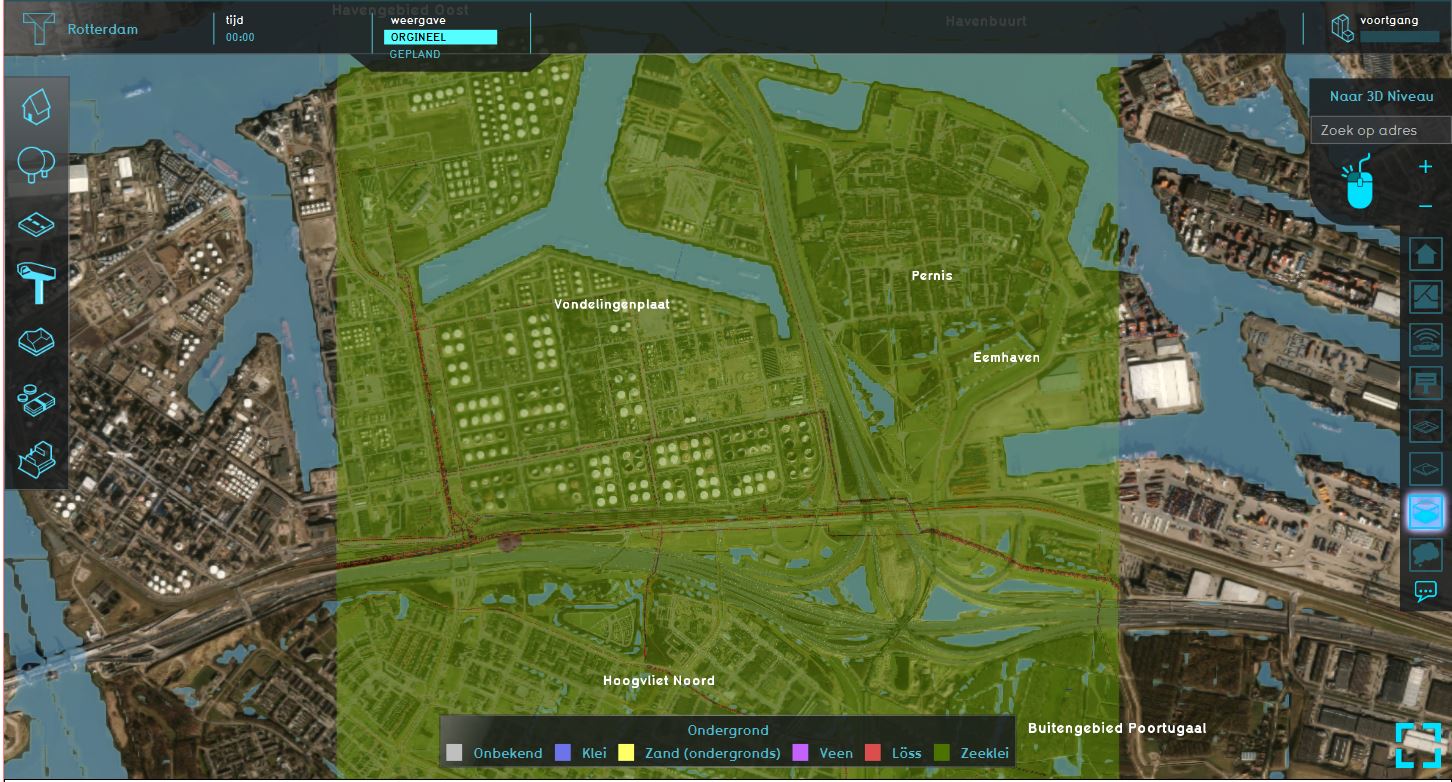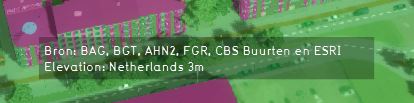Underground Overlay: Difference between revisions
Jump to navigation
Jump to search
(Created page with "{{learned|what the Underground overlay is|which additional information is displayed in the hover panel|how to add or remove the Underground overlay}} ==What the Underground ov...") |
|||
| Line 2: | Line 2: | ||
==What the Underground overlay is== | ==What the Underground overlay is== | ||
[[File: | [[File:Underground.JPG|thumb|420px|left|Example of the Underground overlay]] | ||
The | The Underground overlay is an [[Overlay]] which displays the [[terrain|Terrain]] types of the soil. | ||
Additionally, the overlay displays underground objects form the Risk map, such as cables, piples and underground storage of hazardous substances. | Additionally, the overlay displays underground objects form the Risk map, such as cables, piples and underground storage of hazardous substances. | ||
<br clear=all> | <br clear=all> | ||
Revision as of 12:38, 6 August 2018
What the Underground overlay is
The Underground overlay is an Overlay which displays the Terrain types of the soil.
Additionally, the overlay displays underground objects form the Risk map, such as cables, piples and underground storage of hazardous substances.
Additional information displayed in hover panel
When clicking on a specific location in the map, the hover panel gives additional information over all the datasets that are used/lie on that specific location.
These datasets/sources are also visible in the City overlay, when clicking on a specific location in the map.
Adding and removing
How to add the Underground overlay:
- Select in the editor 'Geo Data' from the ribbon
- Select 'Overlays' from the ribbon bar
- Select the Underground overlay from the drop down menu
How to remove the Underground overlay:
- Select in the editor 'Geo Data' from the ribbon
- Select 'Overlays' from the ribbon bar
- Select the desired overlay from the list of active overlays on the left panel
- Select 'remove' from the bottom of the left panel
- Confirm the removal in the pop up confirmation message