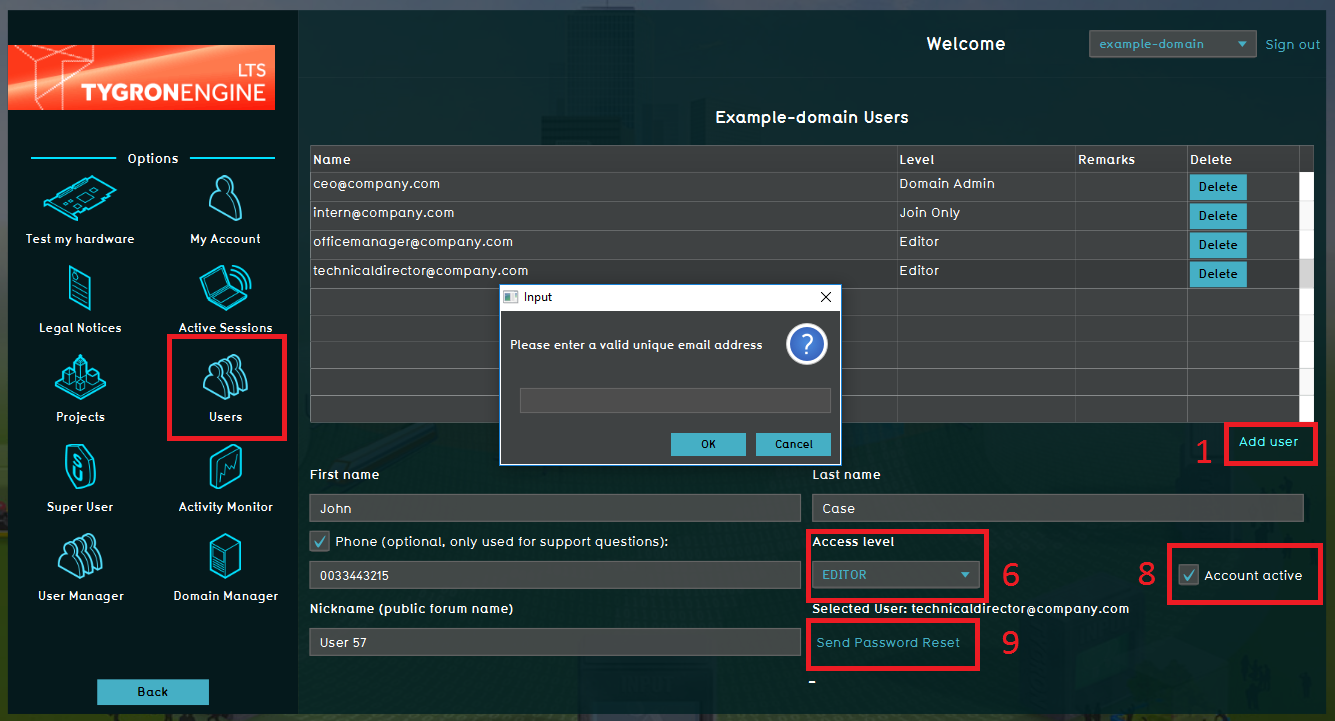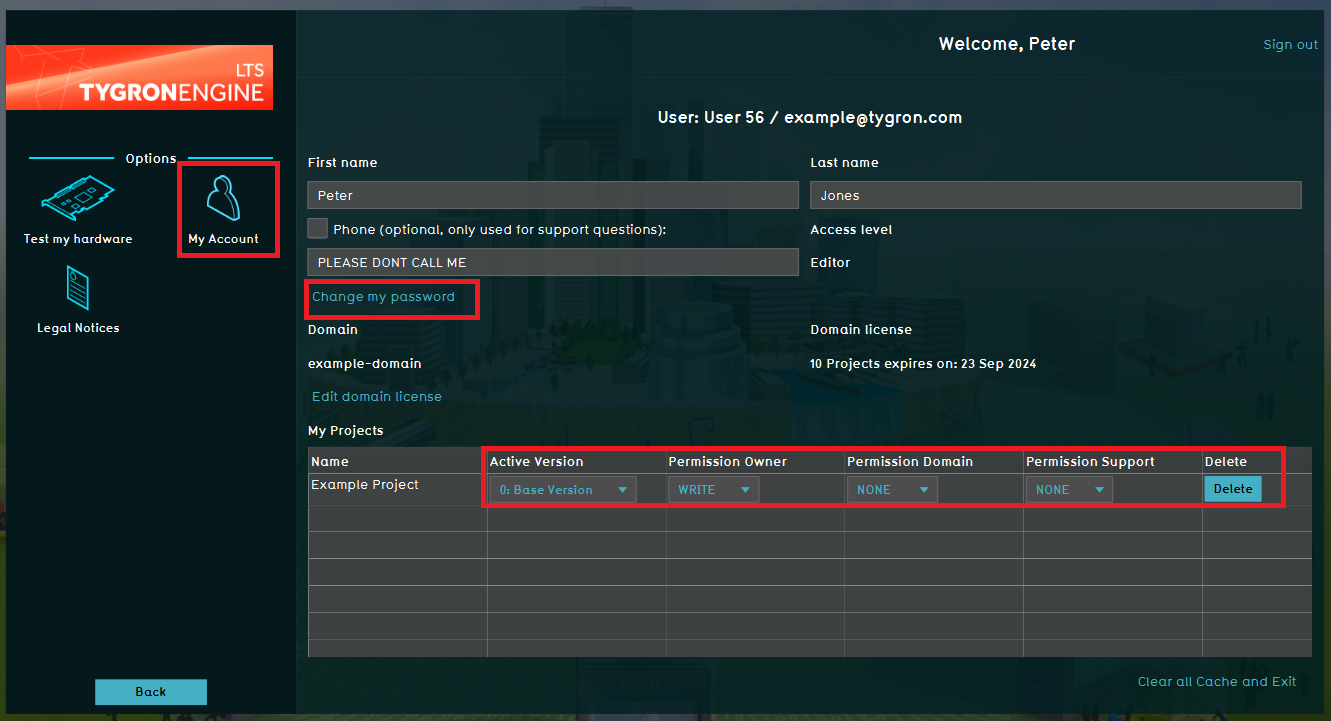Account management: Difference between revisions
| Line 118: | Line 118: | ||
! Load new projects | ! Load new projects | ||
! Save projects | ! Save projects | ||
! | ! Total KM2 saved | ||
|- | |- | ||
| <code> | | <code>1 month free</code> | ||
| Basic | | Basic | ||
| 10 | | 10 | ||
| 3 | | 3 | ||
| | | 75 | ||
|- | |- | ||
| <code>Bronze</code> | | <code>Bronze</code> | ||
| Line 130: | Line 130: | ||
| 15 | | 15 | ||
| 3 | | 3 | ||
| | | 75 | ||
|- | |- | ||
| <code>Silver</code> | | <code>Silver</code> | ||
| Line 136: | Line 136: | ||
| 50 | | 50 | ||
| 10 | | 10 | ||
| | | 250 | ||
|- | |- | ||
| <code>Gold</code> | | <code>Gold</code> | ||
| Line 142: | Line 142: | ||
| 250 | | 250 | ||
| 50 | | 50 | ||
| | |1250 | ||
|- | |||
| <code>Platinum</code> | |||
| Basic | |||
| 1000 | |||
| 200 | |||
|5000 | |||
|} | |} | ||
Revision as of 14:37, 21 February 2018
User Account management
- User management is the process that focuses on the administration of users of IT and information systems. This process manages the registration of users and the authorisation of their roles within a system. Authorised access is secured with a user specific login name and password.
- Basically there are two types of user account management.
- 1) An existing user can manage it's own user account.
- 2) Every domain needs to have at least one domain admin who can manage the domian.
- User Management can control, for example:
- The projects a user can access
- Whether access to that project is read-only
- If a user can update his credentials (login, password)
- If a user can update relevant project data
- If a user can host or join a session with other users
Different account types in the Tygron Web Application
- The Tygron Web Application uses account management to enable user access to their proper projects, and with the required rights to perform the actions desired. To ensure that users have access to their assigned projects, and their assigned projects only, users are grouped in so called user domain groups (="domain"). Within a domain, users can have different roles, or account types, assigned. These types or roles determine the actions a user can perform within his domain. These different account types are described below:
Join Only
- The Join Only account type is the account type with the lowest access level. When using this type, the user can only join, or be invited to a session. Within the domain at least one Host Session account type must be available, to be able to host sessions where Join Only accounts can be joined to. The user can only perform a minimum of actions, such as:
- Run the hardware benchmark test
- Call up online support resources, such as the Wiki
- Read the Legal Notices
- Log out of the Tygron Web Application
Host Session
- The Host Session account is used for hosting and joining sessions for multiple users. With this account type a user can select, besides the same options as the Join Only account, to host a new or previously saved single or multiplayer session. Also the account settings can be managed, such as the password, name and phone number. This is the most common account for the general purpose of participating in multiplayer sessions.
- With this account type users can:
- Run the hardware benchmark test
- Call up online support resources, such as the Wiki
- Read the Legal Notices
- Change user account details (name, family name & password)
- Log out of the Tygron Web Application
- Start a session in Single Player mode
- Host a new or already saved multiplayer session
- Join an already active multiplayer session (hosted by someone else)
Editor
- This account type has the same options available as the Host Session account type. This account type can also create new projects, edit existing projects, or join others within the same domain, in an editing session.
- With this account type users can:
- Run the hardware benchmark test
- Call up online support resources, such as the Wiki
- Read the Legal Notices
- Change user account details (name, family name & password)
- Log out of the Tygron Web Application
- Start a session in Single Player mode
- Host a new or already saved multiplayer session
- Join an already active multiplayer session (hosted by someone else)
- Create a new or edit an already saved project
- Join an already active editor session with another user within the same domain
Domain Admin
- The Domain Admin account has the highest access level available to end users of the Tygron Engine. This account has all the perks of the Editor account plus the options to manage all the users in the domain, manage the available projects within the domain, manage the active sessions within the domain and the license for the domain. If no domain admin account is available within a domain, this role is being taken care of by Tygron Customer Support.
- With this account type users can:
- Run the hardware benchmark test
- Call up online support resources, such as the Wiki
- Read the Legal Notices
- Change user account details (name, family name & password)
- Log out of the Tygron Web Application
- Start a session in Single Player mode
- Host a new or already saved multiplayer session
- Join an already active multiplayer session (hosted by someone else)
- Create a new or edit an already saved project
- Join an already active editor session with another user within the same domain
- Create or change users within the domain
- Manage the projects within a domain
- Manage active sessions within a domain
- Change the license of the domain
| Access level | Description | Available options in main menu |
|---|---|---|
| JOIN_ONLY | This account can only join, or be invited to a hosted session | Join only |
| HOST_SESSION | This account can start and join single & multiplayer sessions, including the inviting of other users | 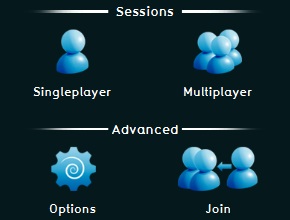
|
| EDITOR | This account type can, besides hosting and participating in sessions, create and edit its own projects | 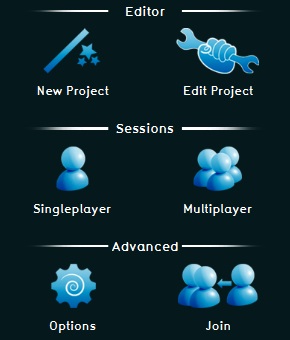
|
| DOMAIN_ADMIN | This account is the highest access level available. With this account you can also manage other accounts from your user domain. | 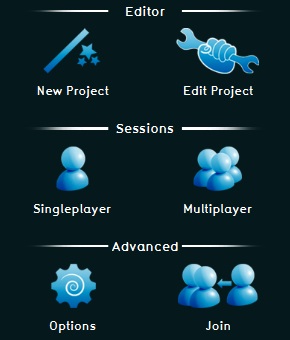
|
Domain
- User accounts are grouped under a "domain" (=user group). This is a convenient manner to ensure that users from a certain group can only access the projects assigned to their domain. This to avoid competitors to be able to sea each others projects for example, or to avoid caustic behavior such as editing or deleting projects from other user domains. Using Permissions you can decide which user is allowed to edit a project or host a session of it.
- Please note that the licensing is also linked to the domain; a domain receives a license, not the users individually!
Tygron Support will only be able to access your project(s) after you give Tygron Support access rights! This to even better ensure the confidentiality and proprietary data of your project(s).
Domain license types
- A domain is licensed for using the Tygron Engine. This means that there is a limit on projects per domain, not a limit on the amount of users or projects per user. Licenses divided over different classes and types of licensing. A domain receives, for starters, an Educational or Non-Educational class license. The Educational class is dedicated to educational users, such as educational institutions and students. The Educational license has a standard of ten projects available. Non-Educational class licenses are for commercial parties, without educational purposes. In the commercial class the number of projects per domain can differ based on the number of paid licenses.
- These different types of domian licenses are available:
| License Type | Functionality | Load new projects | Save projects | Total KM2 saved |
|---|---|---|---|---|
1 month free
|
Basic | 10 | 3 | 75 |
Bronze
|
Basic | 15 | 3 | 75 |
Silver
|
Basic | 50 | 10 | 250 |
Gold
|
Basic | 250 | 50 | 1250 |
Platinum
|
Basic | 1000 | 200 | 5000 |
New project
Every time you select'New project' in the main menu you start to create a new project and this counts as a new project in your domain. You can only create a new project when there is room for a saved project in your domain. This prevents the possibility that you start a new project and after working on it, the project cannot be saved because the license type does not have enough capacity to save another project. Therefore, you need to have the option at 'Saved Projects' to at least created one new saved project in order to start a new project. After starting a new project you can choose to save the project or not, or you can delete the project afterwards. This gives you the option to create new space in the saved projects section. That way you can make more new projects per year than you can save projects.
Saved project
When a new project is created you have the option to save the project. If you save your project, because you want to edit your project later on and/or want to use it for an session, it counts as a saved project in your domain. You have the option to delete projects after you saved them, in 'Options' in the main menu. In the 'My Account' option you can find all your projects and delete the project you want. This will give the option to start a new project and or save a new project when all the saved projects where used up.
Advanced License
The advanced license is available for customers who make use of custom features and always tailored specifically to the customer. This license is only available on the basis of close cooperation. For more information about licenses please contact license@tygron.com
Changing user account and user domain details
Adding and removing users
This section gives an explanation about the usermanagement for the domain manager followed by the explanation of editing existing users.
Main Menu → Options → Users
- Click Add user
- Enter the username, this needs to be an existing email address
- Enter the users first name
- Enter the users family name
- Enter the users phone number (optional)
- Asign an access level
- Nickname is optional
- Make sure the Account active checkbox is checkt to make the user active in this domian
- Click Send Password Reset in order to provide the new user with a personal password (this is send to the same email address as the username).
- Select a user in the domain Users list
- Click the 'Delete' button
- Enter the users first name
- Confirm (or decline) the pop up panel
Username
The Username needs to be a existing emailadres so a personal password can be send to the user. It is not possibible to have the same emailadress as a username in multiple domains. If you want to make use of the Tygron Engine from multiple domains, you need to create an user per domain based on an unique existing emailadres per domain.
Edit your existing user account
This section gives an explanation about the usermanagement for the existing users.
Main Menu → Options → My Account
In this option menu you can edit your credentials for your user account. For example you can additionally entre your phone number or correct a typo in your name.
In this option menu you can also change your password. Based on privicy regulation, when an user account is created you receive an automatically generated password. It is possible for the user to change the password when you are logged in your personal account. Hence, only a user can change it's own password, it is not possible for a Domain Administrator to change the password of a user to a self chose password. It is possible for a Domain administrator to send a new automatically generated password to an user.