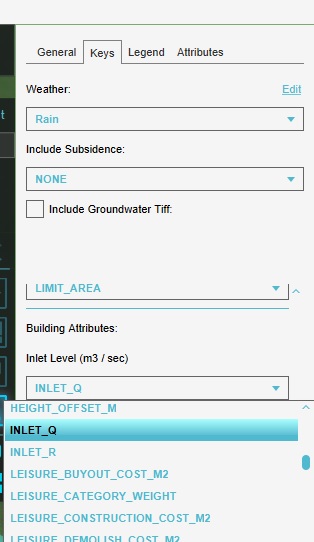How to configure two overlays with different settings for hydraulic structures and hydrological features
When using the Water Overlay to perform calculations, especially in the contexts of use-cases dealing with sensitivity analyses or result comparisons, you may want to set up multiple calculating Overlays which treat hydraulic structures and hydrologiucal features differently. You can do this by making the Overlays' Keys relate to different Attributes. This works by letting the data have 2 different Attributes both representing the same type of parameter for the calculation.
For example, an inlet with an INLET_Q Attribute set to 1, and an INLET_R Attribute set to 0.5. One Overlay will calculate inlets using INLET_Q, and the other Overlay will calculate inlets using INLET_R. In this example, all inlets (including those the INLET_Q value of which doesn't need to vary between the Overlays) must have both an INLET_Q and an INLET_R.
The instructions below use the preceding example to illustrate the steps. For other Attributes and/or other features, adapt the data accordingly.
- Create your project with a Water Overlay.
- Ensure that the data (i.e. inlets) you wish to vary is loaded in with separate Attributes (i.e. all inlets have both INLET_Q and INLET_R).
- In the list of Overlays in the left panel of the editor, select your Overlay, and then select "Duplicate".
- Select the newly created Overlay in the left panel, and switch to the "Keys" tab in the right panel.
- Find the Key you wish to vary for the second Overlay's calculation (i.e. Inlet level, which is set to INLET_Q by default).
- For that Key, change the Attribute to the Attribute specifying the second configuration (i.e. INLET_R).
- Recalculate the second Overlay. The results of the second Overlay will differ from the first Overlay.