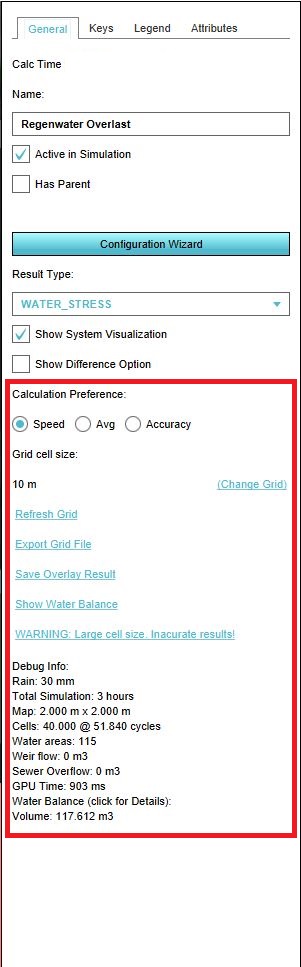Water Overlay
What are the Water Overlays
With the Water Overlays the following overlays are meant:
Each of these overlays have some common configuration steps which will be described on this page.
Tips on creating a new project when working with the Water Overlays
When creating a new project in the new project wizard, take into account the Advanced options. In this menu for example the AHN3 dataset can be selected, which, if available for your project area provides the most recent heightdata available as Open Data. Also, the IMWA dataset is already checked, this means that if available in your project area, Water Level areas and/or Culverts are already imported.
Configuration Wizard
Each of the Water Overlays has a configuration wizard which helps the user with configuring the overlay. The Configuration Wizard can be found in the General tab of the overlay. For the Flooding Overlay the wizard has an extra step, the Rainfall and Groundwater Overlay wizard are basically the same. The following steps can be define din the Configuration Wizard:
Rain/Flood event
Water Areas
Ground Water
Sewers
Inundation areas
Constructions
Weirs
Culverts
Pumps
Sewer Overflows
Hydrological Coefficients
Weirs
Culverts
Pumps
Sewer Overflows
Interaction
Output Overlays
Input Overlays
Result types
Each Water Overlay is a grid overlay showing results on the surface (flooding), sub-surface (groundwater), open water and sewer system. The following results are produced:
| Result type | Unit | Description |
|---|---|---|
| BASE_TYPES | nominal value | Division of gridcells in water, land or sewer areas that are connected to the sewer. |
| CHLORIDE | Initial groundwater level relative to the surface level (NL: ontwateringsdiepte). | |
| EVAPORATED | m (mm)¹ | Total evaporation over the simulation period |
| GPU OVERVIEW | Initial groundwater level relative to the surface level (NL: ontwateringsdiepte). | |
| IMPACTED_BUILDINGS | nominal value | Constructions impacted by flood: the value from the function value indicator is assigned to a building if the water depth at a grid-cell surrounding the building exceeds the overlay attribute value IMPACT_FLOOD_TRESHOLD_M |
| LAST SPEED | Initial groundwater level relative to the surface level (NL: ontwateringsdiepte). | |
| MAX SPEED | m (below surface) | Initial groundwater level relative to the surface level (NL: ontwateringsdiepte). |
| NITROGEN | m (below surface) | Initial groundwater level relative to the surface level (NL: ontwateringsdiepte). |
| PHOSPHORUS | m (below surface) | Initial groundwater level relative to the surface level (NL: ontwateringsdiepte). |
| SEWER_LAST_VALUE | m (mm)¹ | The amount of water in the sewer storage at the end of simulation |
| SEWER_MAX_VALUE | m (mm)¹ | Maximum amount of water in the sewer storage during the simulation |
| SURFACE_DURATION | s (min)¹ | The amount of time the water depth in a cell exceeds the value set in the overlay attribute value SHOW_DURATION_FLOOD_LEVEL_M |
| SURFACE_FLOW | m3/m2 | Total volume of water passed a grid-cell, scaled by the cell surface (grid cell-size^2) |
| SURFACE_LAST_VALUE | m (min)¹ | Water depth at the end of simulation |
| SURFACE_MAX_VALUE | m (min)¹ | Maximum water depth during the simulation |
| UNDERGROUND_FLOW | m³/m² | Totall infiltration amount from the surface to groundwater |
| UNDERGROUND_LAST_STORAGE | m (mm) | The amount by which the groundwater table has risen above the initial groundwater level at the end of simulation |
| UNDERGROUND_LAST_VALUE | m (mm) | The amount by which the groundwater table has risen above the initial groundwater level at the end of simulation |
| UNDERGROUND_MAX_STORAGE | m (mm) | The amount by which the groundwater table has risen above the initial groundwater level at the end of simulation |
| UNDERGROUND_MAX_VALUE | m (mm) | The maximum amount by which the groundwater table has risen above the initial groundwater during the simulation |
| UNDERGROUND WATERTABLE | m (mm) | The Maximum water depth during the simulation. At water cells only a water depth is shown if the depth exceeds the overlay attribute value ALLOWED_WATER_INCREASE_M |
| WATER_STRESS | m (mm) | The Maximum water depth during the simulation. At water cells only a water depth is shown if the depth exceeds the overlay attribute value ALLOWED_WATER_INCREASE_M |
¹ the units between () are as displayed in the 3D client. If exported to GTiff the SI-convention is used: meters (m) and seconds (s).
General Tab
The General Tab can be found at the panel on the right side, when selecting a Water Overlay. In this tab several settings can be adjusted.
1. Calculation Preference
Here you can manipulate the computation time step by choosing between the option SPEED, AVERAGE and ACCURACY. The computational timesteps will be set according to the Courant criterion:
Δt = Δx /umax
where:
- Δt = computational timestep
- Δx = grid cell size
- umax = max velocity, assumed 2.5 (SPEED), 5 (AVERAGE) and 10 (ACCURACY) m3/s respectively
2. Grid cell size
The Tygron Platform computes flow equations over a rectangular cartesian grid, the grid cell size can be set by cliking on Change Grid. Note: if you choose a smaller grid cell size, both the amount of time steps (see Calculation Preference) and amount of computational cells increase.
3. Refresh Grid
By Refreshing the grid, the Overlay is recalculated. This may take some time, depending on the grid cell size, the size of your project and the calcualtion preference.
4. Export Grid File
You can export the current result type as either a GeoTiff (binary file/bitmap image can be opened in a GIS or in an image viewer) or ASCII (text file, can also be opened in a GIS but is also readable in a text editor) file. Also, it is possible to export the difference result type of the current and maquette situation.
5. Save Overlay result
With this option you can create a duplicate inactive copy of the current overlay. This is noticeable in the Overlays panel on the left side of the screen. The duplicated overlay will have (inactive copy) behind the overlay name and is greyed out. This copy is not being recalculated when changing settings in the original duplicated overlay. When checking the checkbox: active in simulation, the copy becomes active again and can be recalculated. Also the overlay name is again in black and not grayed out anymore.
6. Show Water Balance
The Water Balance panel shows the in- and outflow of water in m3. The Water Balance panel is also visible when clicking on the Debug info (see below). The water balance is made up of the following components (dependent on what is in the project):
- Land surface: amount of water on the land surface after simulation (m3)
- Water surface: amount of water stored on water cells after simulation (m3)
- Building storage: amount of water stored in building storage (m3)
- Sewer storage: amount of water stored in sewers after simulation (m3)
- Underground storage: amount of water stored in the sub-soil after simulation (m3)
- Evaporated: amount of water evaporated after simulation (m3)
- Outlet: amount of water extracted from the model during the simulation via outlets of water areas or sewer pumps (m3).
7. Warnings
When the grid cell size is too large in combination with the project size, a warning pops up. This means that calculated results are not accurate. The solution to this is to change the grid cell size to a smaller number.
8. Debug Info
The debug info contains the following information:
- Rain: the amount of rainfall (mm) in the duration of the rainfall event (hours)
- Total Simulation: the simulation period (hours)
- Cells: The dimensions of the simulation: the amount of computational cells and the amount of time steps (cycles)
- Water areas:
- Weir flow: the amount of water flown over weirs during simulation (m3)
- Sewer overflow: the amount of water flown over sewer overflows during simulation (m3)
- GPU time: the computation time on GPU (seconds)
- Volume: total volume of the in- and outflow of water in the model.
Keys
The tab Keys refers to the settings for the water system (areas and constructions) that are adjusted by following the configuration wizard in the General tab. It is therefore generally not needed to change the keys in this tab, as this can be done also in the configuration wizard. However, below an explanation of the Overlay Keys.
| Attribute | Unit | Description |
|---|---|---|
| Water Level | m + datum | initial water level, relative to datum, for all water cells in a water area |
| Outlet | m3/s | water abstraction for all water cells in a water area |
| Outlet level | m + datum | initial water level, relative to datum, for all water cells in a water area |
| Outlet capacity | m + datum | initial water level, relative to datum, for all water cells in a water area |
| Sewer Storage | m | available storage in sewers at the start of simulation in a sewer area |
| Sewer Pump Speed | m3/s | sewer water abstraction for all cells in a sewer area |
Keys referring to structures (building attributes)
| Attribute | Unit | Description |
|---|---|---|
| Weir Height | m + datum | weir crest level |
| Weir Output | m | the width of the crest of a weir |
| Weir Width | m | the width of the crest of a weir |
| Weir Coefficient | linear weir coefficient for accounting discharge & contraction losses | |
| Culvert Speed | m3/s | the discharge capacity of a culvert |
| Pump Speed | m3/s | the capacity of a pump |
| Sewer Overflow Height | m + datum | the height of a crest of a sewer overflow |
| Sewer Overflow Speed | m3/s | the discharge capacity of a sewer overflow |
Attributes
This tab shows the attributes of result types that can be adjusted. These attributes can also be adjusted in the configuration wizard in step 5 in the General tab. It is therefore generally not needed to change the attributes here. However, below an overview of the Overlay Attributes.
| Attribute | Unit | Description |
|---|---|---|
| ALLOWED_WATER_INCREASE_M | m | increment by which the water level on a water cell is allowed to increase before the depth is shown in the water stress result type |
| IMPACT FLOOD_THRESHOLD_M | m | maximum waterdepth around a building where after the building is assumed impacted |
| MIN_SLOPE | slope whereunder the pressure slope is assumed 0 | |
| SEWER_OVERFLOW_THRESHOLD | fraction of storage whereafter sewer overflows take place | |
| SIMULATION_TIME_HOURS | hours | simulation time |