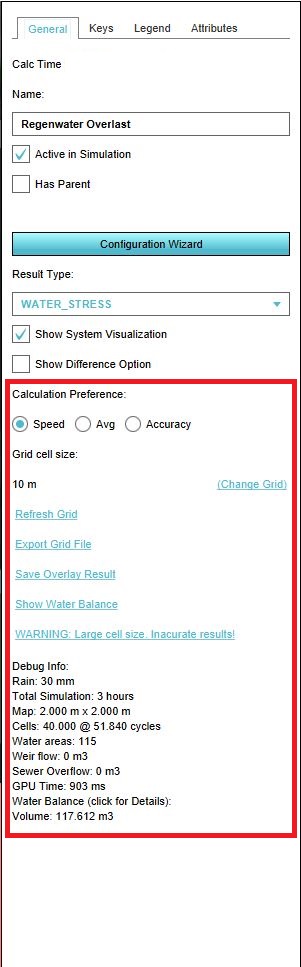Water Overlay: Difference between revisions
| Line 77: | Line 77: | ||
==General Tab== | ==General Tab== | ||
[[File:General_tab.JPG|250px|right|The geberal tab of the Water Overlays.]] | |||
The General Tab can be found at the panel on the right side, when selecting a Water Overlay. In this tab several settings can be adjusted. | The General Tab can be found at the panel on the right side, when selecting a Water Overlay. In this tab several settings can be adjusted. | ||
| Line 116: | Line 117: | ||
When the grid cell size is too large in combination with the project size, a warning pops up. This means that calculated results are not accurate. The solution to this is to change the grid cell size to a smaller number. | When the grid cell size is too large in combination with the project size, a warning pops up. This means that calculated results are not accurate. The solution to this is to change the grid cell size to a smaller number. | ||
===Debug Info=== | ===8. Debug Info=== | ||
''General info'' | ''General info'' | ||
Revision as of 14:34, 27 September 2018
What are the Water Overlays
With the Water Overlays the following overlays are meant:
Each of these overlays have some common configuration steps which will be described on this page.
Result types
Each Water Overlay is a grid overlay showing results on the surface (flooding), sub-surface (groundwater), open water and sewer system. The following results are produced:
| Result type | Unit | Description |
|---|---|---|
| BASE_GROUNDWATER_DISTANCE | m (below surface) | Initial groundwater level relative to the surface level (NL: ontwateringsdiepte). |
| BASE_TYPES | nominal value | Division of gridcells in water, land or sewer areas that are connected to the sewer. |
| EVAPORATED | m (mm)¹ | Total evaporation over the simulation period |
| IMPACTED_BUILDINGS | nominal value | Constructions impacted by flood: the value from the function value indicator is assigned to a building if the water depth at a grid-cell surrounding the building exceeds the overlay attribute value IMPACT_FLOOD_TRESHOLD_M |
| SEWER_LAST_VALUE | m (mm)¹ | The amount of water in the sewer storage at the end of simulation |
| SEWER_MAX_VALUE | m (mm)¹ | Maximum amount of water in the sewer storage during the simulation |
| SURFACE_DURATION | s (min)¹ | The amount of time the water depth in a cell exceeds the value set in the overlay attribute value SHOW_DURATION_FLOOD_LEVEL_M |
| SURFACE_FLOW | m3/m2 | Total volume of water passed a grid-cell, scaled by the cell surface (grid cell-size^2) |
| SURFACE_LAST_VALUE | m (min)¹ | Water depth at the end of simulation |
| SURFACE_MAX_VALUE | m (min)¹ | Maximum water depth during the simulation |
| UNDERGROUND_FLOW | m³/m² | Totall infiltration amount from the surface to groundwater |
| UNDERGROUND_LAST_VALUE | m (mm) | The amount by which the groundwater table has risen above the initial groundwater level at the end of simulation |
| UNDERGROUND_MAX_VALUE | m (mm) | The maximum amount by which the groundwater table has risen above the initial groundwater during the simulation |
| WATER_STRESS | m (mm) | The Maximum water depth during the simulation. At water cells only a water depth is shown if the depth exceeds the overlay attribute value ALLOWED_WATER_INCREASE_M |
¹ the units between () are as displayed in the 3D client. If exported to GTiff the SI-convention is used: meters (m) and seconds (s).
General Tab
The General Tab can be found at the panel on the right side, when selecting a Water Overlay. In this tab several settings can be adjusted.
1. Calculation Preference
Here you can manipulate the computation time step by choosing between the option SPEED, AVERAGE and ACCURACY. The computational timesteps will be set according to the Courant criterion:
Δt = Δx /umax
where:
- Δt = computational timestep
- Δx = grid cell size
- umax = max velocity, assumed 2.5 (SPEED), 5 (AVERAGE) and 10 (ACCURACY) m&sub3;/s respectively
2. Grid cell size
The Tygron Platform computes flow equations over a rectangular cartesian grid, the grid cell size can be set by cliking on Change Grid. Note: if you choose a smaller grid cell size, both the amount of time steps (see Calculation Preference) and amount of computational cells increase.
3. Refresh Grid
By Refreshing the grid, the Overlay is recalculated. This may take some time, depending on the grid cell size, the size of your project and the calcualtion preference.
4. Export Grid file
You can export the current result-type as GeoTiff and a waterbalance as Microsoft Excel file.
5. Save Overlay result
With this option you can create a duplicate inactive copy of the current overlay. This is noticeable in the Overlays panel on the left side of the screen. The duplicated overlay will have (inactive copy) behind the overlay name. This copy is not being recalculated when changing settings in the original duplicated overlay.
6. Show Water Balance
The Water Balance panel shows the in- and outflow of water in m3. The Water Balance panel is also visible when clicking on the Debug info (see below). The water balance is made up of the following components (dependent on what is in the project):
- Land surface: amount of water on the land surface after simulation (m3)
- Water surface: amount of water stored on water cells after simulation (m3)
- Building storage: amount of water stored in building storage (m3)
- Sewer storage: amount of water stored in sewers after simulation (m3)
- Underground storage: amount of water stored in the sub-soil after simulation (m3)
- Evaporated: amount of water evaporated after simulation (m3)
- Outlet: amount of water extracted from the model during the simulation via outlets of water areas or sewer pumps (m3).
7. Warnings
When the grid cell size is too large in combination with the project size, a warning pops up. This means that calculated results are not accurate. The solution to this is to change the grid cell size to a smaller number.
8. Debug Info
General info
The debug info contains the following information:
- Rain: the amount of rainfall (mm) in the duration of the rainfall event (hours)
- Total Simulation: the simulation period (hours)
- Cells: The dimensions of the simulation: the amount of computational cells and the amount of time steps (cycles)
- Water areas:
- Weir flow: the amount of water flown over weirs during simulation (m3)
- Sewer overflow: the amount of water flown over sewer overflows during simulation (m3)
- GPU time: the computation time on GPU (seconds)
- Volume: total volume of the in- and outflow of water in the model.